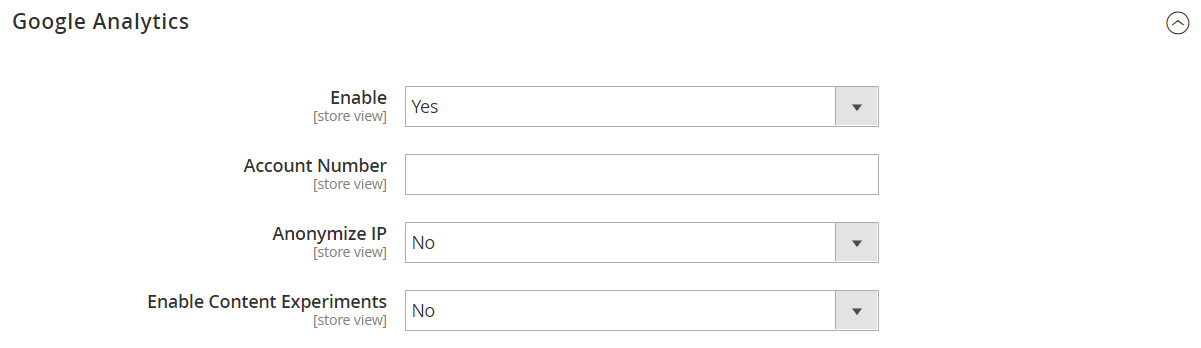Google Analytics
Google Universal Analytics gives you the ability to define additional custom dimensions and metrics for tracking, with support for offline and mobile app interactions, and access to ongoing updates.
If your business is subject to privacy regulations such as the General Data Protection Regulation and/or the California Consumer Privacy Act, see Google Privacy Settings.
Step 1. Sign Up for Google Universal Analytics
Visit the Google website, and sign up for a Google Universal Analytics account.
Step 2. Complete the Magento Configuration
-
Log in to the Admin for your Magento store.
-
On the Admin sidebar, go to Stores > Settings > Configuration.
-
In the left panel, expand Sales and choose Google API.
-
Expand
 the Google Analytics section and do the following:
the Google Analytics section and do the following:-
Set Enable to
Yes. -
Enter your Google Analytics Account Number.
-
If you want to conduct A/B testing and other performance tests on your content, set Content Experiments to
Yes.
-
-
When complete, click Save Config.
If you enable the Cookie Restriction Mode, Google Analytics will not collect data about visitors unless they have accepted cookies.