Catalog Price Rules
Catalog price rules can be used to offer products to buyers at a discounted price, based on a set of defined conditions. Catalog price rules do not use coupon codes, because they are triggered before a product is placed into the shopping cart.
For example, you can define and set the conditions for a price rule that when met, automatically display products with a special or promotional price. Defined rule properties might include customer groups, product categories, a discount amount or percentage, product color, product size, or just about any product attribute set up in your store. You can set start and end dates for a price rule that automatically start and stop a promotion on the dates you define in the rule. The properties of a saved rule can be updated or modified as needed.
-
In Magento Commerce, you can also link a defined rule to a dynamic block to help promote the event or product in your store.
-
For recurring promotions in Magento Open Source, you can manually set a saved rule to Active or Inactive status each time you want to run the promotion.
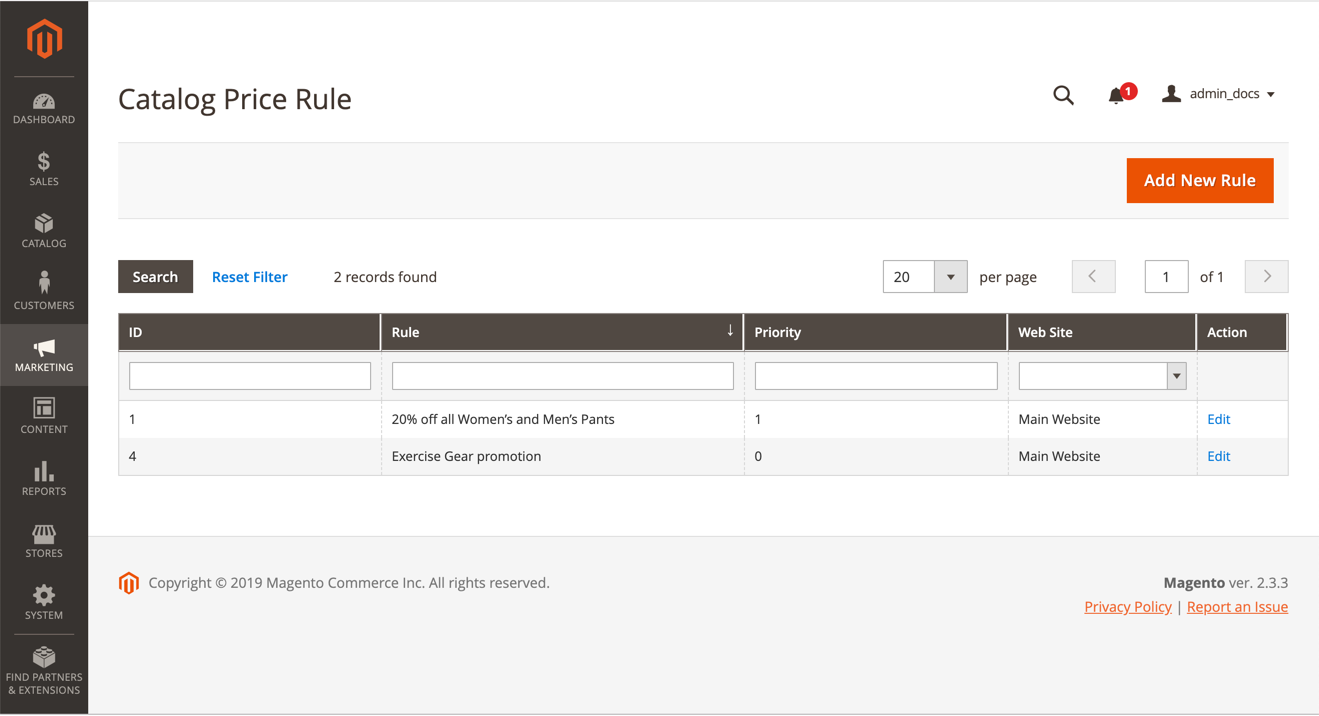 Catalog Rules
Catalog Rules
If you have many rules created, you can filter the list by using the filter options at the top of each column. Complete your filter options and click Search to narrow your list. To clear all filter options and display the complete list, click Reset Filter.
Filter Options
| Field | Description |
|---|---|
| ID | Enter text to filter the list for a specific rule ID number. |
| Rule | Enter text to filter the list based on the rule name defined when the rule was created. |
| Start | Use the dynamic calendar fields (To: and From:) to filter the list based on the start date for the rule as defined when the rule was created. |
| End | Use the dynamic calendar fields (To: and From:) to filter the list based on the end date for the rule as defined when the rule was created. |
| Status | Use this option to filter the list based on rule status, Active or Inactive. |
| Priority | Enter text in this field to filter the list based on the priority defined for a rule. |
| Web Site | Use this option to filter the list based on websites defined for a rule. |
| Action | Click Edit to display the Rule Information screen and update the rule’s settings (similar to creating a new rule). |
To update a rule’s properties, click the rule in the list to display the Rule Information page. There you can change the settings for the rule (similar to creating a new rule).