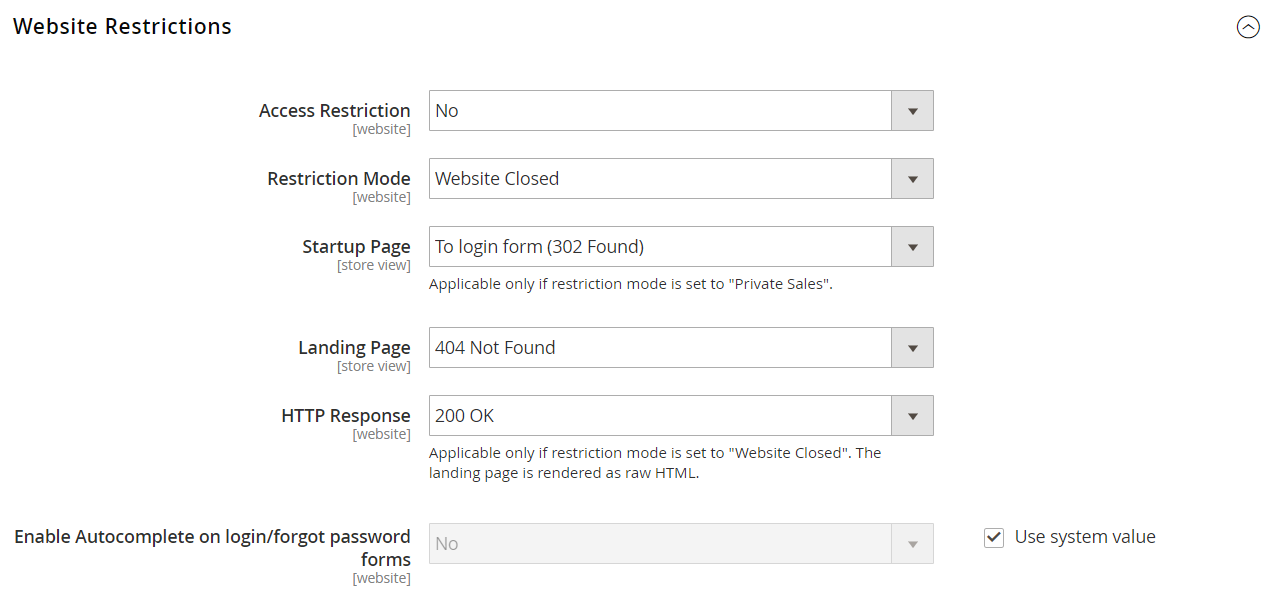Restricting Access
Access to a private sale, event, or site can be limited to registered customers who log in, or extended to non-registered customers who must register before gaining access.
Set Up Exclusive Access
-
On the Admin sidebar, go to Stores > Settings > Configuration.
-
In the left panel, expand General and choose General underneath.
-
Expand
 the Website Restrictions section and do the following:.
the Website Restrictions section and do the following:.-
Set Access Restriction to
Yes. -
Set Restriction Mode to one of the following:
Private Sales: Login OnlyPrivate Sales: Login and Register
-
Set Startup Page to one of the following:
To login form (302 Found) Users are redirected to the login form before gaining access to the site. To landing page (302 Found) Users are redirected to the specified landing page until they log in.
Important! Be sure to include a link to the login page from the landing page so customers can log in to access the site. -
Choose the Landing Page that appears before customers log in to the private sale site.
-
To let search engine bots and spiders know that the landing page is correct and there are no other pages on the site to index, set HTTP Response to
200 OK. -
If you want the fields in the customer login and forgot password forms to be filled automatically from previous entries, set Enable Autocomplete on login/forgot password forms to
Yes.
-
-
When complete, click Save Config.