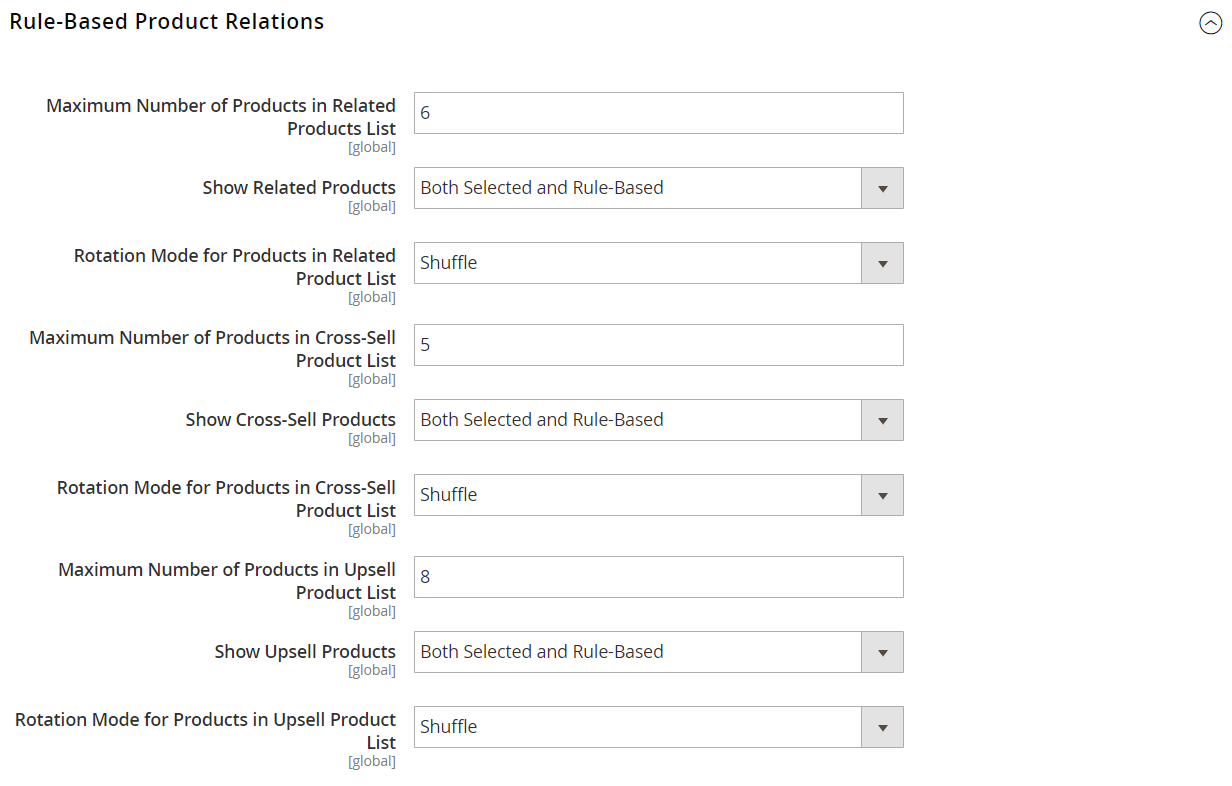Configuring Related Products Rules
The behavior and display of product relationship rules is determined by the configuration settings. The settings determine how many products that match the rule can be displayed, and the order in which they appear.
Configure rule-based product relations
-
On the Admin sidebar, go to Stores > Settings > Configuration.
-
In the left panel, expand Catalog and choose Catalog underneath.
-
Expand
 the Rules-Based Product Relations section and do the following:
the Rules-Based Product Relations section and do the following:-
Enter the Maximum Number of Products in the Related Products List.
-
Set Show Related Products to one of the following:
Both Selected and Rule BasedSelected OnlyRule-Based Only
-
Set Rotation Mode for Products in Related Product List to one of the following:
Do Not RotateShuffle
-
-
To complete the cross-sell product settings, do the following:
-
Enter the Maximum Number of Products in the Cross-Sell Product List.
-
Set Show Cross-Sell Products to one of the following:
Both Selected and Rule BasedSelected OnlyRule-Based Only
-
Set Rotation Mode for Products in Cross-Sell Product List to one of the following:
Do Not RotateShuffle
-
-
To complete the up-sell product settings, do the following:
-
Enter the Maximum Number of Products in the Upsell Product List.
-
Set Show Upsell Products to one of the following:
Both Selected and Rule BasedSelected OnlyRule-Based Only
-
Set Rotation Mode for Products in Upsell Product List to one of the following:
Do Not RotateShuffle
-
-
When complete, click Save Config.