Update Required Info (Incomplete Listing)
Listings that display on the Incomplete tab include your Magento catalog products that meet your Amazon eligibility requirements as defined in your listing rules but are missing information required by Amazon before listing.
Update required info (Unable to Assign To Amazon Listing)
-
View the listing(s) on the Incomplete tab in Manage Listings.
-
In the Action column, click Select > Update Required Info for the listing you want to update.
-
Review the catalog product information (SKU and Product Name) for which you are trying to match to an Amazon listing.
-
For Assign ASIN, enter the ASIN assigned by Amazon for the listing you want to match to the catalog product.
-
Click Save Listing Update to save the product match.
The listing is now matched to your catalog, and the listing will be updated and published to Amazon based on your cron and listing settings. The listing will remove from the Incomplete tab.
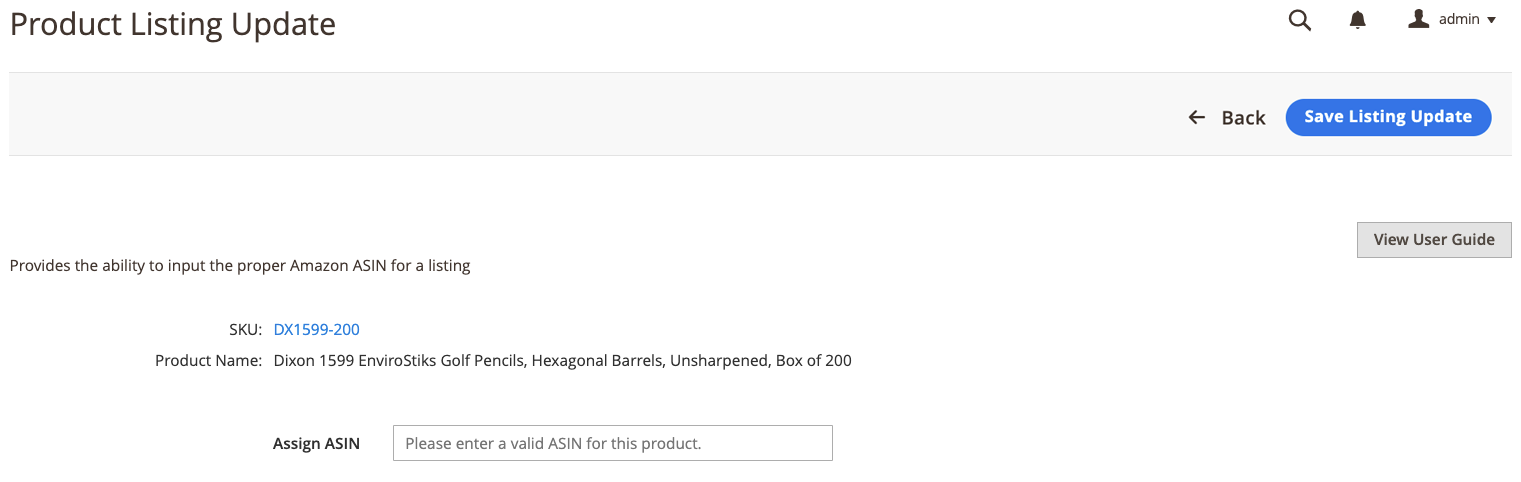 Example: Manually assign ASIN for no listing match
Example: Manually assign ASIN for no listing match
Update required info (Multiple Matches Found)
-
View the listing(s) on the Incomplete tab in Manage Listings.
-
In the Action column, click Select > Update Required Info for the listing you want to update.
-
Review the catalog product information (SKU and Product Name) for which you are trying to match to an Amazon listing.
-
For Select Correct Amazon Listing, choose the correct ASIN for the listing you wish to match to this product.
The options listed here include catalog products that are identified as possible matches. If none of the options are correct, you can choose
Manually Enter Correct ASINand manually enter the ASIN for the product. -
If entering the ASIN manually, enter the correct ASIN for Manually Assign ASIN.
-
Click Save Listing Update to save the product match.
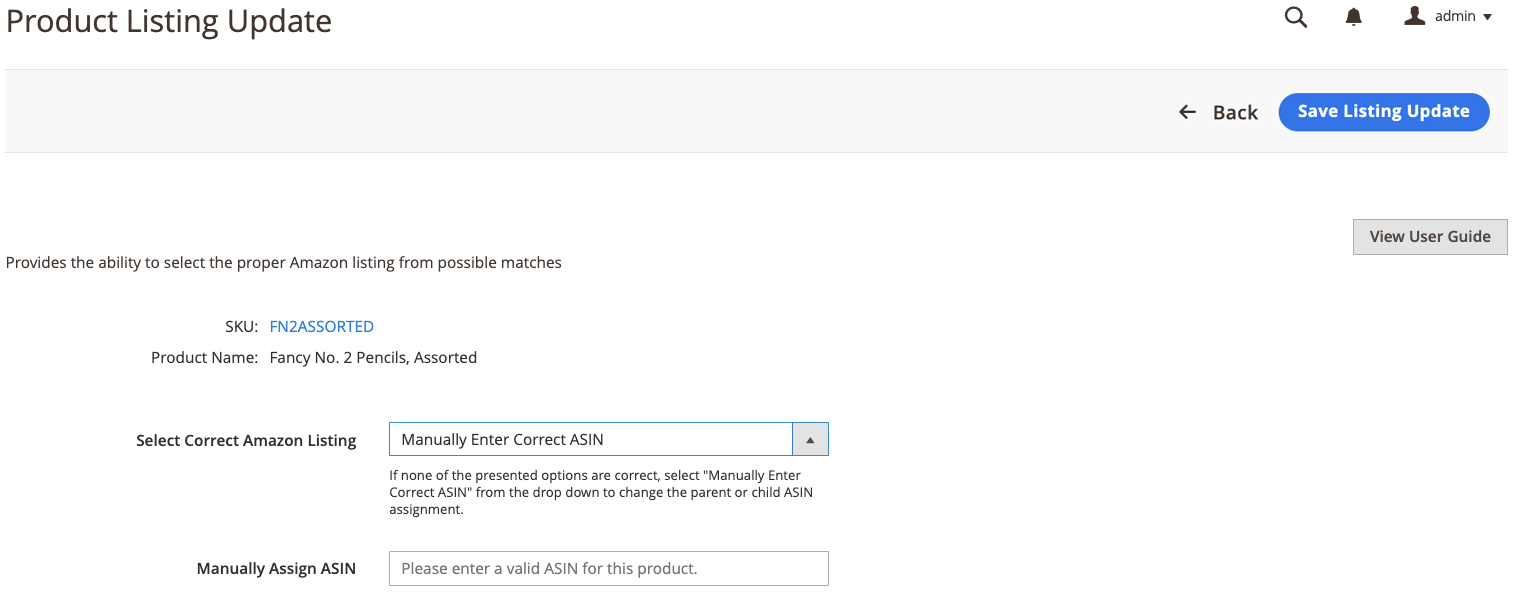 Example: Manually select ASIN from multiple possible matches
Example: Manually select ASIN from multiple possible matches
Update required info (Has Variants)
-
View the listing(s) on the Incomplete tab in Manage Listings.
-
In the Action column, click Select > Update Required Info for the listing you want to update.
-
Review the catalog product information (SKU and Product Name) for which you are trying to match to an Amazon listing.
-
For Select Correct Amazon Listing, choose the correct ASIN for the listing you wish to match to this product.
The options listed here include catalog products that are identified as possible matches. If none of the options are correct, you can select
Manually Enter Correct ASINand manually enter the ASIN for the product. -
If entering the ASIN manually, enter the correct ASIN for Manually Assign ASIN.
-
Click Save Listing Update to save the product match.
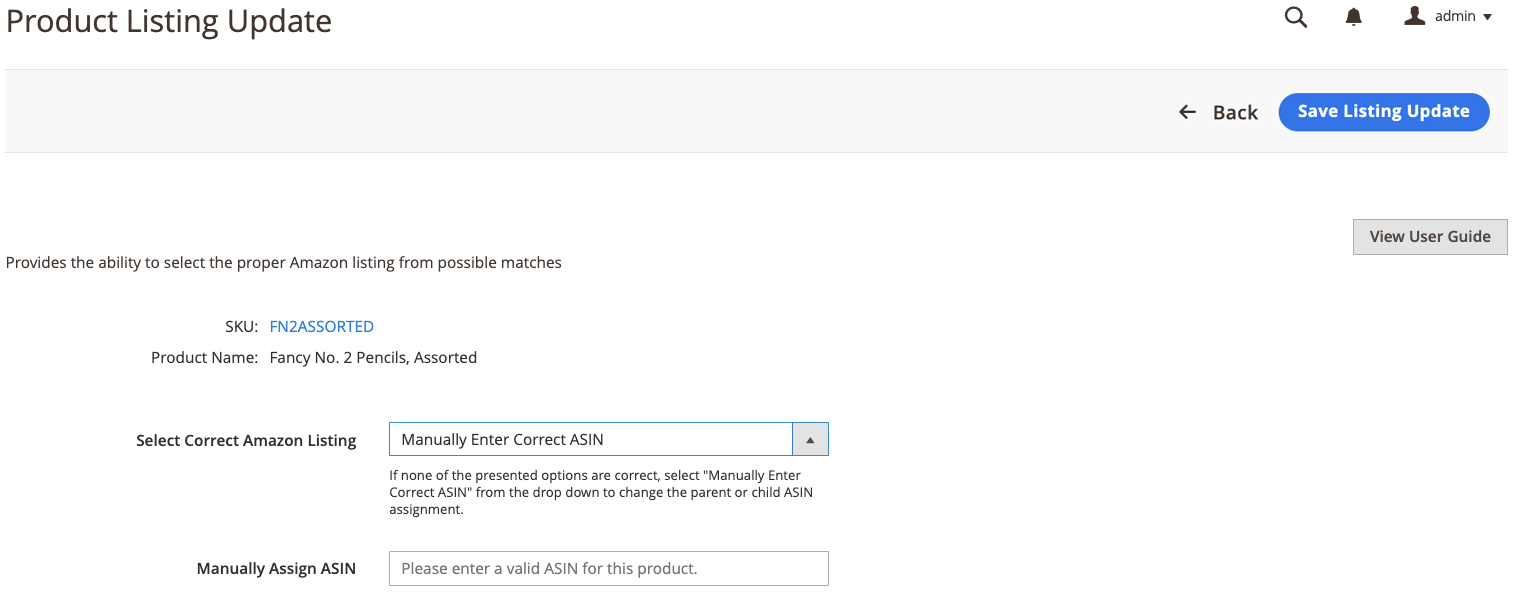 Example: Manually select ASIN from possible variant matches
Example: Manually select ASIN from possible variant matches
Update required info (Missing Condition)
-
View the listing(s) on the Incomplete tab in Manage Listings.
-
In the Action column, click Select > Update Required Info for the listing you want to update.
-
Review the catalog product information (SKU and Product Name) for which you are trying to match to an Amazon listing.
-
For Condition, choose the appropriate condition.
The list of available options depends on your Product Listing Condition settings.
-
Click Save Listing Update to save the product match.
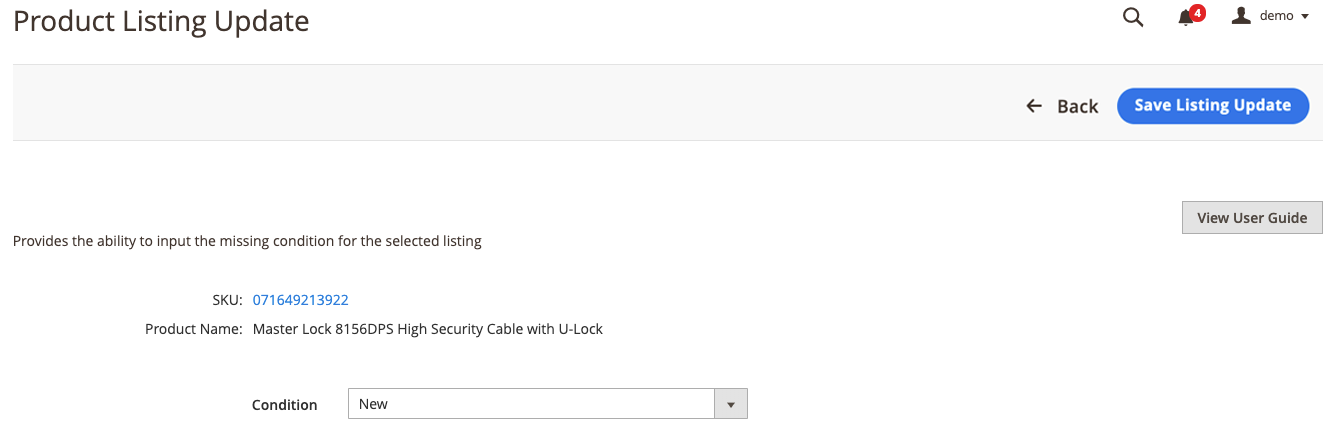 Example: Manually update missing condition
Example: Manually update missing condition