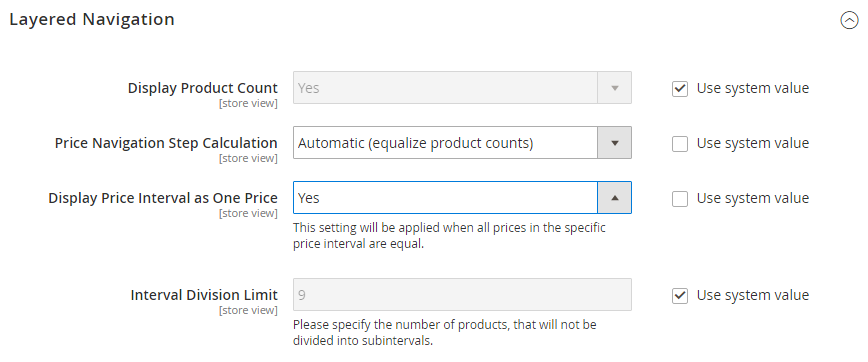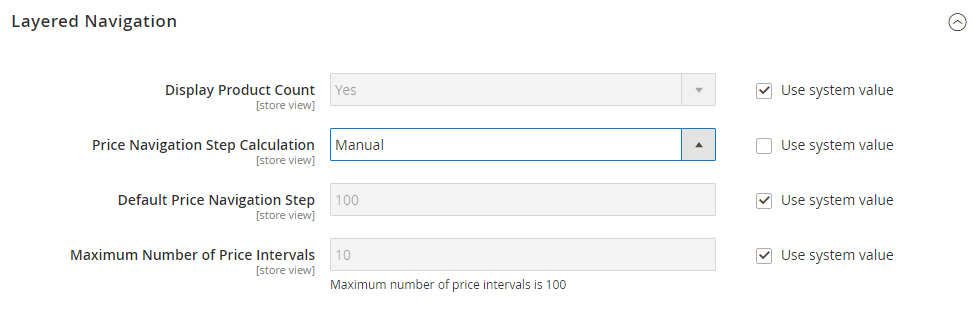Price Navigation
Price navigation can be used to distribute products by price range in layered navigation. You can also split each range in intervals. There are a few ways to calculate price navigation:
- Automatic (Equalize Price Ranges)
- Automatic (Equalize Product Counts)
- Manual
With the first two methods, the navigation steps are calculated automatically. The manual method lets you specify a division limit for price intervals. The following example shows the difference between price navigation steps of 10 and 100.
Iterative splitting provides the best distribution of products among price ranges. With iterative splitting, after choosing the $0.00-$99 range, the customer can drill down through several sub-ranges of prices. Price-range splitting stops when the number of products reaches the threshold set by the Interval Division Limit.
Example: Price navigation steps
| Price Step by 10 | Price Step by 100 |
|---|---|
| $20.00 - $29.99 (1) | $0.00 - $99.99 (4) |
| $30.00 - $39.99 (2) | $100 - $199.99 (5) |
| $70.00 - $79.99 (1) | $400.00 - $499.99 (2) |
| $100.00 - $109.99 (1) | $700.00 and above (1) |
| $120.00 - $129.99 (2) | |
| $150.00 - $159.99 (1) | |
| $180.00 - $189.99 (1) | |
| $420.00 - $429.99 (1) | |
| $440.00 - $449.99 (1) | |
| $710.00 and above (1) |
Configure price navigation
-
On the Admin sidebar, go to Stores > Settings > Configuration.
-
In the left panel, expand Catalog and choose Catalog underneath.
-
Expand
 the Layered Navigation section.
the Layered Navigation section.By default, Display Product Count is set to
Yes. If necessary, deselect the Use system value checkbox to change this setting. -
Set Price Navigation Steps Calculation for one of the methods in the following sections.
-
When complete, click Save Config.
Method 1: Automatic (equalize price ranges)
Leave Price Navigation Steps Calculation set to Automatic (Equalize Price Ranges) (default). This setting uses the standard algorithm for price navigation.
Method 2: Automatic (equalize product counts)
If necessary, first deselect the Use system value checkbox to change these settings.
-
Set Price Navigation Steps Calculation to
Automatic (equalize product counts). -
To display a single price when multiple products with the same price, set Display Price Interval as One Price to
Yes. -
For Interval Division Limit, enter the threshold for a number of products within a price range.
The range cannot be further split beyond this limit. The default value is
9.
Method 3: Manual
If necessary, first deselect the Use system value checkbox to change these settings.
-
Set Price Navigation Steps Calculation to
Manual. -
Enter a value to determine the Default Price Navigation Step.
-
Enter the Maximum Number of Price Intervals allowed, up to
100.