Managing Subscribers
As a best practice you should manage your subscription list on a regular basis, and make sure to process any requests to unsubscribe. In some jurisdictions, it is required by law that requests to unsubscribe are processed within a specific period of time.
If you want to use a third-party service to send newsletters, you can export your subscription list as a CSV or XML file.
Cancel a Subscription
-
On the Admin sidebar, go to Marketing > Communications > Newsletter Subscribers.
For a multi-site setup where some customers have subscriptions for more than one site, each subscription is displayed as a line item in the grid.
-
Find the subscriber in the grid and select the checkbox in the first column.
For a bulk unsubscribe, select the checkbox of each subscriber that you want to cancel.
-
Set the Action control to
Unsubscribeand click Submit.The status of the record changes to
Unsubscribed.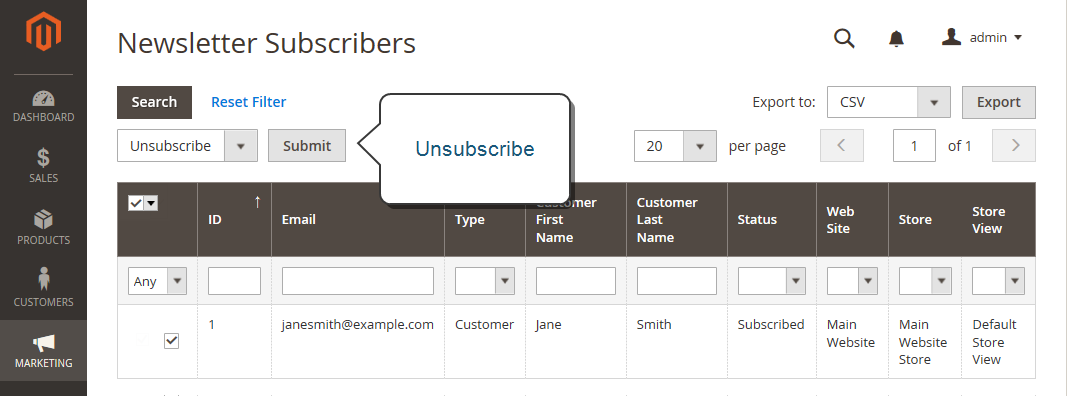 Unsubscribe
Unsubscribe
Export the List of Subscribers
-
From the Newsletter Subscribers list, use the filter controls to include only records with a Status of
Subscribedand for the appropriate website, store, or store view. -
Set the Export to control to one of the following:
CSVXML
-
Click Export. Then, look for the prompt at the bottom of the screen and save the file.
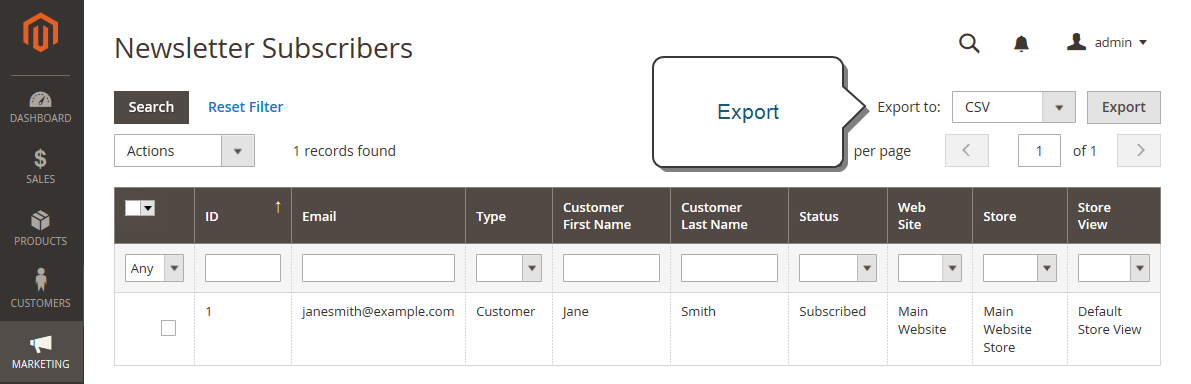 Export Newsletter Subscribers
Export Newsletter Subscribers