Sending Newsletters
To manage the load on the server, newsletters with many subscribers are sent in a queue of multiple batches. You can check the newsletter queue periodically to check the status, and see how many have been processed. Any problems that occur during transmission appear on the Newsletter Problem Report.
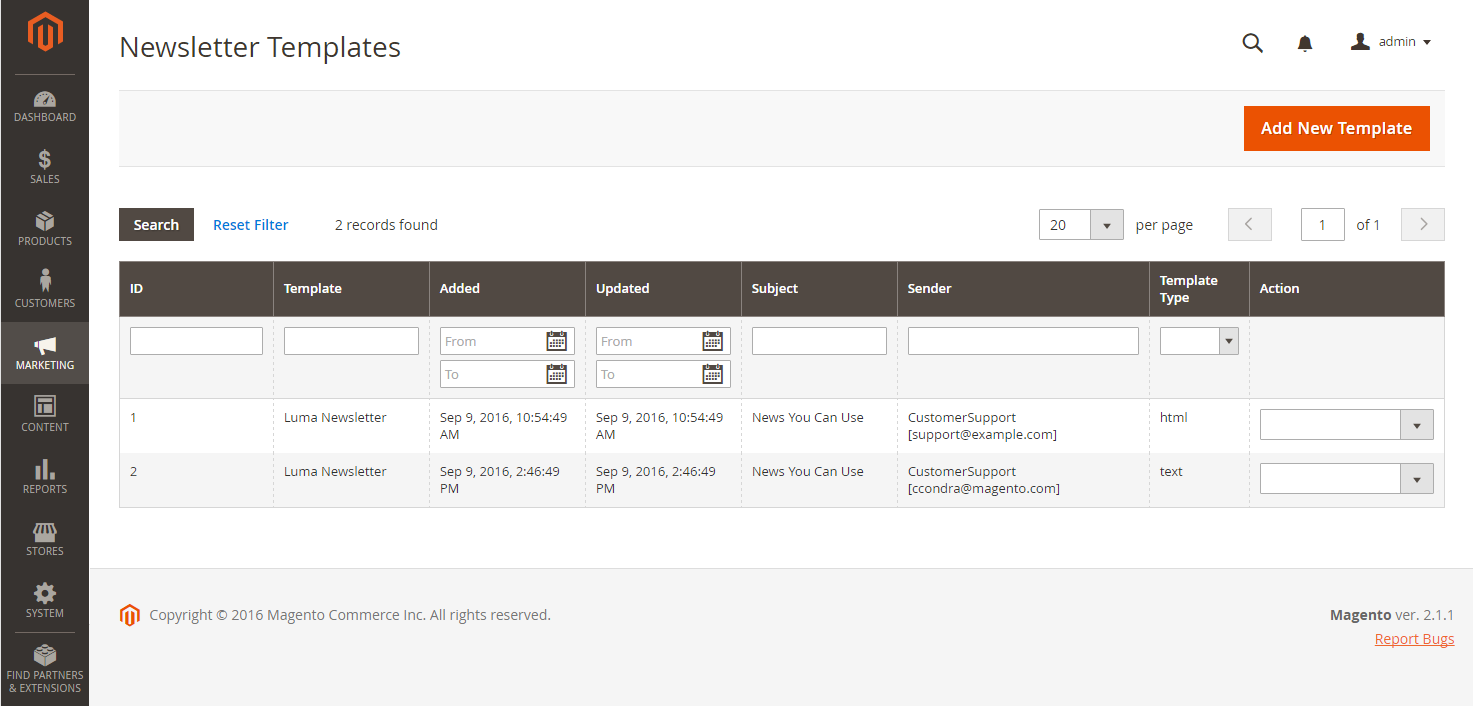 Add to Newsletter Queue
Add to Newsletter Queue
Send a Newsletter
-
On the Admin menu, go to Marketing > Communications > Newsletter Template.
-
In the grid, find the template for the newsletter that is to be sent and set the Action column to
Queue Newsletter. -
In the Queue Date Start field, select the date that the transmission is to begin from the calendar (
 ).
). -
In the Subscribers From list select each store view that is to be included in the email blast.
-
Complete the email header information as follows:
-
Enter a brief description of the newsletter for the Subject line of the email header.
-
Enter the Sender Name.
-
In the Sender Email field, enter the email address of the sender.
The default name and email address of the sender is specified in the configuration.
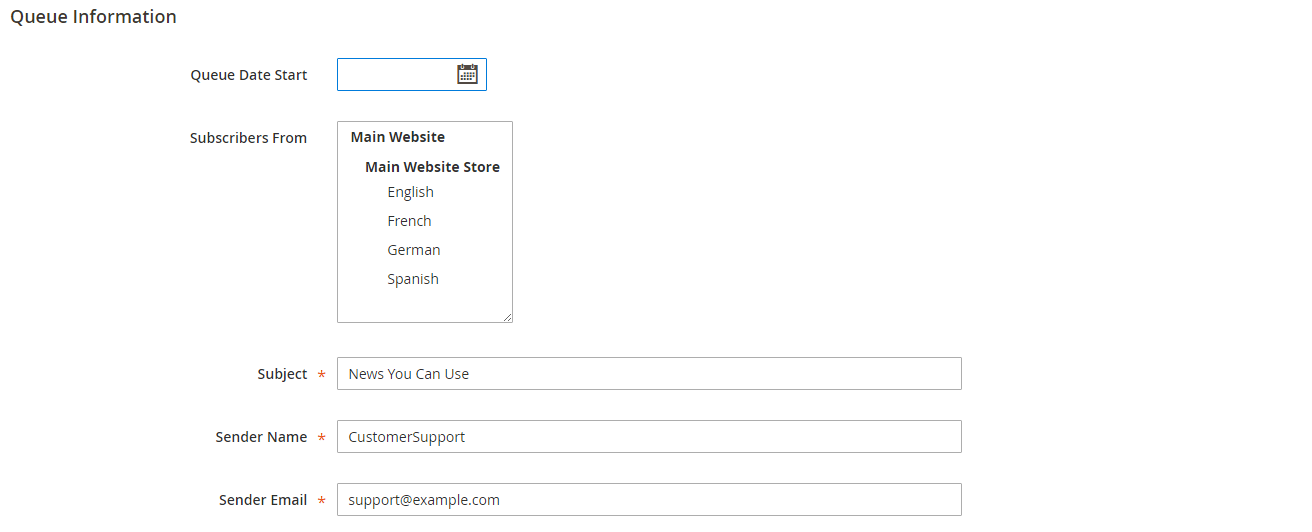 Queue Information
Queue Information
-
-
If applicable, enter a note in the Message box above the instructions to unsubscribe.
Do not remove the instructions, which are required by law in many jurisdictions.
-
When complete, click Save and Resume.
The newsletter appears in the queue waiting to be processed.
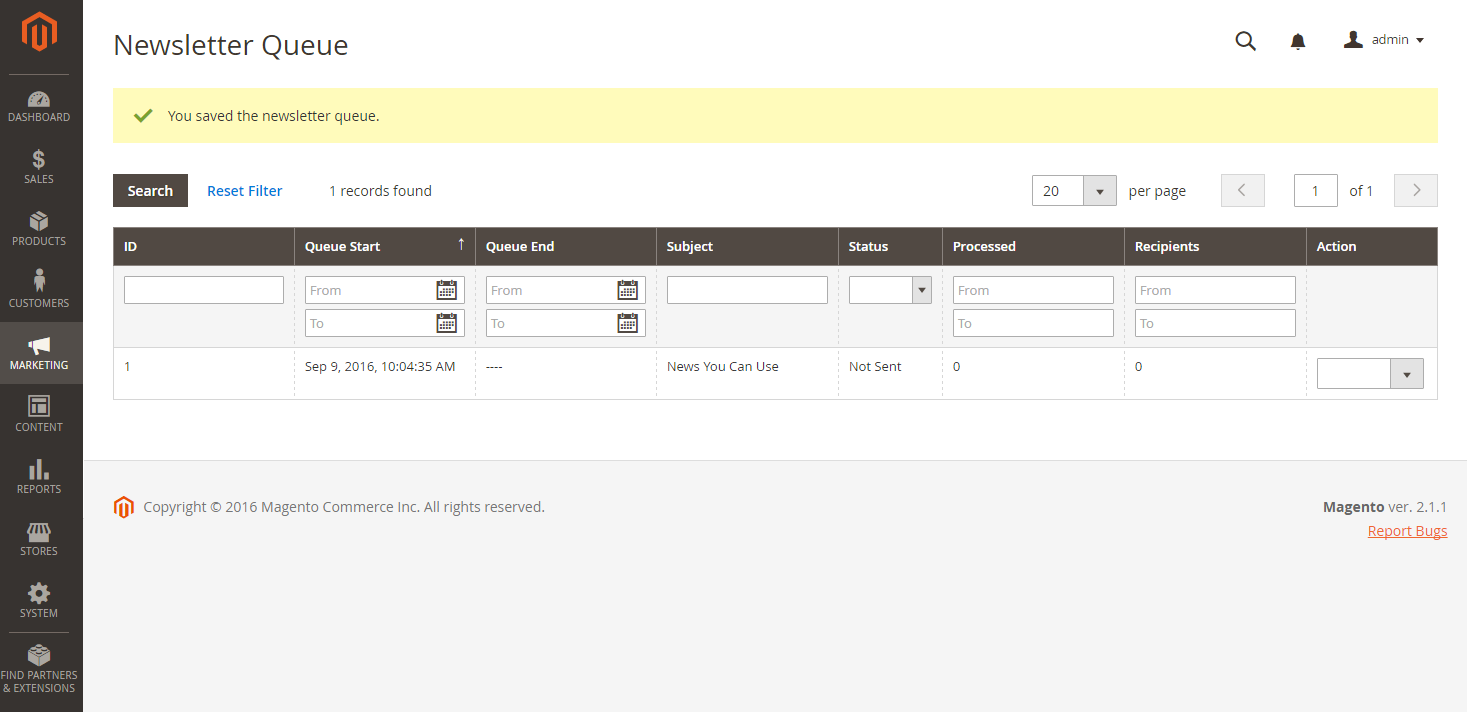 Newsletter Queue
Newsletter Queue
Check for Problems
On the Admin menu, go to Reports > Marketing > Newsletter Problem Reports.