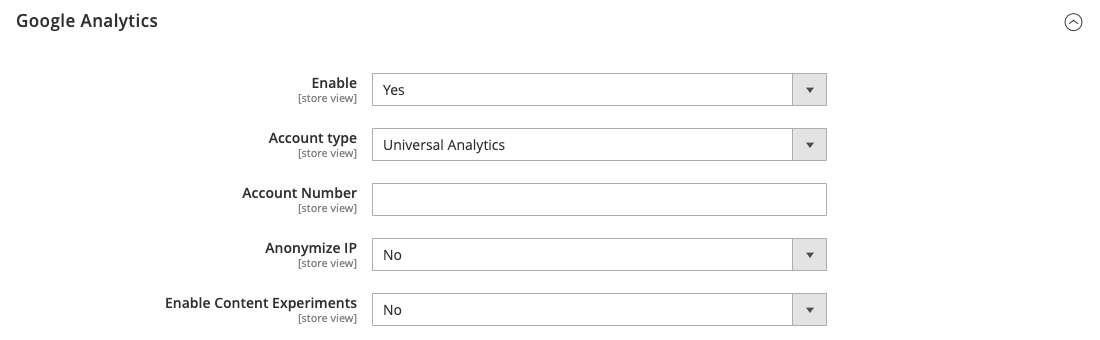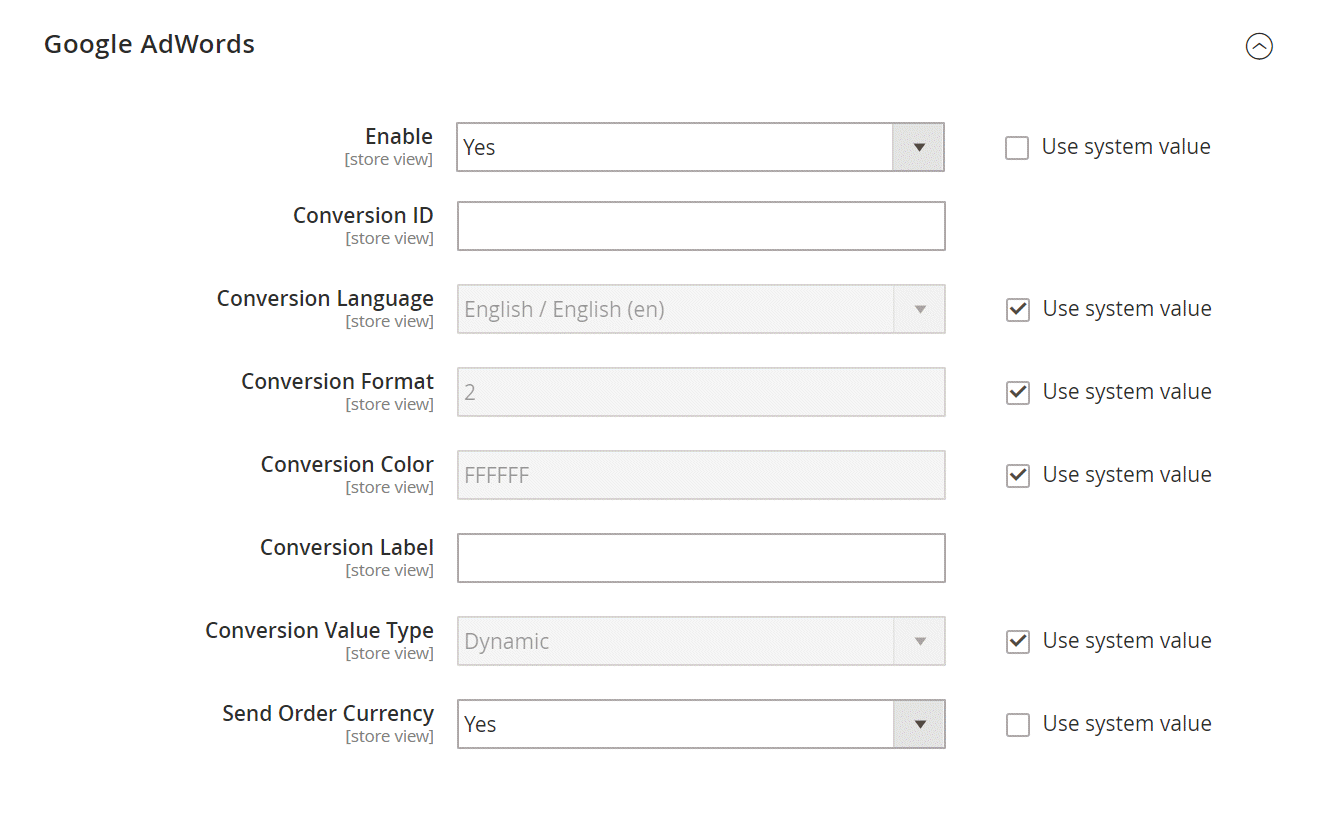After July 2021, the 2.3.x release line no longer received quality updates or user guide updates. PHP 7.3 reached end of support in December 2021, and Adobe Commerce 2.3.x reached end of support in September 2022. We strongly recommend upgrading to Adobe Commerce 2.4.x to help maintain PCI compliance.
Google API
This site contains archived merchant documentation for a version of Adobe Commerce and Magento Open Source that has reached end-of-support.
The documentation available here is intended for historical reference only and is not maintained.
The Adobe Commerce Merchant Documentation for current releases is published on the Adobe Experience League.
Stores > Settings > Configuration > Sales > Google API
Google Analytics
| Field | Scope | Description |
|---|---|---|
| Enable | Store View | Enables Google Analytics for your store. Options: Yes / No |
| Account Number | Store View | The account number, or tracking code, that was assigned when you created your Google Analytics account. |
| Anonymize IP | Store View | Determines if identifying information is removed from IP addresses that appear in Google Analytics results. |
| Enable Content Experiments | Store View | Activates Google Content Experiments, which can be used to test up to ten different versions of the same page. Options: Yes / No |
| Account Type | Store View | Determines the configuration options according to your Google Analytics account type. Options: Universal Analytics (default) / Google Tag Manager |
Google Analytics - Google Tag Manager
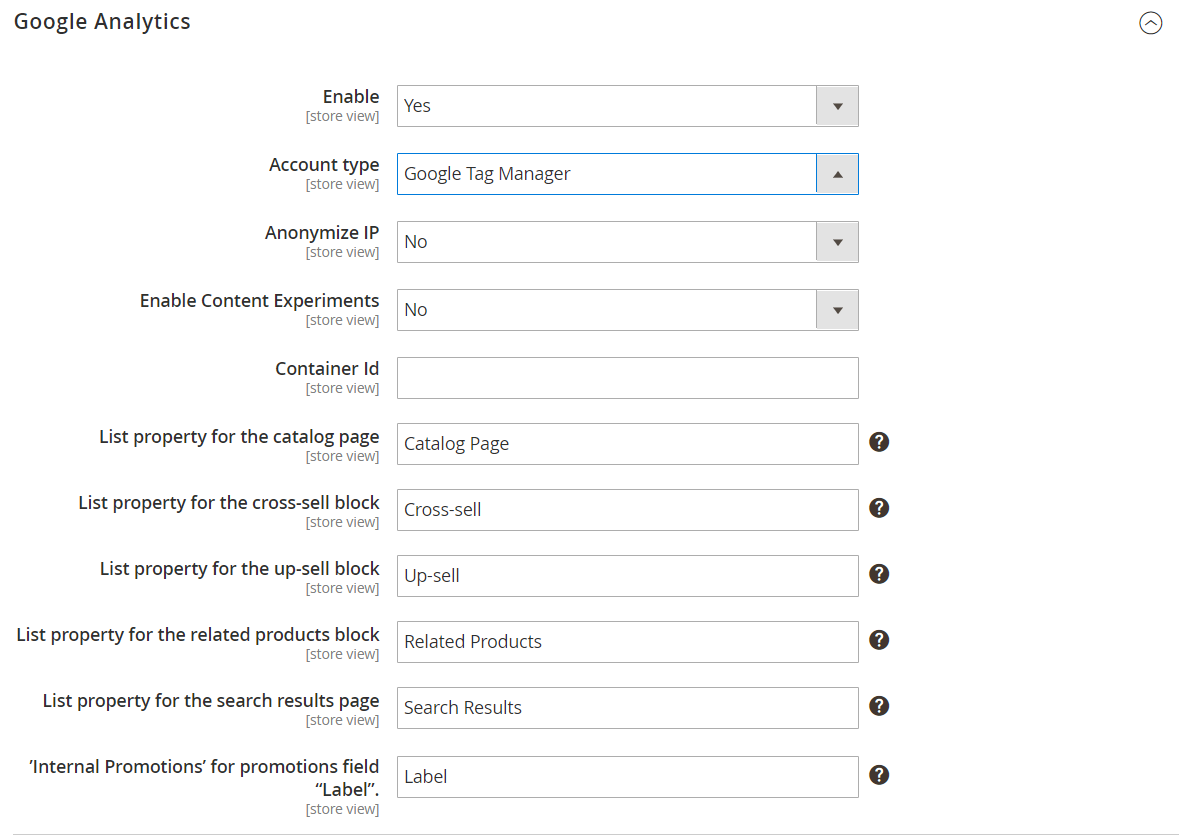 Google Analytics - Google Tag Manager
Google Analytics - Google Tag Manager
| Field | Scope | Description |
|---|---|---|
| Enable | Store View | Enables Google Analytics for your store. Options: Yes / No |
| Account Type | Store View | Determines the configuration options according to your Google Analytics account type. Options: Universal Analytics (default) / Google Tag Manager |
| Account Number | Store View | The account number, or tracking code, that was assigned when you created your Google Analytics account. |
| Anonymize IP | Store View | Determines if identifying information is removed from IP addresses that appear in Google Analytics results. |
| Enable Content Experiments | Store View | Activates Google Content Experiments, which can be used to test up to ten different versions of the same page. Options: Yes / No |
| Container ID | Store View | The unique ID for the Google Tag Manager container. This value typically starts with GTM-. This ID is located in your Google Tab Manager account. If Google Tag manager is already installed and configured for your store, the Container ID appears automatically in this field. |
| List property for the catalog page | Store View | Identifies the Tag Manager property associated with the catalog page. Default value: Catalog Page |
| List property for the cross-sell block | Store View | Identifies the Tag Manager property associated with the cross-sell block. Default value: Cross-sell |
| List property for the up-sell block | Store View | Identifies the Tag Manager property associated with the up-sell block. Default value: Up-sell |
| List property for the related products block | Store View | Identifies the Tag Manager property associated with the related products block. Default value: Related Products |
| List property for the search results page | Store View | Identifies the Tag Manager property associated with the search results page. Default value: Search Results |
| ‘Internal Promotions’ for promotions field “Label” | Store View | Identifies the Tag Manager property associated with the labels for internal promotions. Default value: Label |
Google Adwords
| Field | Scope | Description |
|---|---|---|
| Enable | Store View | Enables Google Adwords for the store. Options: Yes / No |
| Conversion ID | Store View | The ID from your Google AdWords account. |
| Conversion Language | Store View | The language that is used for AdWords conversions. Options: All available languages |
| Conversion Format | Store View | Determines the format of the Google Site Stats notification that appears on the conversion page. The notification links to a page that informs visitors about the cookies that are used to track their visits. This numeric value is assigned to the google_conversion_format variable in your AdWords script. To learn more, see About Conversion Tracking on the Google website. Options: 1 - Displays a one-line notification. 2 - (Default) Displays a two-line notification. 3 - Displays no customer notification. |
| Conversion Color | Store View | Determines the color of the conversion label. Use a color picker to choose the hexadecimal value. This hexadecimal value is assigned to the google_conversion_color variable in your AdWords script. For example: ffffff var google_conversion_color = "ffffff"; |
| Conversion Label | Store View | A text label that appears with the Google Site Stats notification. This text string is assigned to the ~ variable in your AdWords script. For example: “Thank you for shopping!” |
| Conversion Value Type | Store View | Specifies the type of value that is used to determine when a conversion takes place. Options: Dynamic - Determines that a conversion has occurred based on the dynamic Order Amount. Constant - Determines that a conversion has occurred based on the value entered. |
| Conversion Value | Store View | Specifies the value that is used for a “Constant” conversion value type. |
| Send Order Currency | Store View | Enables transaction-specific currency conversion values in AdWords (for websites with different base currencies). |