Store Integration
To get started with Amazon Sales Channel, you must create (add) an Amazon Sales Channel store and connect it to your Amazon Seller Account. These two steps integrate your Magento and Amazon accounts to share data, sync products, and more.
You will need the primary log-in credentials for your Amazon Seller Central account (the email or phone used to create the seller account) to connect your store.
After your first store integration, you will be prompted annually to renew your Amazon Sales Channel connection to Amazon by granting access again. You can renew or revoke this authorization in the Current Authorizations table in the Amazon MWS Developer Permissions section of the Settings > User Permissions page of your Seller Central account.
Add an Amazon store
-
In the Admin sidebar, go to Marketing > Channels > Amazon.
When adding your first Amazon Sales Channel store, the Pre-Setup Tasks modal appears. After your first store is added, pre-setup tasks can be accessed on the Amazon Sales Channel home page under Learning and Preparation in the left-side menu.
-
Click Add Amazon Store.
The Add Amazon sales channel page opens.
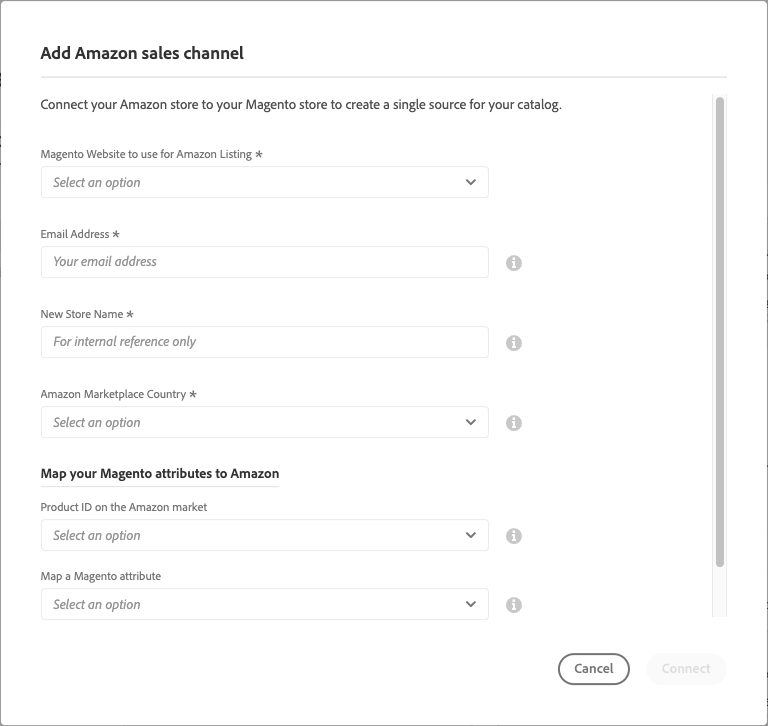 Add Amazon Sales Channel Store
Add Amazon Sales Channel Store -
For Magento Website to use for Amazon Listing, choose which of your Magento websites to connect for this Amazon Sales Channel store.
This setting also defines the default Magento store for importing Amazon orders.
-
For Email Address, enter your preferred contact email address.
-
For New Store Name, enter a descriptive name for your new Amazon Sales Channel store.
This name is used as a Magento reference only and will identify the store on the Amazon Sales Channel home page. You want to make it something your team can easily identify. For example, your Amazon store that sells in the United States region might be named
Amazon Store USA. -
For Amazon Marketplace Country, choose the region/country in which this Amazon Sales Channel store sells products. Options:
- United States
- Canada
- Mexico
- United Kingdom
-
In the Map your Magento attributes to Amazon section, do the following:
-
For Product ID on the Amazon market, choose the Amazon attribute to map to the Magento attribute selected below.
This helps to correctly match corresponding products in your Magento catalog.
-
For Map a Magento attribute, choose the Magento product attribute to map to the Amazon attribute selected above.
Mapping attributes helps ensure your Amazon listing correctly matches to the corresponding product in your Magento catalog.
-
-
Click Connect.
The modal will close and the new store will appear on the Amazon Sales Channel home page with a confirmation message.
Connect a store to Amazon Seller Central
-
On the store dashboard, click Connect store on the store card to launch Amazon Seller Central in a new tab.
-
Enter your Amazon Seller Central account credentials and click Sign in.
To complete this connection, you must sign in to your Amazon Seller Central account using the login credentials for the primary user (the email or phone used to create the seller account).
-
If prompted, complete the Amazon Two-Factor Authorization (2FA) by entering the code you receive from Amazon and click Sign in.
-
On the Amazon Marketplace Web Service confirmation page, select the “I understand…” checkbox and click Next.
-
On the You are almost done message, click Continue.
You have granted Amazon Sales Channel permission to access and share data with your Amazon Seller Central account. The Amazon page closes and a confirmation message appears.
The Amazon Sales Channel home page opens showing your Amazon store cards.
To view the store dashboard, click View Store on the store card.
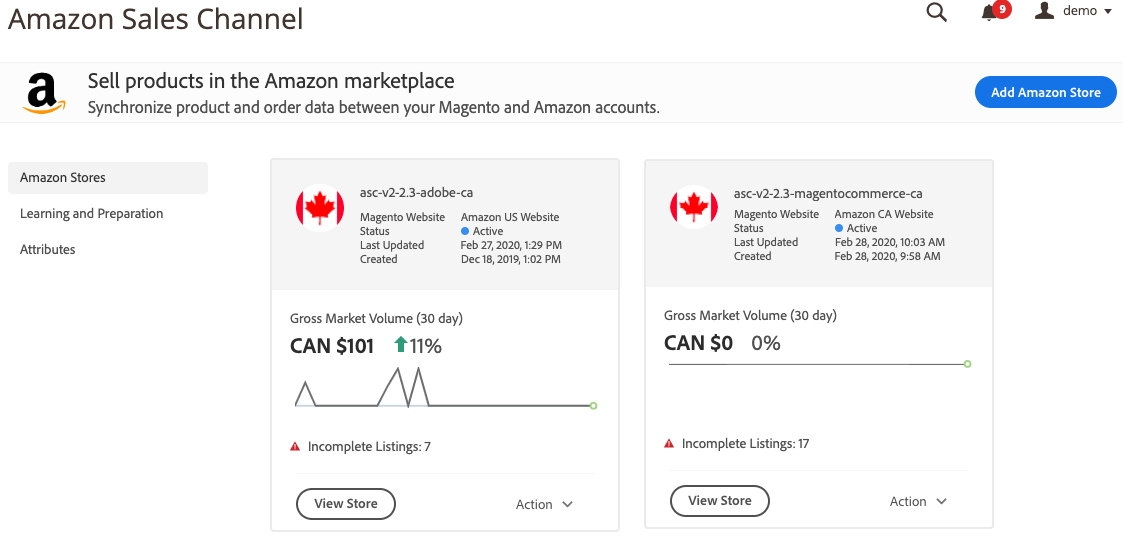 Amazon Sales Channel home with new store card
Amazon Sales Channel home with new store card
Your new Amazon Sales Channel store is now connected to your Amazon Seller Central account.
