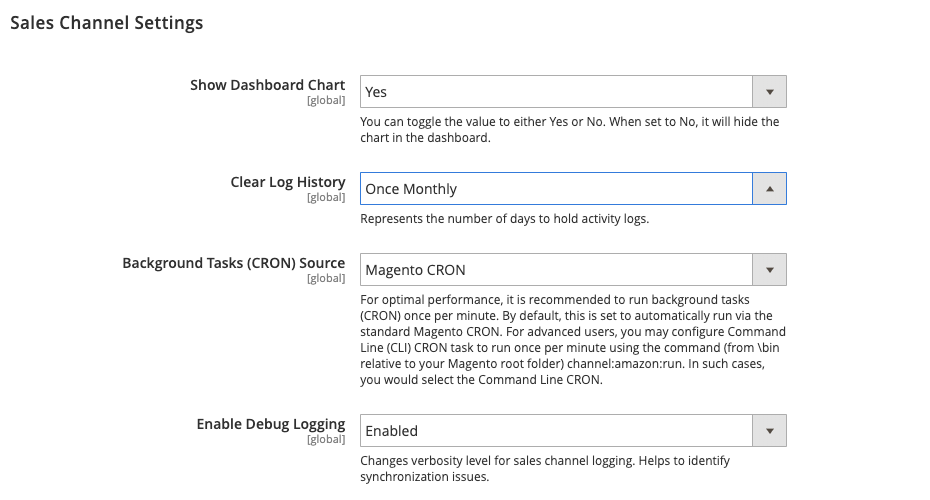Refer to Amazon Sales Channel 4.0+ for updated documentation.
Amazon Sales Channel Settings
During installation of the extension, default values are applied for Amazon Sales Channel settings. These settings can be modified in your configuration settings for your Amazon store. These settings include:
- Dashboard view of the Revenue section
- Intervals for clearing Activity Log history
- Cron source selection
- Log synchronization options
To modify your Amazon Sales Channel settings:
-
On the Admin sidebar, go to Stores > Settings > Configuration.
-
Scroll down and click Sales Channels and then Global Settings.
-
For Show Dashboard Chart, select an option.
-
Yes: (Default) Choose when you want the Revenue section to display on the store’s dashboard. If set to ‘Yes’, the Revenue section displays a graphical representation for the store’s revenue for the last 7 or 30 days.
-
No: Choose when you do not want the Revenue section to display on the store’s dashboard.
-
-
For Clear Log History, select an option.
-
Once Daily: Select this option to clear your store’s activity history once daily.
-
Once Weekly: Select this option to clear your store’s activity history once weekly.
-
Once Monthly: (Default) Select this option to clear your store’s activity history once monthly.
-
-
For Background Tasks (CRON) Source, select
Magento CRON.This tells Amazon Sales Channel to used your Magento Cron settings to determine communication and data sync intervals with Amazon Seller Central.
-
For Enable Debug Logging, select
Enabledto collect additional synchronization data when troubleshooting is needed.Amazon Sales Channel logging is written to the
{Magento Root}/var/log/channel_amazon.logfile and can be viewed in developer mode. Logging should only beEnabledduring troubleshooting and should beDisabledwhen troubleshooting is complete. -
Click Save Config.