Refer to Amazon Sales Channel 4.0+ for updated documentation.
Managing Orders and Fulfillment
Amazon Sales Channel imports your Amazon Seller Central orders into Magento for review on the Orders tab in Amazon Sales Channel Home.
Orders that are imported:
- Orders that are in “Unshipped” status in your Amazon Seller Central account at the time of store integration during onboarding.
- All new orders in your Amazon Seller Central account after store integration.
Orders that are not imported:
- Orders that existed in your Amazon Seller Central account at the time of store integration but were in a status other than “Unshipped.”
An Amazon order is added to the to the Orders tab when Amazon Sales Channel receives information that Amazon has changed the order status from “Pending” to “Unshipped” in Amazon Seller Central. Amazon places an order in “Pending” status while the order and the payment method are verified. Remember, information sync depends on your cron settings and the time it takes Amazon to process information.
You can review your Amazon order information on the Orders tab.
If your order settings are defined to create a corresponding Magento order for your Amazon orders, you can manage your orders the same way you process your Magento orders. If your order settings are set to not create corresponding Magento orders, you can review your order information on the Orders tab but must manage your orders in Amazon Seller Central.
When managing Amazon orders in Amazon Sales Channel, you will use the Magento Order Management processes and workflows. When you click the Magento order number for the order, the order displays in a new tab the same as if you accessed the order in Sales grid in the admin panel.
To view your Amazon order information:
-
On the Admin sidebar, click Marketing. Then, under Channels, click Amazon.
-
In Amazon Sales Channel Home, click the Orders tab.
-
If you want to view additional details for an individual order, click View Amazon Order Details in the Action column.
This displays the Amazon Order Details screen to view the details for the selected order.
-
If you want to manage an individual order, click the number in the Magento Order Number column.
This displays the Magento order processing screen in a new tab.
See Common Order Processing Tasks
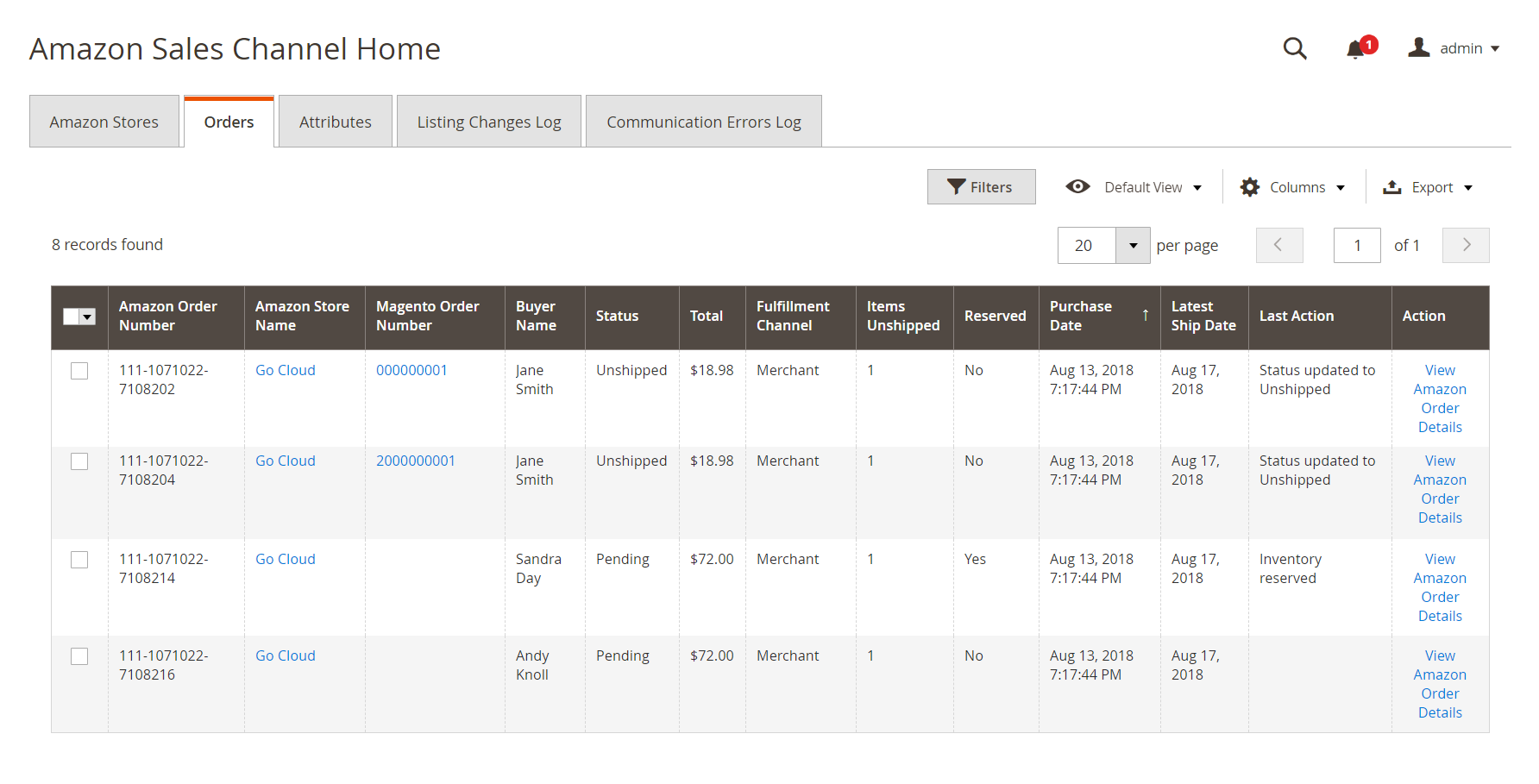 Order Management
Order Management
Amazon Sales Channel Home pages share some common workspace controls that allow you to customize the data that is displayed.
Default Columns
| Column | Description |
|---|---|
| Amazon Order Number | The order number generated by your Amazon Central Seller account and imported into Magento. |
| Amazon Store Name | The name of the Amazon store in which the order was placed. Click the store name to view the store’s dashboard. |
| Magento Order Number | The corresponding order number created by Magento when the order information is received from your Amazon Seller Central account (if set to create a corresponding order in your order settings. Click the number to view and manage the order similar to Processing a Magento Order. |
| Buyer Name | The name of the person who placed the order as received from Amazon Seller Central. |
| Status | The status of the order. Options: Pending / Unshipped / Shipped / Canceled / Completed / Partially Shipped |
| Total | The total dollar value of the order as received from Amazon Seller Central. |
| Fulfillment Channel | Identifies the party responsible for sorting, packing, and shipping of an order. Options: Merchant / Amazon |
| Items Unshipped | The number of items in the order that have not yet been shipped. |
| Reserved | Based on your order settings, if “Pending Orders” status is set to reserve quantity in your stock, then this will display “Yes” or “No” accordingly. If set to “Yes”: - When the order is processed by Amazon Seller Central and the corresponding Magento order is created, the reserve quantity is removed from available stock. - When an order is canceled, the reserve quantity is added back to available stock. |
| Purchase Date | The date of the purchase as received from Amazon Seller Central. |
| Latest Ship Date | The latest date that Amazon Seller Central expects you to ship the order so that it arrives on time. This is very important for maintaining your Amazon Seller Central business score. |
| Last Action | A custom message from Amazon Seller Central to Amazon Sales Channel that explains the action was last taken for the order. This allows the merchant to have a single location in Amazon Sales Channel to view the status of Amazon Seller Central orders. The last action text may let the store owner know that an Amazon Seller Central order has been canceled, that the Amazon Seller Central has successfully invoiced the order payment, that the system attempted to create a new Magento order but was unable to, or that a corresponding Magento order was successfully created. |
| Action | View Amazon Order Details The order amount, customer email, customer name, and Magento order number (if set to create a corresponding order) populate when the order is added to the Orders tab. |
Optional Columns
| Column | Description |
|---|---|
| Order Id | This is the identifier assigned by Magento for the Amazon order when the order was received from Amazon and created in the Amazon Sales Channel. |
| Merchant Id | This is the number assigned by Magento to the Amazon store you created and integrated with an Amazon Seller Central account. |
| Is Prime | Identifies the order as using the Amazon Prime shipping option. Options: Yes / No. |
| Items Shipped | Identifies the number of items in the order in Shipped status. |