Configuring Smart Attributes for Visual Merchandiser
The Visual Merchandiser configuration determines the attributes that can be used in the merchandising window and the minimum stock threshold. The configuration also identifies the attribute used for color and the order of color values.
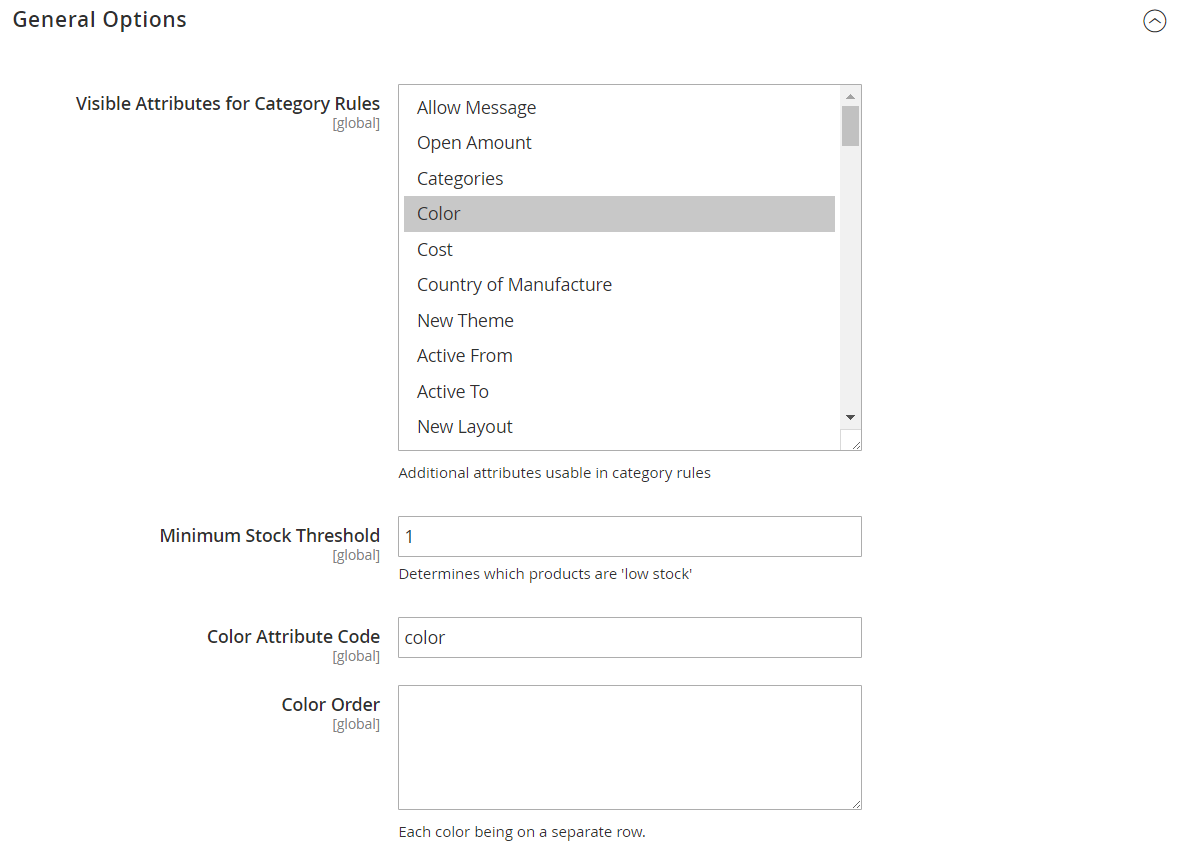 General Options
General Options
Configure Visual Merchandiser
-
On the Admin sidebar, go to Stores > Settings > Configuration.
-
In the left panel, expand Catalog and choose Catalog underneath.
-
Expand
 the Visual Merchandising Options section. Then, do the following:
the Visual Merchandising Options section. Then, do the following:-
In the Attributes for Category Rules list, select each attribute that you want to make available for visual merchandising. To select multiple attributes, hold down the Ctrl key (PC) or the Command key (Mac) and click each item.
-
Enter the Minimum Stock Threshold for a product to appear in the Visual Merchandiser window.
-
Enter the Color Attribute Code. The default value is
color. If your catalog uses a different attribute, enter the attribute name in lowercase. -
For Color Order, enter each color value on a separate line and in sequence to determine the priority of each color.
-
-
When complete, click Save Config.