Account Access
Use the Access option on the Settings menu to add users, and set permissions. Initially, the person who sets up the account is assigned as the “account holder” with responsibility to manage the account.
In addition to general account access, the account holder and any other user with appropriate permissions can set up access for API and transactional email users.
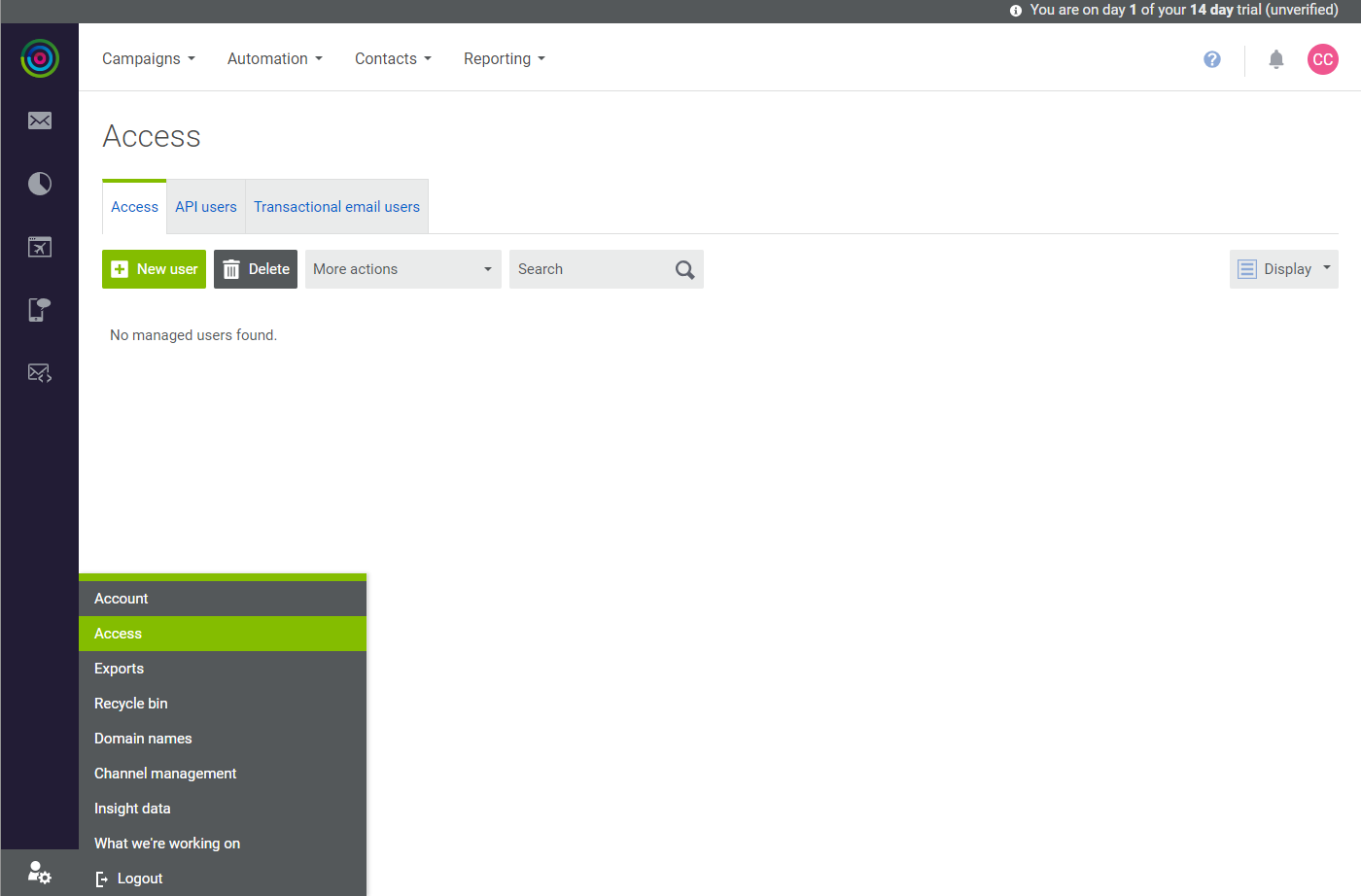 Access
Access
Add a New Account User
-
Click the Settings (
 ) icon at the bottom of the sidebar.
) icon at the bottom of the sidebar.The Access tab is selected by default.
-
Click New User. Then, do the following:
-
Enter the Email address of the user.
-
Under Permission, select the checkbox of each activity or type of information that the user has permission to access.
-
-
When complete, click Save.
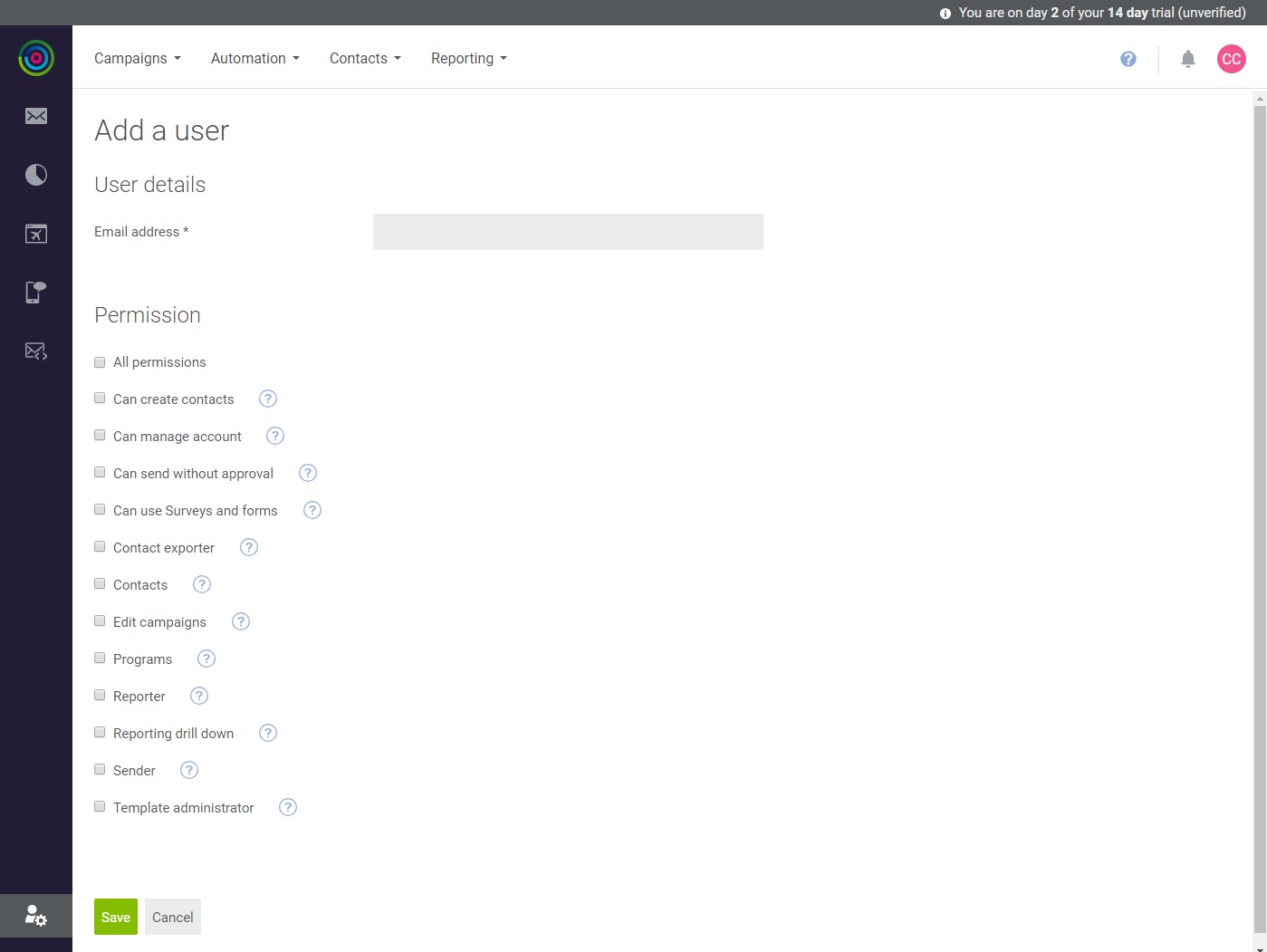 Add a User
Add a UserAn invitation to join the account is sent to the email address of the new user. To activate the account, the new user must click the activation link, and provide their contact and login information.
When the account is verified, the new user is added to the Access list and logged in to the account. A chat session opens to help the new user set goals and learn their way around.
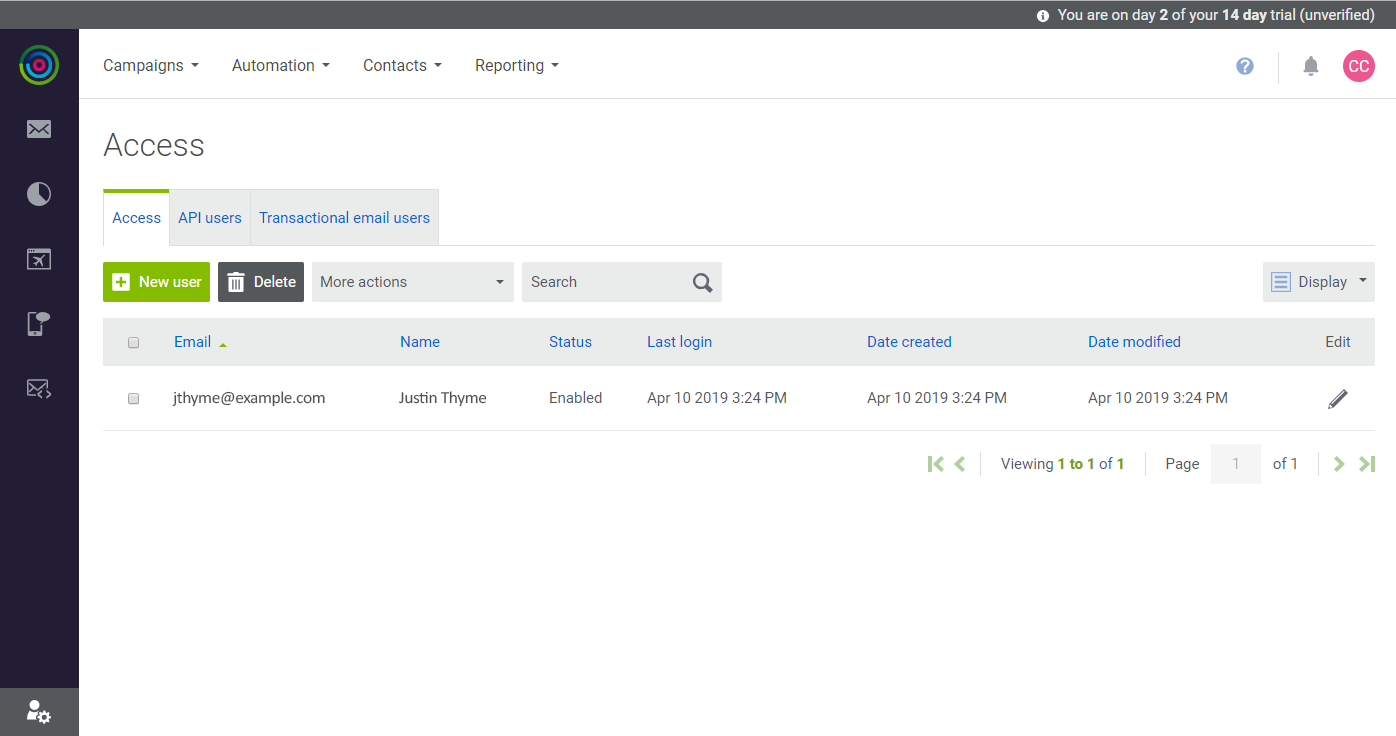 New User in Access List
New User in Access List
Update User Information
-
Find the user in the Access list. Then in the Edit column, click Edit (
 ).
). -
On the Manage Users page, update the User Details and Permission settings as needed.
-
When complete, click Save.
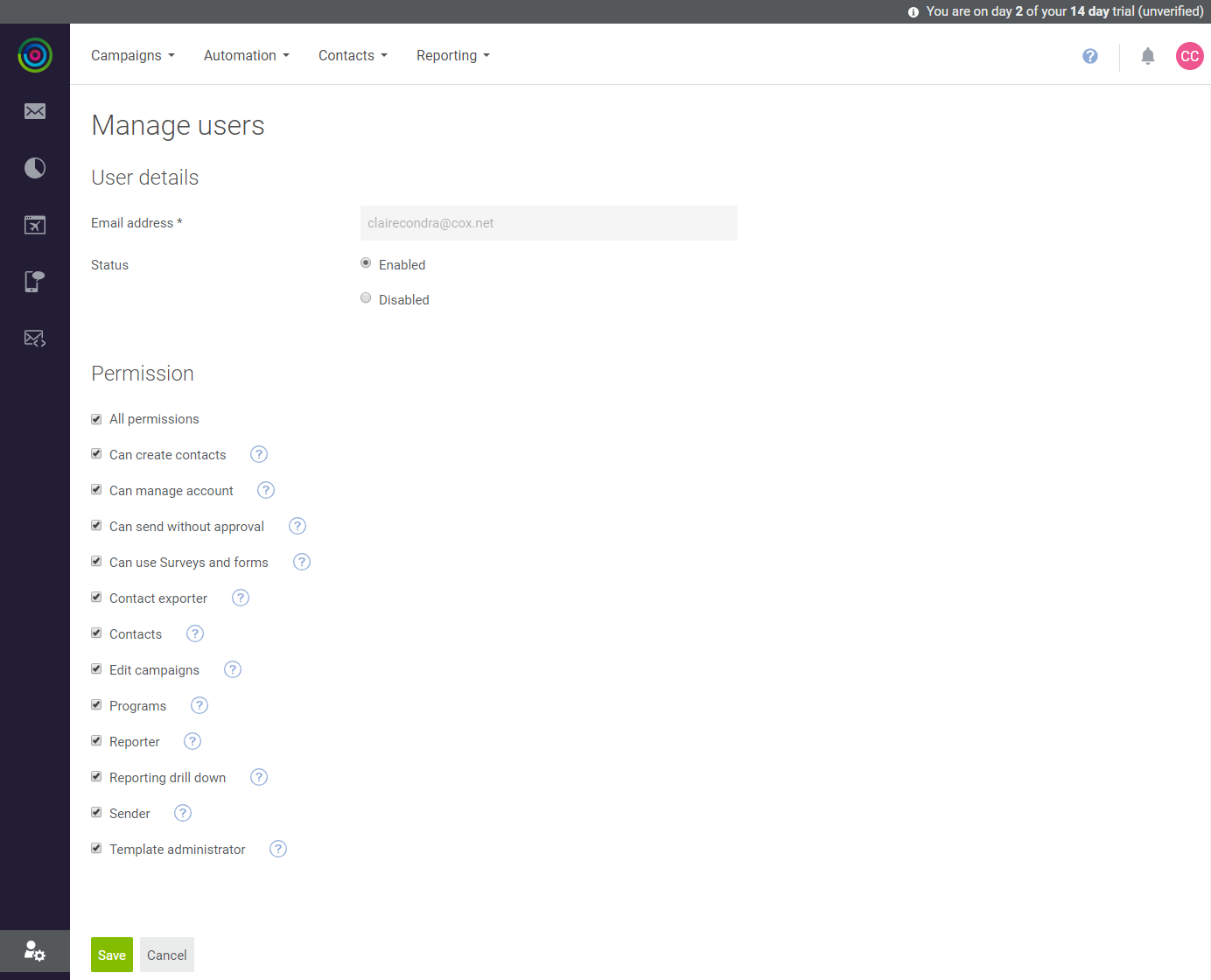 Manage Users
Manage Users
Change Account Permissions
-
Click the Settings icon at the bottom of the sidebar and choose Account.
-
Under Permissions, verify the following:
- Select the
All permissionscheckbox. - Select the checkbox of each permission to be granted the user.
- Select the
-
Review and update account details as needed.
-
When complete, click Save.
Transfer Account Ownership
When ownership is transferred, you lose access to key administration areas of the account. The only way to reverse the change is for the new account owner to transfer the account back to you.
-
Find the user in the Access list and select the checkbox in the first column.
-
Set More actions to
Make account holder.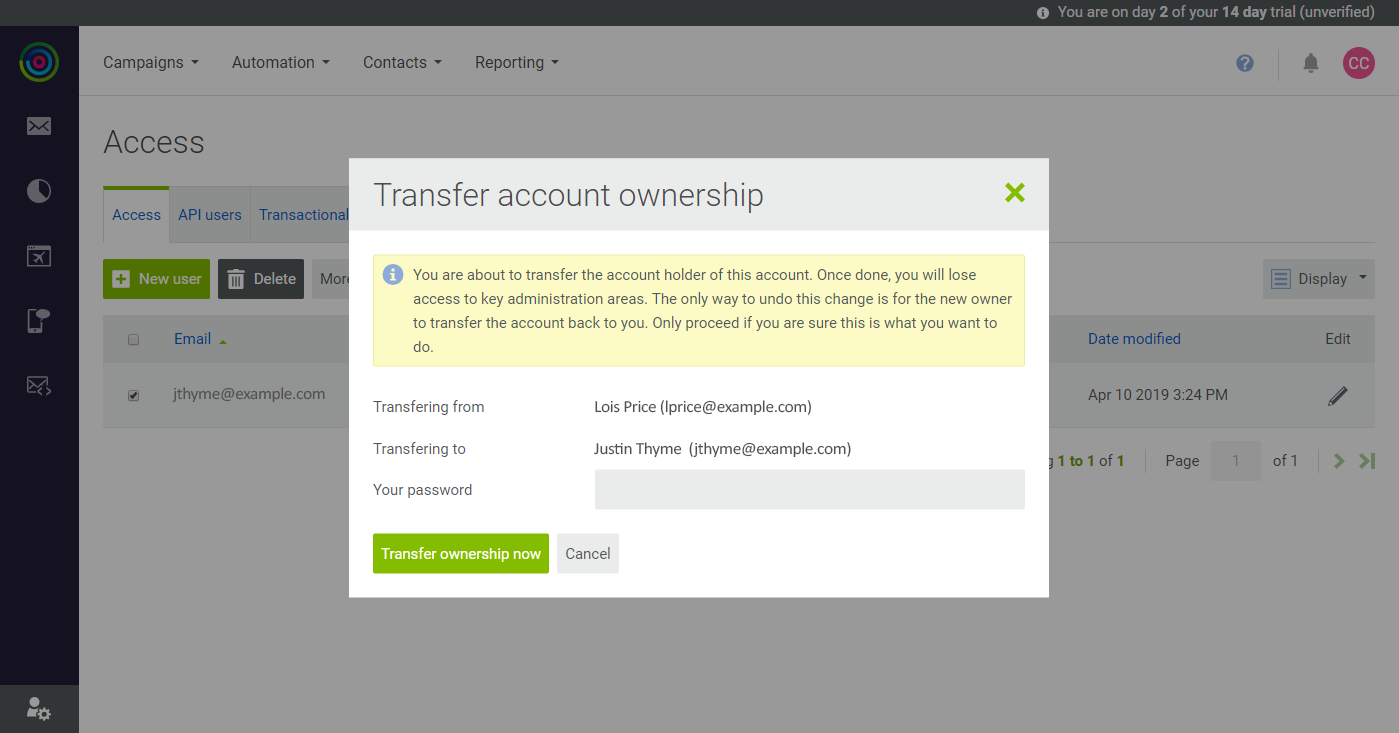 Transfer Account Ownership
Transfer Account OwnershipEnter your password and click Transfer ownership now.
Account Permissions
| Permission | Description |
|---|---|
| All permissions | Has unrestricted access to the Engagement Cloud account. |
| Can create contacts | Can add individual users and upload multiple users to the account. |
| Can manage account | Can edit account settings and see invoices. |
| Can send without approval | Can send without approval. (Requires Sender permission.) |
| Can user surveys and forms | Can access surveys and forms. |
| Contact exporter | Can export contacts. (Requires Contacts permission.) |
| Contacts | Can access account contacts and email addresses. |
| Edit campaigns | Can edit campaigns. |
| Programs | Can access automated programs. |
| Reporter | Can view reports. |
| Reporting drill down | Can drill down to more detailed report information. (Requires Reporter permission.) |
| Sender | Can send campaigns. |
| Template Administrator | Can manage the template library. (Requires Edit campaigns permission.) |