Product Listing Condition
Product Listing Condition settings are part of your store listing settings. You can access the listing settings on the store dashboard.
Amazon requires a product listing to have a defined condition. If all your products are the same condition, you can select one of the Amazon condition options to represent all of your products as your global condition value. Standard Amazon conditions include:
- New
- Refurbished
- Used; Like New
- Used; Very Good
- Used; Good
- Used; Acceptable
- Collectible; Like New
- Collectible; Very Good
- Collectible; Good
- Collectible; Acceptable
If you sell renewed (refurbished) products, you must enroll in the Amazon Renewed Program. See Renewed Products.
However, if your catalog contains products in different conditions (New, Used, Refurbished, etc.), you must choose Assign Condition Using Product Attribute. This setting allows you to map your Magento condition attribute and values to your Amazon listing’s conditions.
During Pre-Setup Tasks, you are encouraged to create a Magento product attribute for a product’s condition. If you offer products in various conditions and you have not created a condition attribute, see Create a product attribute in Magento. Once the condition attribute is created, you can assign a condition value to each of your products in your Magento catalog.
Configure Product Listing Condition settings
-
Click Listing Settings on the store dashboard.
-
Expand the Product Listing Condition section.
-
For Listing Product Condition, choose an option.
Choose one of the standard Amazon conditions to use as your global condition value for all of your listings. Default setting is
New.If you have products/listings that have different conditions, choose
Assign Condition Using Product Attributeto define your product condition settings in the additional fields that appear. -
For Condition Attribute, choose the Magento attribute to map values for each of the standard Amazon condition attributes.
If you have products that fall in the
UsedorCollectiblecondition but you do not distinguish further (Like New, Very Good, Good, or Acceptable), you can map to a singleUsedorCollectibleAmazon condition and leave the otherUsedorCollectibleconditions blank. This will map all of yourUsedorCollectibleconditions to the single Amazon Used or Collectible condition.For example, you have a single
Usedcondition for your products. When mapping, you will choose whether you want to map to the Amazon conditionUsed; Like New,Used; Very Good,Used; Good, orUsed; Acceptable. Only complete the field for the Amazon condition you want, leaving the otherUsedoptions set to--Select Option--. You’ll see in the example image, all of your Magento products inUsedcondition are mapped to the AmazonUsed; Very Goodcondition.You can also enter descriptive text for your conditions, except
New. -
When complete, click Save listing settings.
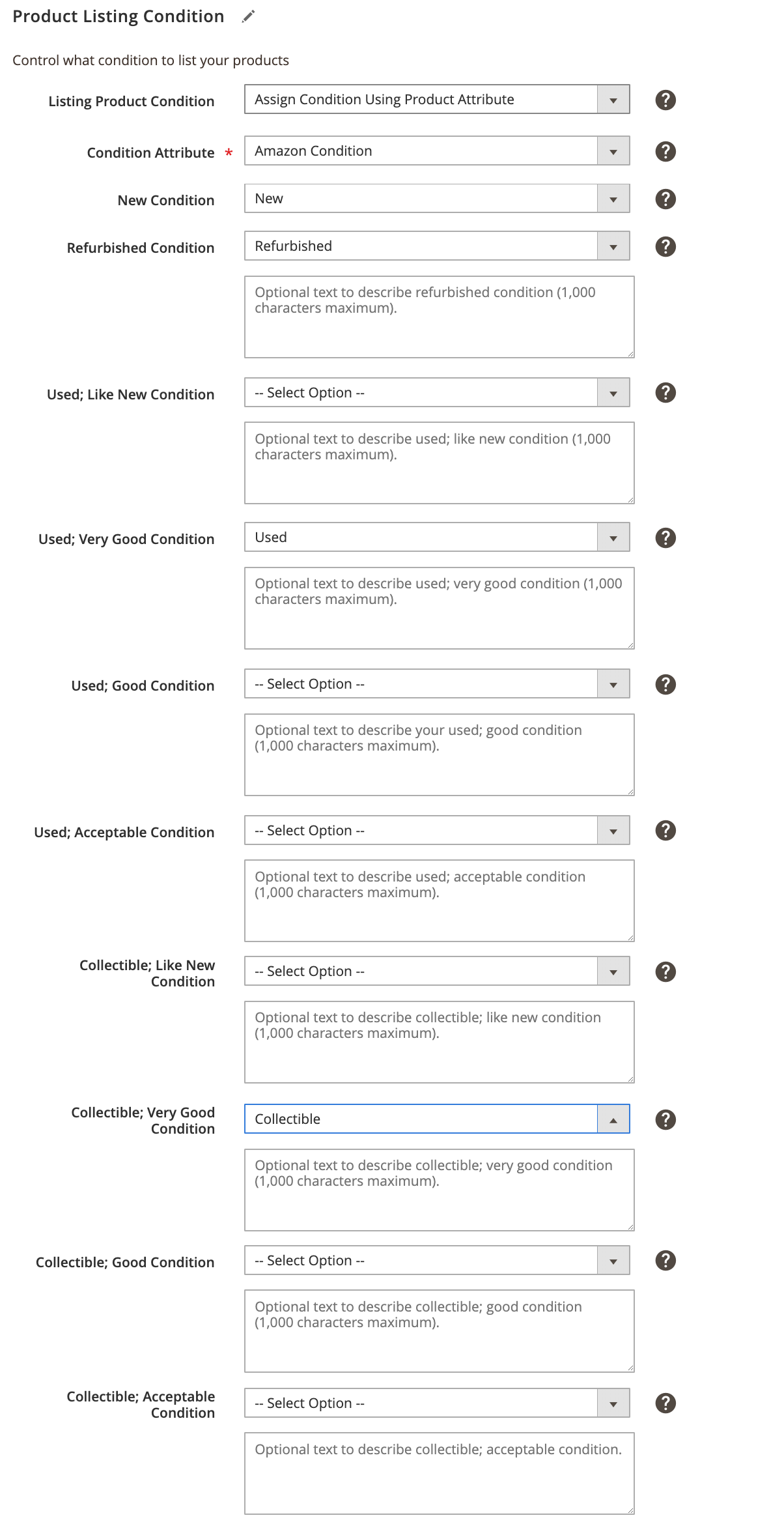 Product Listing Condition
Product Listing Condition
| Field | Description |
|---|---|
| Listing Product Condition | The condition of your product listings. Options: New / Refurbished / Used: Like New / Used: Very Good / Used: Good / Used: Acceptable / Collectible: Like New / Collectible: Very Good / Collectible: Good / Collectible: Acceptable / Assign Condition Using Product Attribute If you sell a single product condition, choose one of the standard Amazon conditions. If your Magento catalog contains products in various conditions, choose Assign Condition Using Product Attribute.If most of your products are the same condition, choose the corresponding standard Amazon condition for all of your products. Then you can use a condition override for the products that are a different condition. A product condition is required by Amazon. |
| Condition Attribute | The Magento attribute that defines the condition for your products. Select the Magneto attribute you created to map to the Amazon condition attribute. In our Pre-Setup Tasks example, we recommended naming it Amazon Condition. When chosen, additional fields appear for mapping the standard Amazon conditions. |
| Additional Condition fields | For each of the standard Amazon conditions, choose the corresponding condition. The options are the condition labels you added when you created your Amazon condition attribute. If you have products that fall in the Used or Collectible condition but you do not distinguish further (Like New, Very Good, Good, or Acceptable), you can map to a single Used or Collectible Amazon condition and leave the other Used or Collectible conditions blank. This will map all of your Used or Collectible conditions to the single Amazon Used or Collectible condition.For example, you have a single Used condition for your products. When mapping, you will choose whether you want to map to the Amazon condition Used; Like New: Used, Very Good: Used; Good: or Used; Acceptable. Only complete the field for the Amazon condition you want, leaving the other Used options set to --Select Option--. You’ll see in the example image, all of your Magento products in Used condition map to the Amazon Used; Very Good condition.You can also enter additional text (up to 1,000 characters) to describe your conditions. This description is not available for products in New condition. |
Quick Access - Listing Settings sections