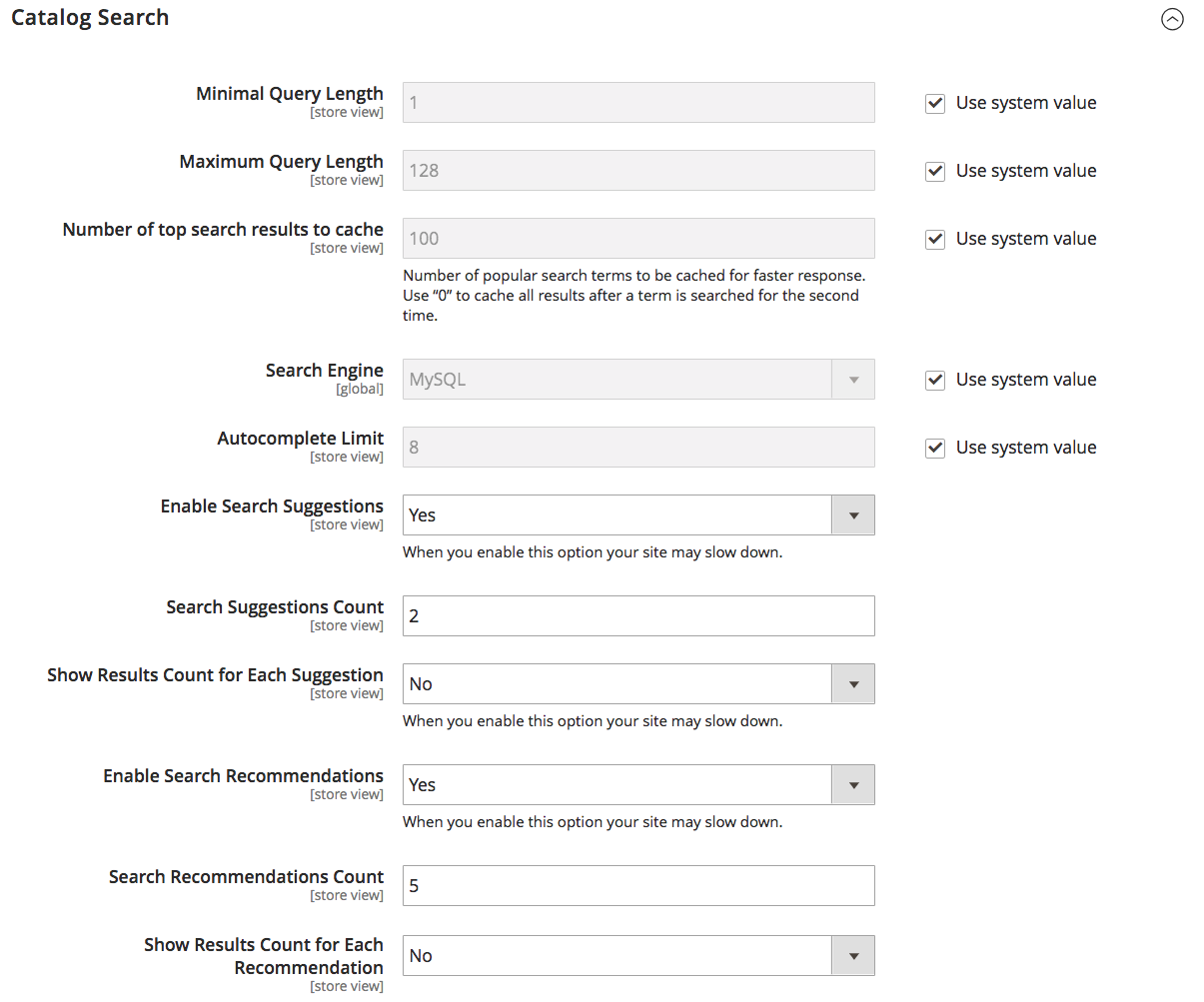MySQL
MySQL is the default search engine used by Magento. By adjusting the Catalog Search configuration, you can control the behavior of the search operations and determine the size of valid query text and the display of search recommendations. By default, MySQL always has the EAV Indexer enabled. This feature improves indexing speed and restricts the indexer from use by third-party extensions.
Configure MySQL search
-
On the Admin sidebar, go to Stores > Settings > Configuration.
-
In the left panel, expand Catalog and choose Catalog underneath.
-
Expand
 the Catalog Search section.
the Catalog Search section. -
Ensure that Search Engine is set to
MySQL(default).If switching to MySQL, select that option. This affects the available fields.
-
To limit the length and word count of search query text, set values for Minimal Query Length and Maximum Query Length.
Important: The value set for this minimum and maximum range must be compatible with the corresponding range set in your MySQL search engine configurations. For example, if you set these values to
2and300in Magento, update the corresponding values in your search engine. -
To limit the amount of popular search results to cache for faster responses, set an amount for Number of top search results to cache.
The default value is
100. Entering a value of0caches all search terms and results when entered a second time. -
To limit the maximum number of search results to display for search autocomplete, set an amount for Autocomplete Limit.
Restricting this amount increases performance of searches and reduces the displayed list size. The default value is
8. -
To display search suggestions, set Enable Search Suggestions to
Yes.This displays additional configuration options.
-
For Search Suggestion Count, enter the number of suggestions to offer for each search term that returns no results. The default value is
2. -
To display the number of search results for each suggested term, set Show Results Count for Each Suggestion to
Yes.
-
-
To offer search recommendations, set Enable Search Recommendations to
Yes.This displays additional configuration options.
-
In the Search Recommendations Count field, enter the number of recommendations that you want to offer. The default value is
5. -
To display the number of results for each recommendation, set Show Results Count for Each Recommendation to
Yes.
-
-
When complete, click Save Config.