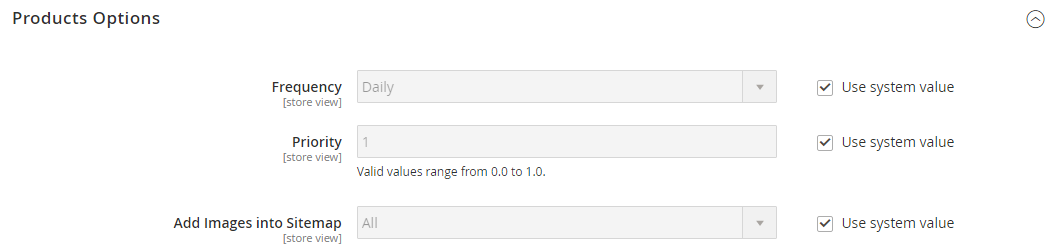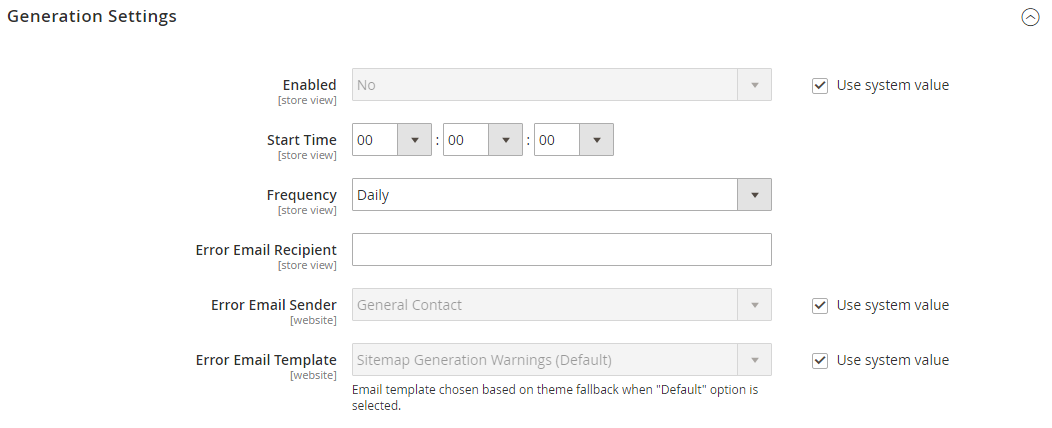Site Map Configuration
Your site map should be updated as frequently as the content on your site changes, which could be on a daily, weekly, or monthly basis. The configuration lets you set the frequency and priority for each type of content.
Step 1. Set the Frequency and Priority of Content Updates
-
On the Admin sidebar, go to Stores > Settings > Configuration.
-
In the left panel, expand Catalog and choose XML Sitemap.
-
Expand
 the Categories Options section and do the following:
the Categories Options section and do the following:If needed, clear the Use system value checkbox to change these settings.
-
Set Frequency to one of the following:
AlwaysHourlyDailyWeeklyMonthlyYearlyNever
-
For Priority, enter a value between 0.0 and 1.0. Zero has the lowest priority.
-
-
Expand
 the Products Options section and complete the Frequency and Priority settings as needed.
the Products Options section and complete the Frequency and Priority settings as needed. -
To determine the extent that images are included in the sitemap, set Add Images into Sitemap to one of the following:
NoneBase OnlyAll
-
Expand
 the CMS Pages Options section and complete the Frequency and Priority settings as needed.
the CMS Pages Options section and complete the Frequency and Priority settings as needed. -
When complete, click Save Config.
Step 2. Complete the Generation Settings
-
Expand
 the Generation Settings section.
the Generation Settings section.If needed, clear the Use system value checkbox to change these settings.
-
To generate a sitemap, set Enabled to
Yesand do the following:-
Set Start Time to the hour, minute, and second that you want the sitemap to be updated.
-
Set Frequency to one of the following:
DailyWeeklyMonthly
-
In the Error Email Recipient field, enter the email address of the person who is to receive notification if an error occurs during a sitemap update.
-
Set Error Email Sender to the store contact who appears as the sender of the error notification.
-
Set Error Email Template to the template used for the error notification.
-
Step 3. Set the Site Map File Limits
-
Expand
 the Sitemap File Limits section.
the Sitemap File Limits section.If needed, clear the Use system value checkbox to change these settings.
-
For Maximum No of URLs per File, enter the maximum number of URLs that can be included in the sitemap. By default, the limit is 50,000.
-
For Maximum File Size, enter the largest size in bytes that is allocated for the sitemap. The default size is 10,485,760 bytes.
Step 4. Set the Search Engine Submission Settings
-
Expand
 the Search Engine Submission Settings section.
the Search Engine Submission Settings section.If needed, clear the Use system value checkbox to change these settings.
-
If using a
robots.txtfile to provide instructions to search engines that crawl your site, set Enable Submission to Robots.txt toYes. -
When complete, click Save Config.