Refer to Amazon Sales Channel 4.0+ for updated documentation.
Amazon Order Details
When viewing the details of an Amazon order:
-
The Order and Shipping Details tab displays additional detailed order information.
-
The Order Items tab displays all items associated with the selected Amazon order.
-
The Tracking tab displays tracking information associated with the selected Amazon order.
If an order is in Unshipped status, the Cancel Order option will display in the header bar.
To cancel and order in Unshipped status:
-
View the order on the Orders tab in Amazon Sales Channel Home.
-
Click View Amazon Order Details in the Action column.
-
Click Cancel Order in the header bar. If the order is not in
Unshippedstatus, “Cancel Order” will not display. -
For Reason For Cancellation, select an option.
-
Click Cancel Order in the header bar. The order is canceled, and the Status column for the order on the Order tab is updated to
Canceled.
Order and Shipping Details tab
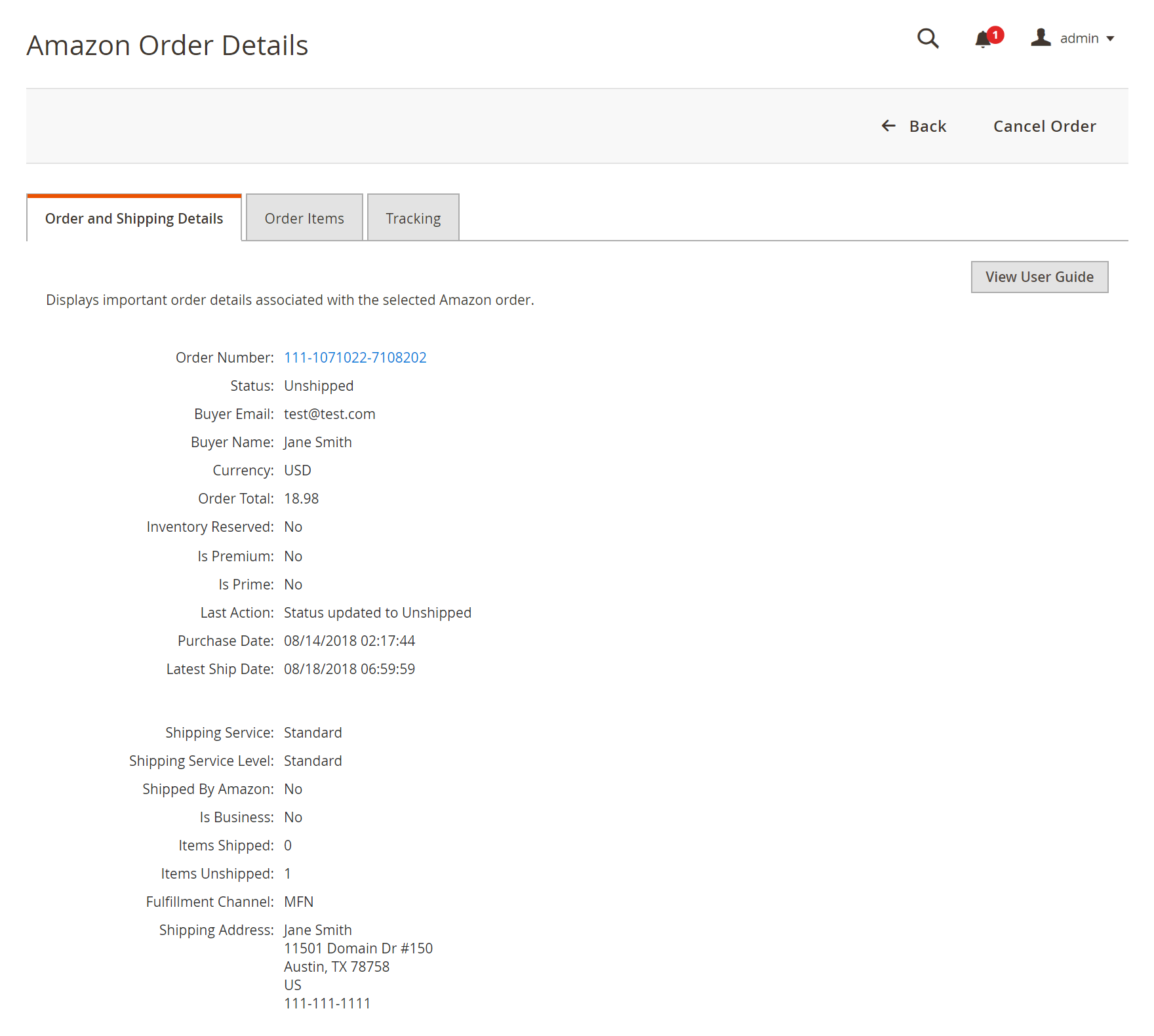 Order and Shipping Details
Order and Shipping Details
Order Items tab
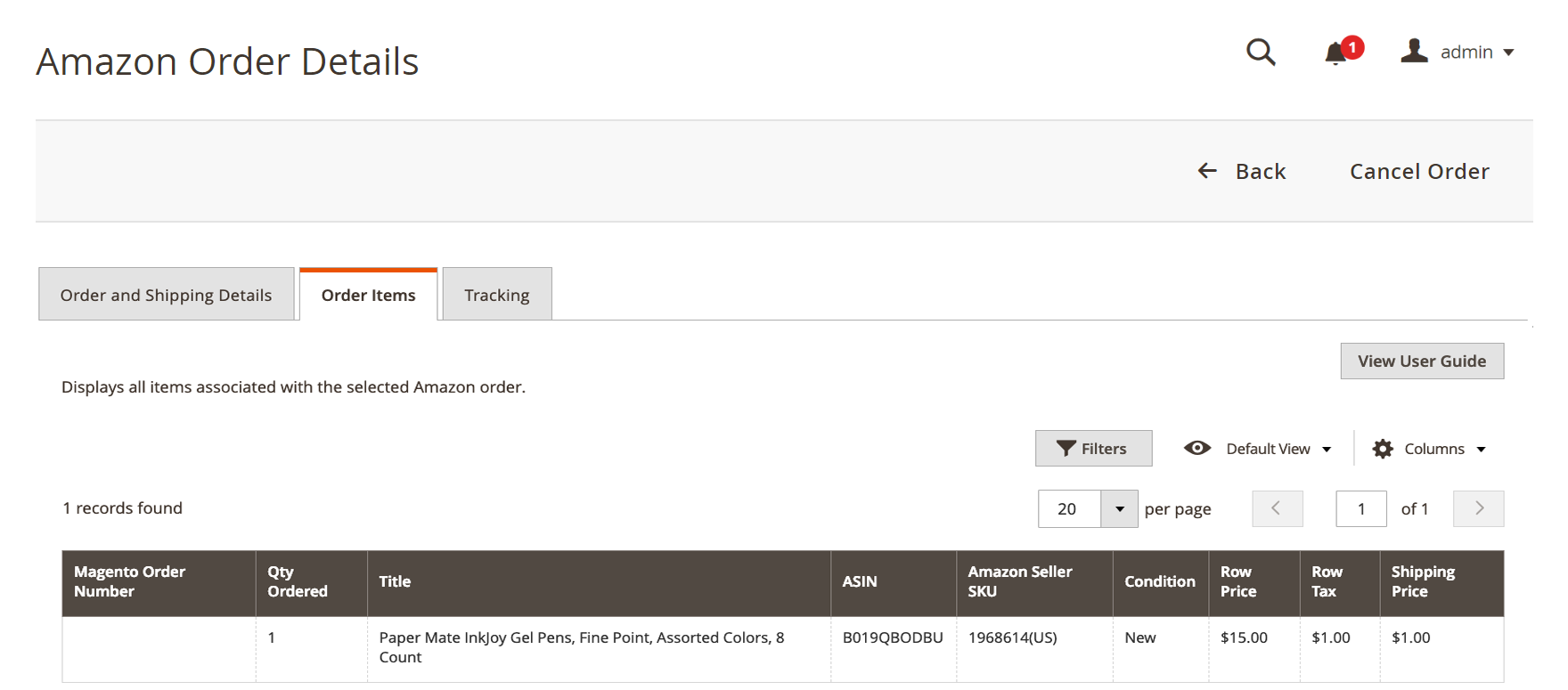 Order Item Details
Order Item Details
Tracking tab
![]() Tracking Details
Tracking Details
To cancel an unshipped order:
-
On the Amazon Sales Channel Home > Orders screen, locate the order you want to cancel in the list.
-
Verify the order’s status as
Unshipped. Then click View Amazon Order Details in the Action column. -
On the Amazon Order Details screen, click Cancel Order.
You will be prompted to enter a reason for the cancellation, and then confirm. The cancellation notification will be sent to your Amazon Seller Central account, and the customer associated with the order will be notified. The status of the corresponding Magento order will change to Complete.
Orders can only be canceled if they are in an
Unshippedstatus. If the order is pending or partially shipped (unshipped), the order can only be canceled through your Amazon Seller Central account.