Configuring Coupon Codes
The length and format of automatically generated coupon codes is controlled by the configuration. The characters can be set to all numbers, all letters, or a combination. You can insert a dash at set intervals to make it easy to read, and add a .prefix and suffix to associate the code with a specific campaign or initiative.
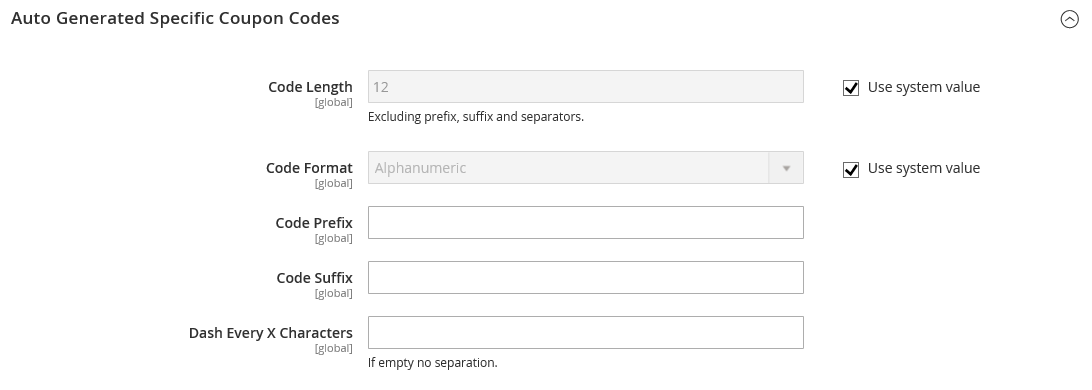 Auto Generated Specific Coupon Codes
Auto Generated Specific Coupon Codes
Format Coupon Codes
-
On the Admin sidebar, go to Stores > Settings > Configuration.
-
In the left panel, expand Customers and choose Promotions.
-
In the Auto Generated Specific Coupon Codes section, do the following:
-
Enter the Code Length, including prefix, sufix, and separators.
-
Set the Code Format to one of the following:
AlphanumericAlphabeticalNumeric
-
To add a Code Prefix, enter the value that you want to appear at the beginning of all coupon codes.
-
To add a Code Suffix, enter the value that you want to appear at the end of all coupon codes.
-
To insert a Dash Every X Characters, enter the number of characters between each dash. Coupon codes with different dash patterns are considered to be different codes, even if the numbers are the same.
-
-
When complete, click Save Config.