Configuring Gift Registries
Before you can offer gift registries to your customers, you must enable gift registries and configure the related email notifications. Magento sends the following email notifications in response to events in the gift registry workflow.
- When a new gift registry is created, an email is sent to the owner with a link to registry that can be shared.
- Optionally, the store can send notification with a link to the gift registry to friends and family of the gift registry owner.
- The owner is notified when items are purchased from the gift registry, but does not indicate the purchaser.
Magento has predefined templates for each of these email messages that can be customized for your brand.
Step 1. Enable Gift Registries
-
On the Admin sidebar, go to Stores > Settings > Configuration.
-
In the left panel, expand Customers and choose Gift Registry
-
Expand
 the General Options section and do the following:
the General Options section and do the following: General Options
General Options-
The Gift Registry is enabled by default. If necessary, set Enable Gift Registry to
Yes. -
In the Maximum Registrants field, enter the maximum number of people that can be invited to participate in a gift registry event.
-
Step 2. Configure Email Notifications
-
Expand
 the Owner Notification section and do the following:
the Owner Notification section and do the following: Owner Notification
Owner Notification-
Choose the Email Template that notifies gift registry owners when their registries are created.
-
Choose the store contact that appears as the Email Sender of the message.
-
-
Expand
 the Gift Registry Sharing section and do the following:
the Gift Registry Sharing section and do the following: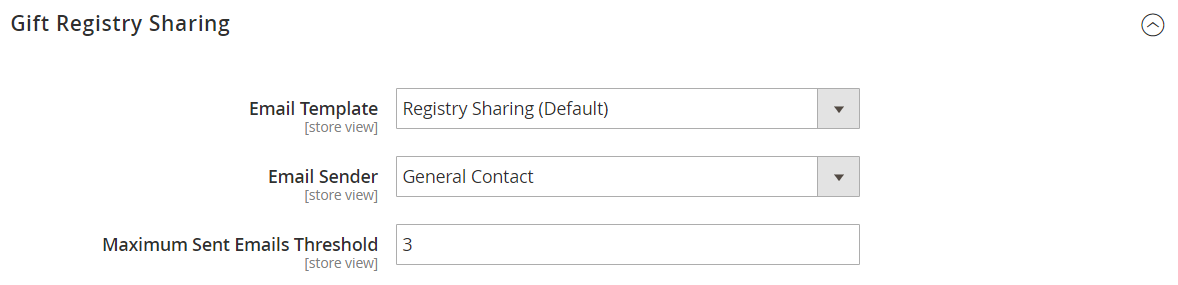 Gift Registry Sharing
Gift Registry Sharing-
Choose the Email Template that notifies gift registry recipients when a registry is shared with them.
-
Choose the store identify that appears as the Email Sender of the message.
-
In the Maximum Sent Emails Threshold field, enter the maximum number of emails that can be sent at one time.
-
-
Expand
 the Gift Registry Update section and do the following:
the Gift Registry Update section and do the following: Gift Registry Update
Gift Registry Update-
Choose the Email Template that notifies gift registry owners of changes to the registry.
-
Choose the store identify that appears as the Email Sender of the message.
-
-
When complete, click Save Config.
-
When prompted, update the cache.
After the cache is refreshed, Gift Registry appears in the Stores menu under Other Settings and becomes available in customer accounts.