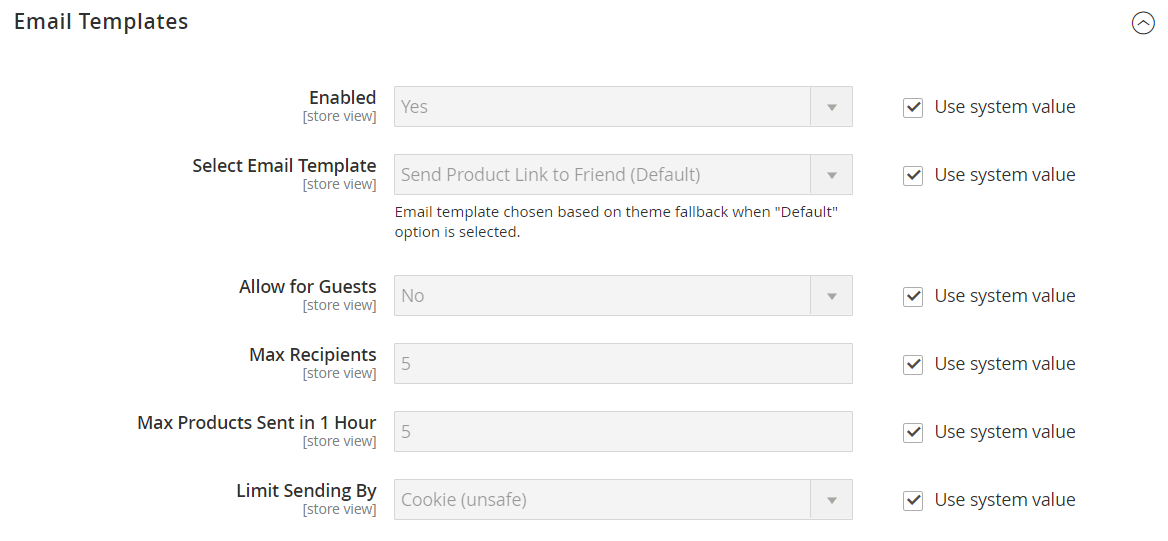Email a Friend
The Email link makes it easy for your customers to share links to products with their friends. In the Magento demo store, the Email link appears as an envelope icon. The message template can be customized for your voice and brand. To prevent spamming, you can limit the number of recipients for each email, and the number of products that can be shared over a one-hour period.
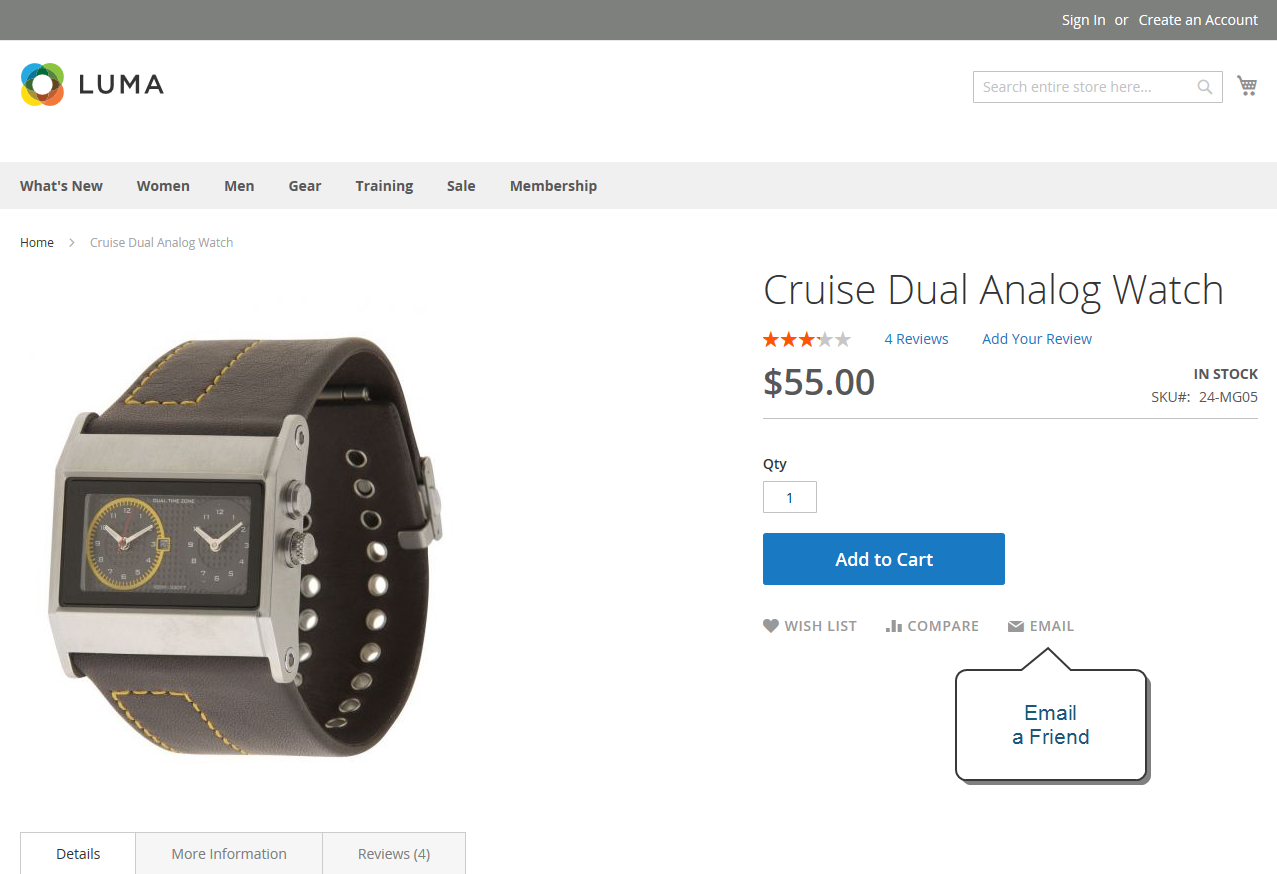 Email a Friend
Email a Friend
Configure Email to a Friend
-
On the Admin sidebar, go to Stores > Settings > Configuration.
-
In the left panel, expand Catalog and choose Email to a Friend.
-
Expand
 the Email Templates section and set the options:
the Email Templates section and set the options:To change the default setting of any field, clear the Use system value checkbox to make the field editable.
-
Set Enabled to
Yes. -
Set Select Email Template to the template you want to use as the basis of the messages.
-
If you want to require that only registered customers can send email to friends, set Allow for Guests to
No. -
In the Max Recipients field, enter the maximum number of friends who can be on the distribution list for a single message.
-
In the Max Products Sent in 1 Hour field, enter the maximum number of products that can be shared by a single user with friends over a one-hour time period.
-
Set Limit Sending By to one of the following methods to identify the sender of emails:
IP Address (Recommended) Identifies the sender by the IP address of the computer that is used to send the emails. Cookie (unsafe) Identifies the sender by browser cookie. This method is less effective because the sender can delete the cookie to bypass the limit.
-
-
When complete, click Save Config.
Send Email to a Friend on the Storefront
When this feature is configured, store customers follow these steps to share product information with friends.
-
On a catalog page, click the Email link. Then, do one of the following:
- Log in to your customer account.
- Sign up for a new account.
-
Complete the Message and enter the recipient Name and Email Address. To add more recipients, do the following:
-
Click Add Invitee.
-
Enter the Name and Email Address of the additional person.
You can send the message to as many additional people as the configuration allows.
-
-
When ready to send the message, click Send Email.
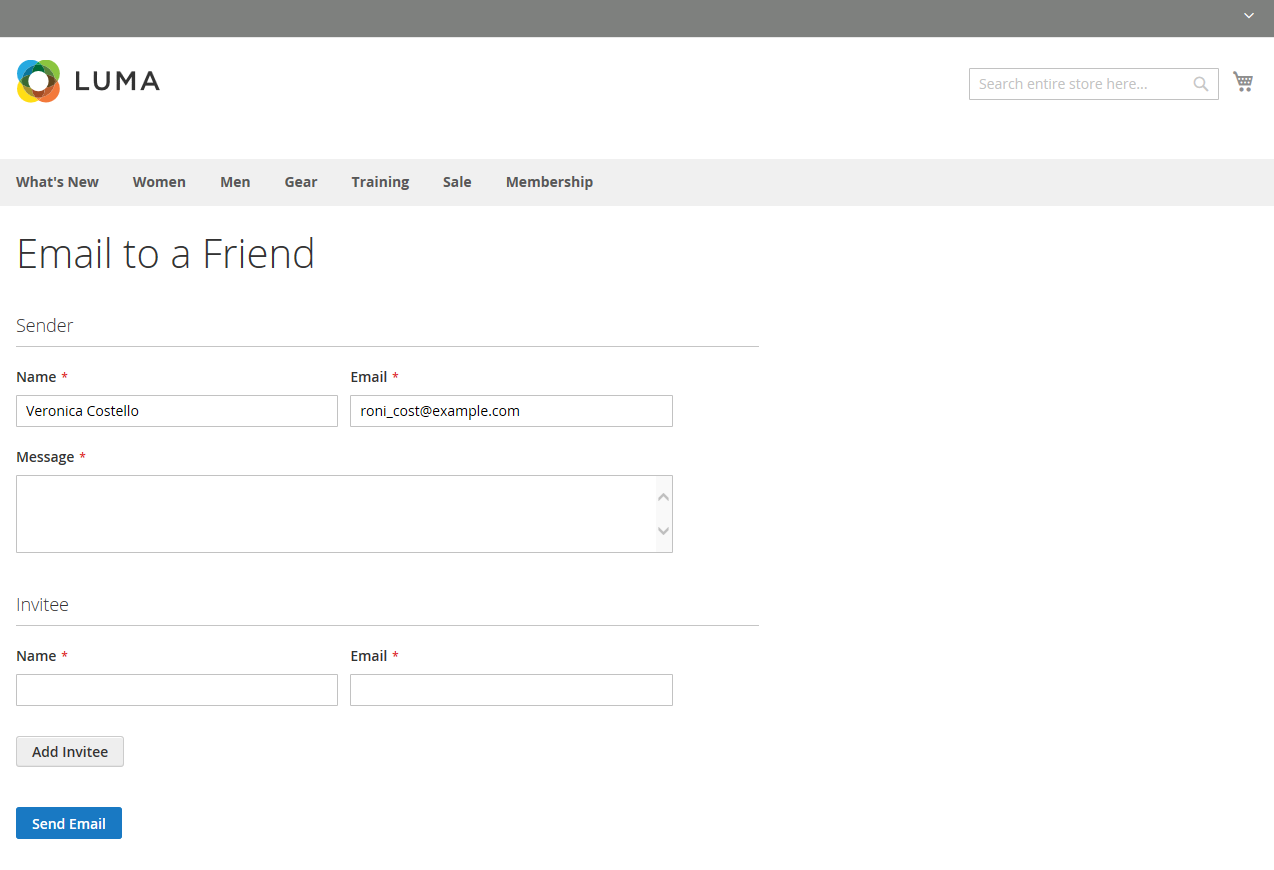 Email to a Friend Form
Email to a Friend Form