Intelligent Repricing Rule: Floor Price
Sections of an intelligent repricing rule include:
- Select Rule Type
- Competitor Conditional Variances
- Price Adjustment
- Floor Price
- Optional Ceiling Price
The floor price settings automatically protect your lowest product price against the intelligent pricing rules. This allows the store owner to set a floor (lowest price) for their intelligent pricing rules. This means that your products will not be listed below a desired price.
Floor price attributes are based on the website scope if your Magento store is using website pricing scope. See Price Scope.
Floor price is only used when Rule Type is set to Intelligent repricing rule.
Configure floor price
Define your lowest price setting in the Floor Price section.
-
For Floor Price Source, choose an price source attribute.
Choose the Magento product attribute that indicates your relative floor limit. For example, if you do not want your Amazon listing price to go below the cost of your item, you would choose the Cost attribute.
-
For Floor Price Action, choose an option.
-
Decrease By - Choose when you want the defined Floor Price Source value to be adjusted down, creating a lower floor price for the rule, before listing to Amazon.
-
Increase By - Choose when you want the defined Floor Price Source value to be adjusted up, creating a higher floor price for the rule, before listing to Amazon.
-
Match - Choose when you do not want the listing price to fluctuate below the defined Floor Price Source value. When set to
Match, the Apply and Floor Adjustment Amount fields are disabled.
-
-
Apply defaults to
Apply as percentage. -
For Floor Adjustment Price, enter the numerical value for the percent to adjust your Floor Price Source value.
In this example, the floor price is set to be 3% above the cost of the item.
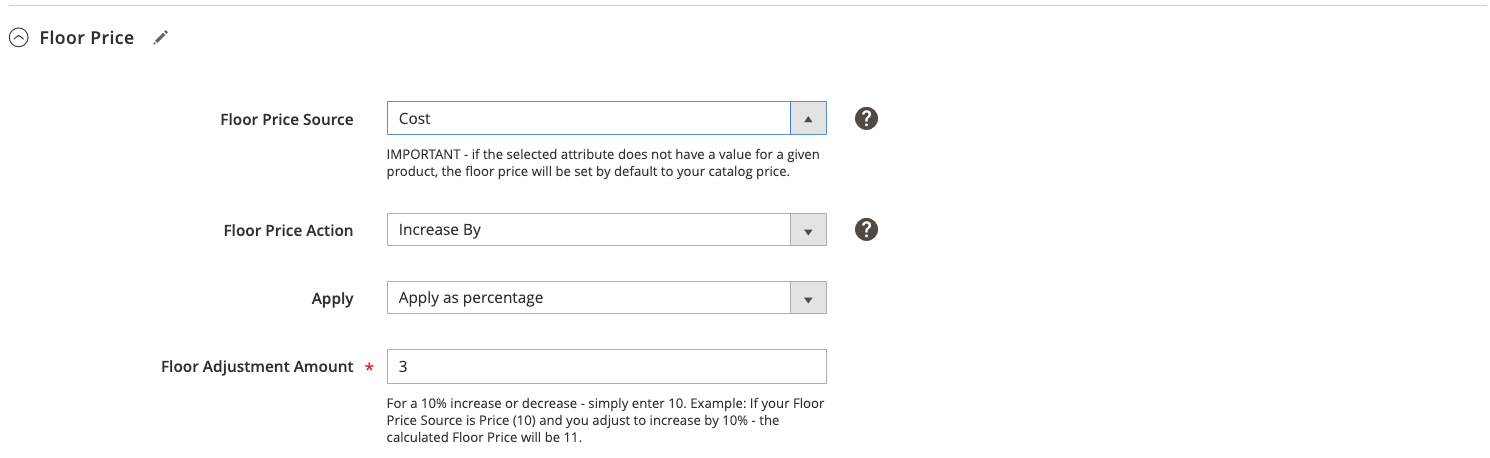 Intelligent Repricing Rule: Floor Price
Intelligent Repricing Rule: Floor Price
| Field | Description |
|---|---|
| Floor Price Source | Choose the Magento attribute that indicates your relative floor (lowest price) limit. For example, if you do not want your Amazon listing price to go below the cost of your item, you would choose the Cost attribute. |
| Floor Price Action | Choose a pricing adjustment action. Options: Decrease By - Choose when you want the defined Floor Price Source value to be adjusted down, creating a lower floor price for the rule, before listing to Amazon. Increase By - Choose when you want the defined Floor Price Source value to be adjusted up, creating a higher floor price for the rule, before listing to Amazon. Match - Choose when you do not want the listing price to fluctuate below the defined Floor Price Source value. When chosen, the Apply and Floor Adjustment Amount fields are disabled. |
| Apply | Apply as percentage - A percentage adjustment relative to the Floor Price Source value. |
| Floor Adjustment Amount | Enter the numerical value for the percent to adjust your Floor Price Source value. |