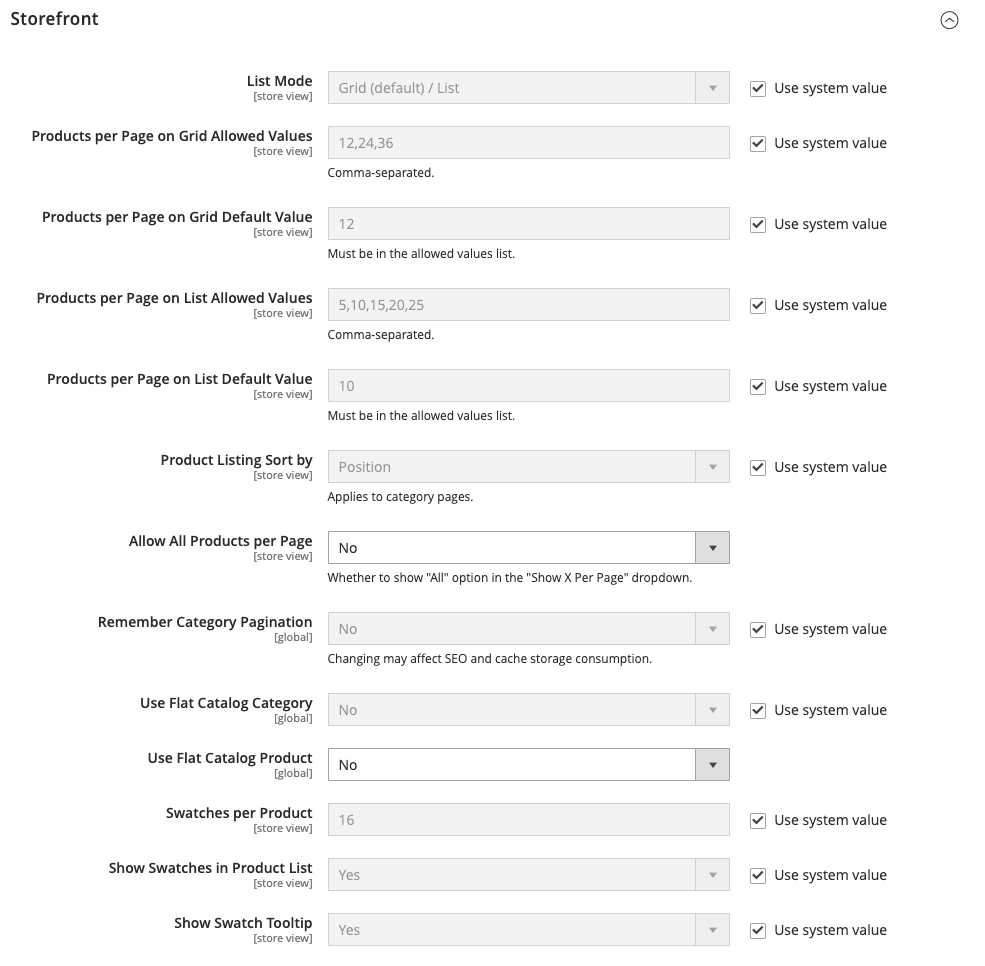Product Listings
Product listings can be set to appear by default as either a list or grid. You can also determine how many products appear per page, and which attribute is used to sort the list. Each catalog page with a product list has a set of controls that can be used to sort the products, change the format of the list, sort by attribute, and advance from one page to the next.
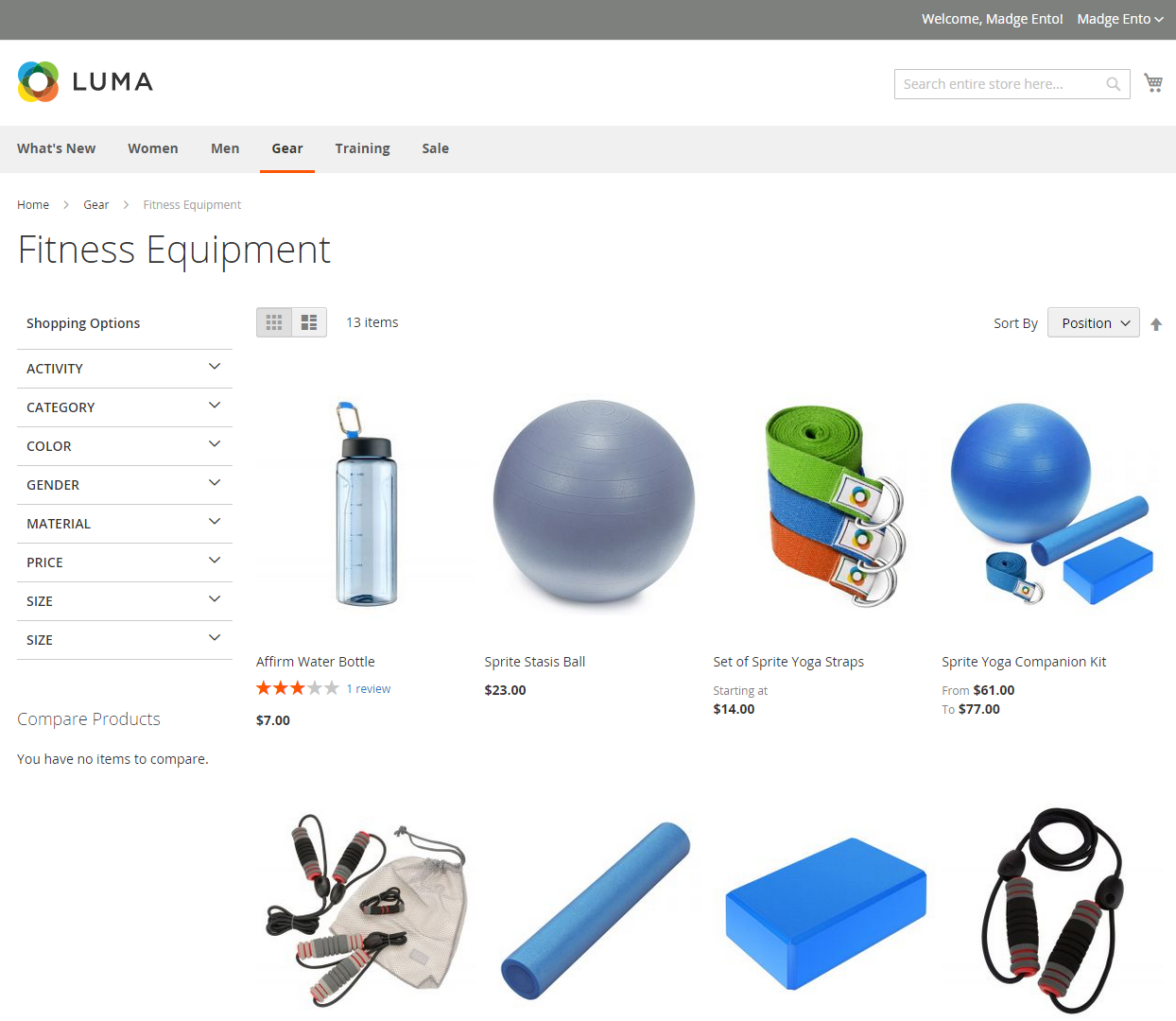 Products Displayed as a Grid
Products Displayed as a Grid
Configure product listings
-
On the Admin sidebar, go to Stores > Settings > Configuration.
-
In the left panel, expand Catalog and choose Catalog underneath.
-
Expand
 the Storefront section.
the Storefront section. -
Set the default List Mode to one of the following:
Grid OnlyList OnlyGrid (default) / ListList (default / Grid
-
For Products per Page on Grid Allowed Values, enter the number of products that you want to appear per page when shown in grid format.
To enter a selection of values, separate each number by a comma.
-
For Products per Page on Grid Default Value, enter the default number of products to appear in the grid per page.
-
For Products per Page on List Allowed Values, enter the number of products that you want to appear per page when shown in list format.
To enter a selection of values, separate each number by a comma.
-
For Products per page on List Default Value, enter the default number of products that appear in the list, per page.
-
Set Product Listing Sorted by to the default attribute that is initially used to sort the list.
-
To give customers the option to list all products, set Allow All Products on Page to
Yes. -
If you want to retain all pagination settings as customers browse through catalog listings, clear the Use system value checkbox. Then, set Remember Category Pagination to
Yes.Enabling this setting ensures that the number of products displayed in a list or grid is retained as shoppers browse from one category to another. By default, this field is set to
Nobecause it uses more cache storage and can impact the way pages are indexed by search engines. -
If using a flat catalog (not recommended), do the following:
-
To display a flat category listing of products, set Use Flat Catalog Category to
Yes. -
To display a flat product listing, set Use Flat Catalog Product to
Yes.
-
-
If you want to allow dynamic references for media assets in category and product URLs, set Allow Dynamic Media URLs in Products and Categories to
Yes. -
When complete, click Save Config.
Page controls
| Control | Description |
|---|---|
| View As | Displays the products in either a grid or list format. |
| Sort By | Changes the sort order of the list. |
| Show Per Page | Determines how many products appear per page. |
| Pagination Links | Navigation links to other pages. |