Refer to Amazon Sales Channel 4.0+ for updated documentation.
Order Settings
Your order settings are configured first during onboarding, but can be modified at any time. You can access your order settings for an Active or Inactive store in the store’s dashboard. In the I Want To… section, click Order Settings. The Order Settings screen displays.
Order Settings define how Amazon orders are imported into and processed in Magento.
Beginning when you integrate Amazon Sales Channel with your Amazon Seller Central account during onboarding, Amazon orders import and create new orders in Amazon Sales Channel. Amazon orders are imported and create new orders when the Amazon sets the order status to Unshipped. Orders that existed in Amazon in any status other than Unshipped prior to your store’s integration will not import.
When an order is created on Amazon, it is not immediately imported into Amazon Sales Channel. Amazon assigns a Pending status to newly created orders. Once Amazon verifies the order and payment method, Amazon changes the order’s status to Unshipped. This status change triggers Amazon Sales Channel to import the order and create a corresponding order. Amazon Sales Channel creates a matching order that corresponds to the Amazon order. Orders created in Amazon Sales Channel display and can be managed in the Orders tab in Amazon Sales Channel Home.
When an order is received from Amazon, the extension is set to Create Magento Order, and the ordered item SKU cannot be matched to an existing Magento catalog product, the order synchronization process:
- creates a Magento catalog product with the SKU
- Sets the product status to Disabled and the inventory setting to Do Not Manage Inventory
- Creates the Magento order
To configure Order Settings:
-
Click Order Settings in the onboarding progress bar.
-
For Import Amazon Orders (required), choose an option in the drop-down:
-
Disabled: Choose when you do not want to create corresponding orders in Magento when new orders are received from Amazon. When this option is selected, all other fields on this screen are disabled.
-
Enabled: Choose when you want to create corresponding Magento orders when new orders are received from Amazon. Magento orders are created based on Amazon status and stock levels.
Must be set to
Enabledto manage Amazon orders in Amazon Sales Channel. When set toDisabled, your Amazon orders will display in the Orders tab but will not have a corresponding Magento order number and cannot be managed in Amazon Sales Channel. Information for these orders is for review only. You must manage these orders in your Amazon Seller Central account. -
-
For Import Amazon Orders Into Magento Store (required), select which Magento Store the Amazon orders will be associated with when they are created in the Magento Order grid. The list of options in this drop-down is dependent on the Magento stores you have set up in your configuration. See Stores.
-
For Customer Creation, select an option in the drop-down. Options:
-
No Customer Creation (guest): Choose when you do not want to create a customer account in Magento using the imported customer data from the Amazon order. When selected, this option tells Magento to process an imported Amazon order the same way it processes a guest checkout in Magento.
-
Build New Customer Account: Choose when you want to create a New Customer Account in Magento using the customer data imported with the Amazon order. This builds your customer database from your Amazon orders.
-
-
For Order Number Source, select an option in the drop-down. Options:
-
Build Using Magento Order Number: Choose when you want to create a unique Magento order number for the corresponding Amazon order using the Magento incrementally-assigned order ID.
-
Build Using Amazon Order Number: Choose when you want to create the Magento order number using the corresponding Amazon-assigned order number.
Once an order is imported, the Amazon Order Number and the Magento Order Number display in the Orders tab.
-
-
For Pending Orders (required), select an option in the drop-down. Options:
-
Do Not Reserve Quantity: Choose when you do not want your Magento stock quantity affected by your Amazon orders. Choose when you use Amazon for your fulfillment process (FBA). When this option is selected and you receive an Amazon order, the quantity ordered will not affect your Magento stock quantity.
-
Reserve Quantity: Choose when you want the order quantity in the Amazon order to be “reserved” in your Magento stock quantity. When this option is selected and you receive an Amazon order, the quantity ordered will “reserve” in your Magento stock quantity to prevent your Magento stock from “over selling.”
Remember, Amazon orders do not import into and create new orders in Magento until Amazon verifies the order and payment method and changes the order status to
Unshipped. -
-
For Order Status (required), select an option from the drop-down. Options:
-
Default Order Status: Choose when you want newly created orders imported from Amazon to be assigned your defined default order status for new orders. The default status for new orders (unless you have created a custom order status for new orders) is
Pending. See Processing Orders. -
Custom Order Status: Choose when you want newly created orders imported from Amazon to be assigned a status other than the default.
- Processing Order Status: Enables when Order Status is set to
Custom Order Status. Select the status you want to use for newly created orders imported from Amazon. The options that display in this field are based on the default status options in Magento. See Order Status. You can also create a custom order status to display here for selection. To create a custom order status, see Custom Order Status.
- Processing Order Status: Enables when Order Status is set to
-
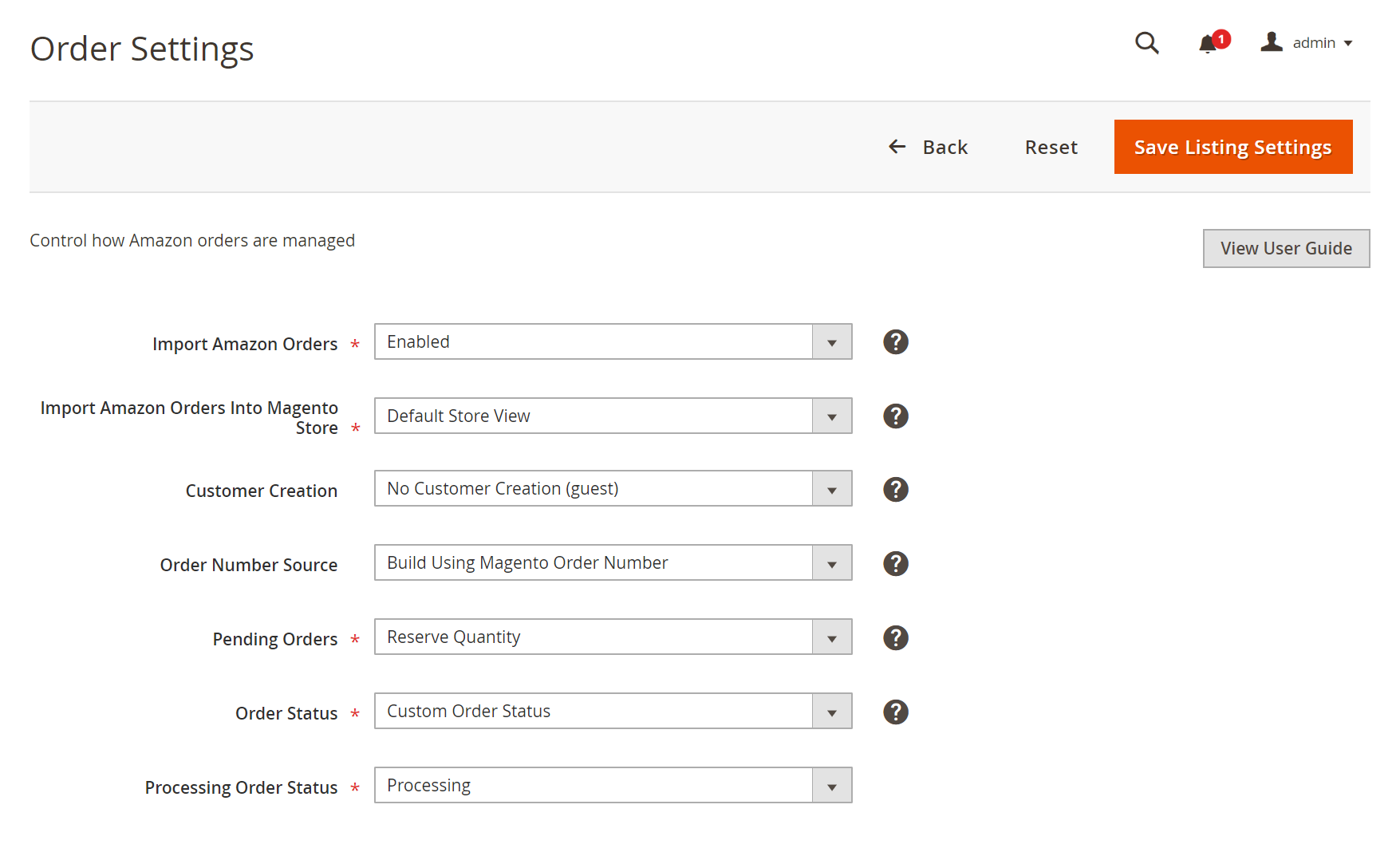 Order Settings
Order Settings
| Field | Description |
|---|---|
| Import Amazon Orders | Options: Disabled: Choose when you do not want to create corresponding orders in Magento when new orders are received from Amazon. When this option is selected, all other fields on this screen are disabled. Enabled: Choose when you want to create corresponding Magento orders when new orders are received from Amazon. Magento orders are created based on Amazon status and stock levels. “Enabled” must be selected to manage Amazon orders in Amazon Sales Channel. When “Disabled” is selected, your Amazon orders will display in the Orders tab but will not have a corresponding Magento order number and cannot be managed in Amazon Sales Channel. Information for these orders is for review only. You must manage these orders in your Amazon Seller Central account. |
| Import Amazon Orders Into Magento Store | Select which Magento Store the Amazon orders will be associated with when they are created in the Magento Order grid. The list of options in this drop-down is dependent on the Magento stores you have set up in your configuration. See Stores. |
| Customer Creation | Options: No Customer Creation (guest): Choose when you do not want to create a customer account in Magento using the imported customer data from the Amazon order. When selected, this option tells Amazon Sales Channel to process an imported Amazon order the same way it processes a guest checkout in Magento. Build New Customer Account: Choose when you want to create a New Customer Account in your Magento customer database using the customer data imported with the Amazon order. This builds your customer database from your Amazon orders. |
| Order Number Source | Options: Build Using Magento Order Number: Choose when you want to create a unique Amazon Sales Channel order number for the corresponding Amazon order using the Magento incrementally-assigned order ID. Build Using Amazon Order Number: Choose when you want to create the Magento order number using the corresponding Amazon-assigned order number. |
| Pending Orders | Options: Do Not Reserve Quantity: Select this option when you do not want your Magento stock quantity affected by your Amazon orders. Selected this option if you use Amazon for your fulfillment process (FBA). When this option is selected and you receive an Amazon order, the quantity ordered will not affect your Magento stock quantity. Reserve Quantity: Select this option when you want the order quantity in the Amazon order to be “reserved” in your Magento stock quantity. When this option is selected and you receive an Amazon order, the quantity ordered will “reserve” in your Magento stock quantity to prevent your Magento stock from “over selling.” The reserved quantity will not be available for purchase through your Magento storefront. |
| Order Status | Options: Default Order Status: Select this option when you want newly created orders imported from Amazon to be assigned your defined default order status for new orders. The default status for new orders (unless you have created a custom order status for new orders) is “Pending.” See Processing Orders. Custom Order Status: Select this option when you want newly created orders imported from Amazon to be assigned a status other than the default. When this option is selected, the Processing Order Status field enables for you to select the status you want to use for newly created orders imported from Amazon. |
| Processing Orders Status | Enables when Order Status is set to “Custom Order Status.” Select an option in the drop-down. The options that display in this field are based on the default status options in Magento. See Order Status. You can also create a custom order status to display here for selection. To create a custom order status, see Custom Order Status. |
Magento Order Creation
Magento orders are created for Amazon orders based on the following status and inventory conditions.
Order Creation without Multi Source Inventory (MSI)
| Fulfillment Channel | Magento Inventory Status | Amazon Order Status | Create Magento Order Setting | Reserve Inventory = Yes | Reserve Inventory = No |
|---|---|---|---|---|---|
| FBA | In-stock Out-of-stock Do Not Manage |
Pending | No | Inventory not reserved | Inventory not reserved |
| FBA | In-stock Out-of-stock Do Not Manage |
PendingAvailability | No | Inventory not reserved | Inventory not reserved |
| FBA | In-stock Out-of-stock Do Not Manage |
Canceled | No | Inventory not reserved | Inventory not reserved |
| FBA | In-stock Out-of-stock Do Not Manage |
Error | No | Inventory not reserved | Inventory not reserved |
| FBA | In-stock Out-of-stock Do Not Manage |
Unshipped | No | Inventory not reserved | Inventory not reserved |
| FBA | In-stock Out-of-stock Do Not Manage |
PartiallyShipped | No | Inventory not reserved | Inventory not reserved |
| FBA | In-stock Out-of-stock Do Not Manage |
Shipped | Yes | Inventory not reserved | Inventory not reserved |
| FBM | In-stock Out-of-stock Do Not Manage |
Pending | No | Inventory reserved | Inventory not reserved |
| FBM | In-stock Out-of-stock Do Not Manage |
PendingAvailability | No | Inventory not reserved | Inventory not reserved |
| FBM | In-stock Out-of-stock Do Not Manage |
Canceled | No | Inventory not reserved | Inventory not reserved |
| FBM | In-stock Out-of-stock Do Not Manage |
Error | No | Inventory not reserved | Inventory not reserved |
| FBM | In-stock Out-of-stock Do Not Manage |
Unshipped | Yes | Inventory reserved | Inventory not reserved |
| FBM | In-stock Out-of-stock Do Not Manage |
PartiallyShipped | Yes | Inventory reserved | Inventory not reserved |
| FBM | In-stock Out-of-stock Do Not Manage |
Shipped | Yes | Inventory reserved | Inventory not reserved |
Order Creation with Multi Source Inventory (MSI)
| Fulfillment Channel | Magento Inventory Status | Amazon Order Status | Create Magento Order Setting | Inventory Reserved |
|---|---|---|---|---|
| FBA | In-stock Out-of-stock Do Not Manage |
Pending | No | No |
| FBA | In-stock Out-of-stock Do Not Manage |
PendingAvailability | No | No |
| FBA | In-stock Out-of-stock Do Not Manage |
Canceled | No | No |
| FBA | In-stock Out-of-stock Do Not Manage |
Error | No | No |
| FBA | In-stock Out-of-stock Do Not Manage |
Unshipped | No | No |
| FBA | In-stock Out-of-stock Do Not Manage |
PartiallyShipped | No | No |
| FBA | In-stock Do Not Manage |
Shipped | Yes | No |
| FBA | Out-of-stock | Shipped | No | No |
| FBM | In-stock Out-of-stock Do Not Manage |
Pending | No | No |
| FBM | In-stock Out-of-stock Do Not Manage |
PendingAvailability | No | No |
| FBM | In-stock Out-of-stock Do Not Manage |
Canceled | No | No |
| FBM | In-stock Out-of-stock Do Not Manage |
Error | No | No |
| FBM | In-stock Do Not Manage |
Unshipped | Yes | Yes |
| FBM | Out-of-stock | Unshipped | No | No |
| FBM | In-stock Do Not Manage |
PartiallyShipped | Yes | Yes |
| FBM | Out-of-stock | PartiallyShipped | No | No |
| FBM | In-stock Do Not Manage |
Shipped | Yes | Yes |
| FBM | Out-of-stock | Shipped | No | No |
If an Amazon order is imported in a “Partially Shipped” or “Shipped” status, the inventory reservation that is created will be for all items in the order. Amazon Sales Channel does not compensate for items that have been previously shipped. This behavior is the same in both non-MSI and MSI integrations.
If an order is Fulfilled by Amazon (FBA) but an item is in “out of stock” status, Amazon Sales Channel is unable to create a Magento order. This is a limitation of MSI integrations.