Refer to Amazon Sales Channel 4.0+ for updated documentation.
Incomplete Listings
Listings that display on this tab include your Magento catalog products that meet your Amazon eligibility requirements as defined in your listing rules but are missing information required by Amazon before listing (example: the Amazon ASIN or a defined product condition).
There are four possible causes for an incomplete listing, each identified by its status.
| Status | Reason | Action |
|---|---|---|
| Missing Condition | Amazon accepts listings in various conditions (example: New, Refurbished, Used: Like New) listing requires a defined condition. | Select the respective product condition and submit. |
| Unable to Assign to Amazon Listing | Automatic match of this listing to your catalog failed. If no match is found, the listing cannot be managed by Amazon Sales Channel | Manually assign an ASIN to the catalog product to match to the listing. |
| Multiple Matches Found | Automatic match of this listing to your catalog failed. If multiple possible matches are found, you must select the correct match for your product. | Manually select the catalog product to match to this listing. |
| Has Variants | If your product has variants, such as a t-shirt that is available in different sizes or colors, you must select the variant in your catalog to be correctly assigned and matched to the listing | View the variants that are associated with your product and choose the correct variant to assign and match to this listing. |
When incomplete listings are properly matched to your catalog products, the listing will move from the Incomplete tab and will publish to Amazon based on your Product Listing Actions setting.
There are three available actions on the Incomplete Listings tab to correct an Incomplete listing.
In the Actions drop-down:
- Re-attempt to auto match to Amazon listings: Choose to initiate the automatic process for matching your Amazon listings data to your Magento catalog. If products are not automatically matching, revisit your Catalog Search options in your listing lettings. If listings do not automatically match after updating your Catalog Search options, you can match products manually in the Update Required Info action.
In the Select drop-down in the Actions column:
-
Update Required Info: Choose when listings do not automatically match to your catalog. You can manually match catalog products to listings, manually assign an ASIN to a catalog match, or assign a missing condition for listing.
-
View Details: Choose to view listing details, including the Listing Activity Log, Buy Box Competitor Pricing, and Lowest Competitor Pricing. This action is for viewing only. No changes can be made in the listing details. See View Details.
If you have listings in process, the number of listings will display in a message above the tabs
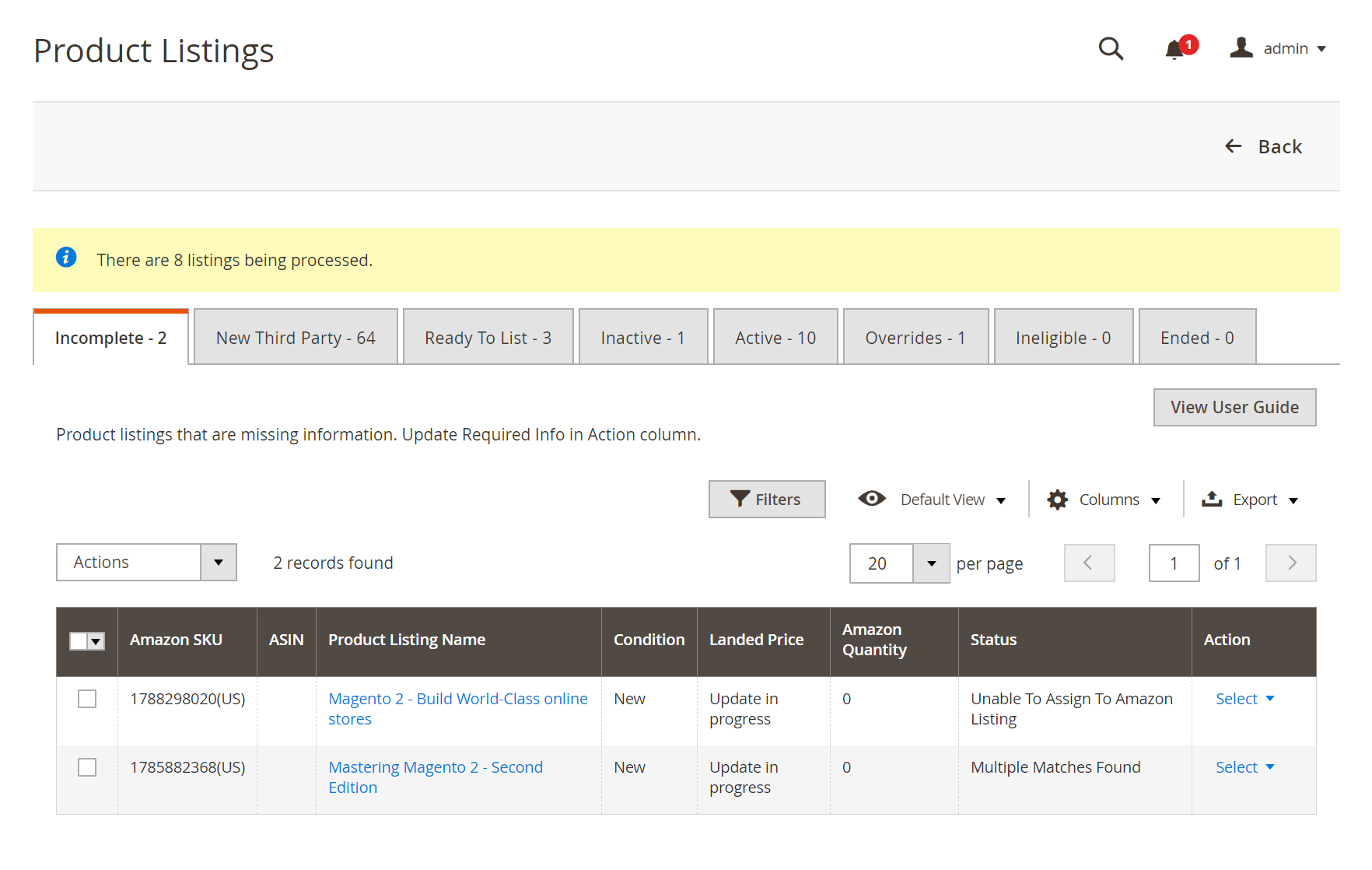 Incomplete Listings
Incomplete Listings
Amazon Sales Channel Home pages share some common workspace controls that allow you to customize the data that is displayed.
| Column | Description |
|---|---|
| Amazon Seller SKU | The SKU (Stock Keeping Unit) assigned by Amazon to a product to identify the product, options, price, and manufacturer. |
| ASIN | A unique block of 10 letters and/or numbers that identify items. ASIN stands for the Amazon Standard Identification Numbers. An ASIN is a unique block of 10 letters and/or numbers that identify items. For books, the ASIN is the same as the ISBN number, but for all other products a new ASIN is created when the item is uploaded to their catalog. You can find an items ASIN on the product detail page on Amazon, along with further details relating to the item. |
| Product Listing Name | The name of the product. |
| Condition | The condition of the product. |
| Landed Price | The listing price for the product plus its shipping price. |
| Amazon Quantity | The quantity available once the product is actively listed on Amazon. |
| Status | The status of the listing, defined by Amazon. See the Status table above. |
| Action | List of available actions that can be applied to a specific listing. To apply an action, in the Actions column, click Select to display your options: Update Required Info View Details |