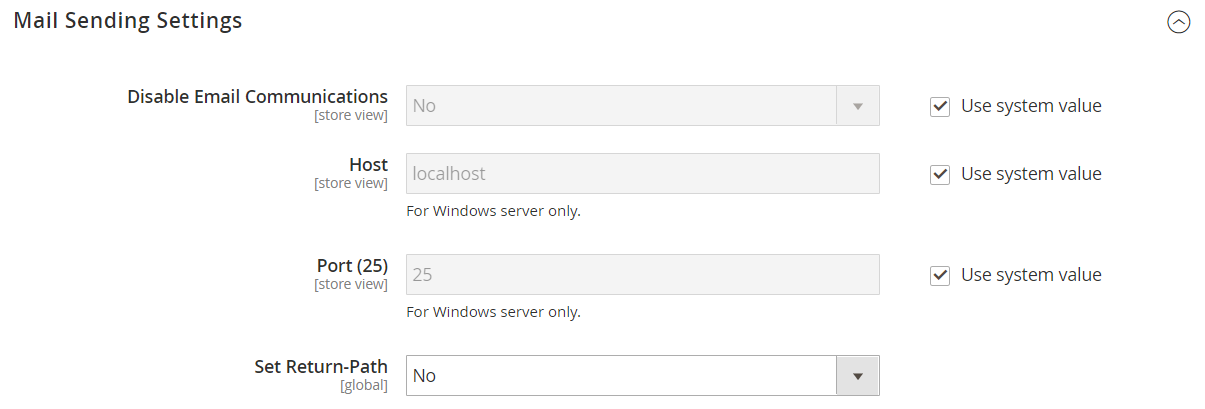Configuring Email Communications
The Mail Sending Settings give you the ability to route returned email or replies to email to a specific address. Also, if your store is running on a Windows server, you can verify the host and port settings.
Security Notice! We recommend that all merchants immediately set their mail sending configuration to protect against a recently identified potential remote code execution exploit. Until this issue is resolved, we highly recommend that you avoid using Sendmail for email communications. In the Mail Sending Settings, make sure that Set Return Path is set to No. To learn more, see the [Magento Security Center posting][2]{:target=”_blank”}.
Configure email communications
-
On the Admin sidebar, go to Stores > Settings > Configuration.
-
In the left panel, expand Advanced and choose System.
-
Expand
 the Mail Sending Settings section and do the following:
the Mail Sending Settings section and do the following:-
If necessary, set Disable Email Communications to
No. -
If running on a Windows server, verify the following settings:
Host localhost Port (25) 25 -
Until the current [security issue][2]{:target=”_blank”} is resolved, we highly recommend that you set Set Return Path to
No.No (Recommended Security Measure) Routes returned email to the default store email address. Yes Routes returned email to the default store email address. Specified Routes returned email to the email address specified in the Return Path Email field.
-
-
In the left panel, expand Sales and choose Sales Emails. Then, do the following:
-
Expand
 the General Settings section.
the General Settings section. -
Set Asynchronous sending to
Enable.
-
-
When complete, click Save Config.