Adding Search Terms
As you learn new words that people use to search for products in your catalog, you can add them to your search terms list to direct people to the most closely matching products in your catalog.
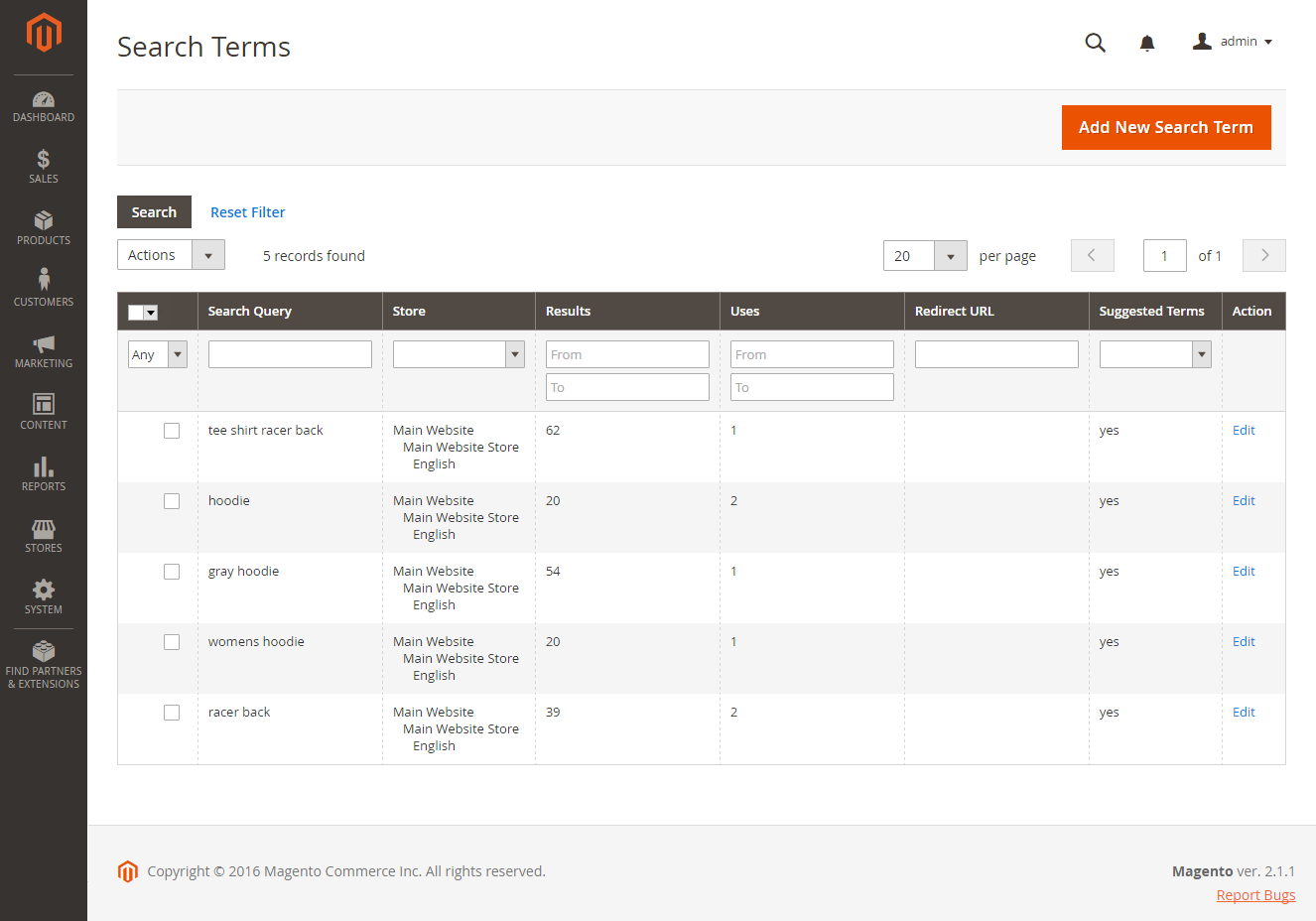 Search Terms
Search Terms
Add a New Search Term
-
On the Admin sidebar, go to Marketing > SEO & Search > Search Terms.
-
Click Add New Search Term and do the following:
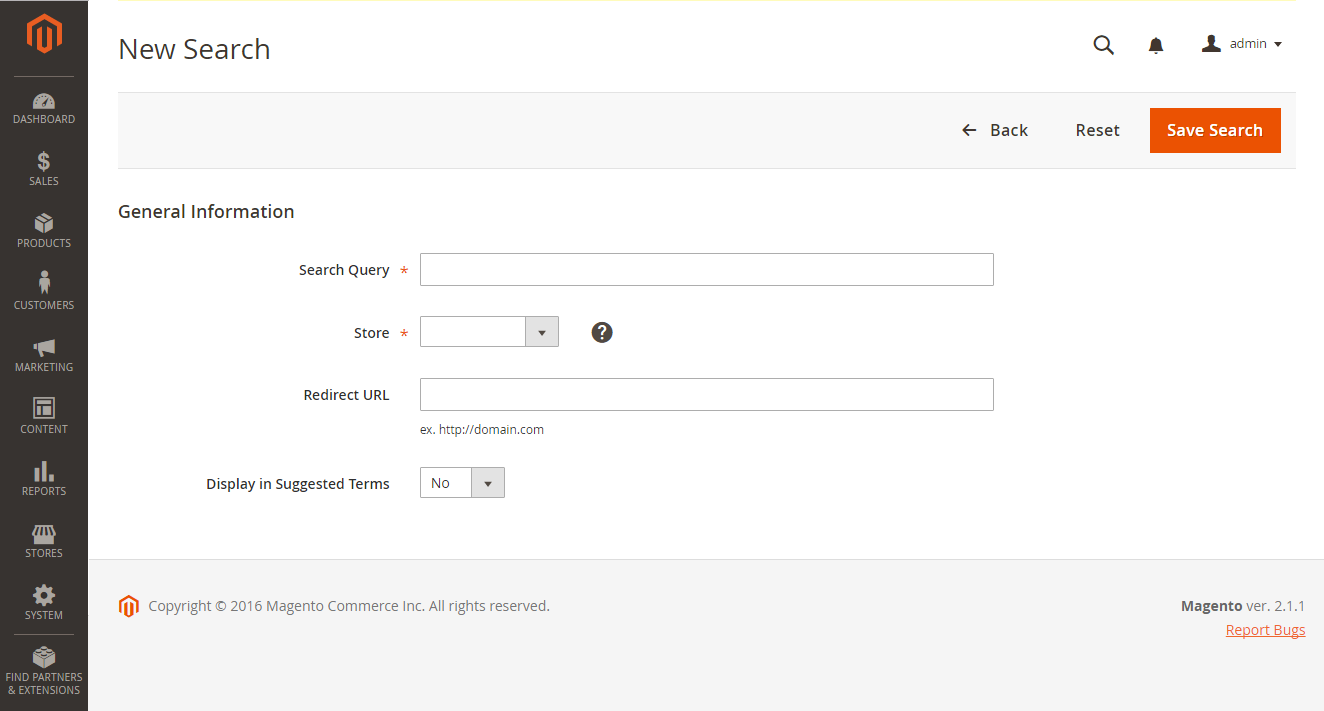 General Information
General Information-
Under General Information in the Search Query box, enter the word or phrase that you want to add as a new search term.
-
If your store is available in multiple languages, choose the applicable Store view.
-
To redirect the search results to another page in your store, or to another website, enter the full URL of the target page in the Redirect URL field.
-
If you want this term to be available for use as a suggestion whenever a search returns no results, set Display in Suggested Terms to
Yes.
-
-
When complete, click Save Search.
Edit a Search Term
-
In the Search Terms grid, click the row of any record to open the search term in edit mode.
-
Make the necessary changes.
-
When complete, click Save Search.
Delete a Search Term
-
In the list, select the checkbox of the term to be deleted.
-
In the upper-left corner of the list, set Actions to
Delete. -
When complete, click Submit.