Sharing a Wish List
Customers can manage their wish lists from the dashboard of their accounts. Store administrators can also help customers manage their wish lists from the Admin.
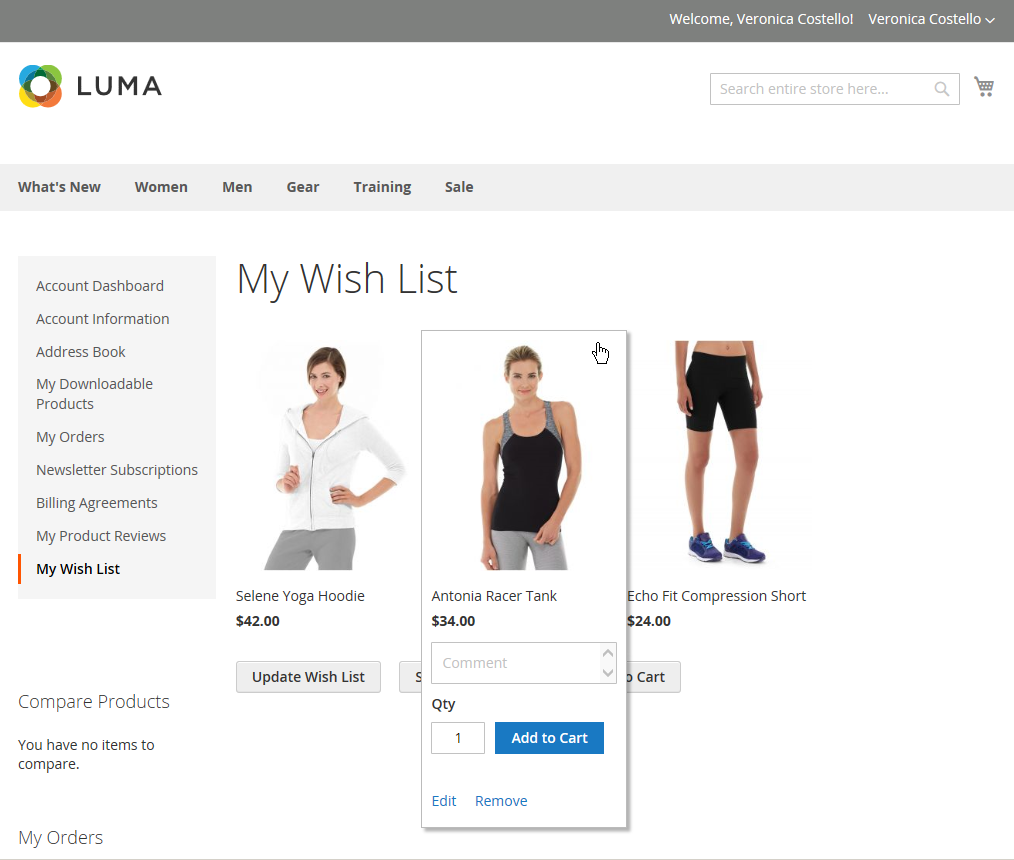 Customer Dashboard with Wish List
Customer Dashboard with Wish List
Share Your Wish List
-
In the left panel of your customer account dashboard, choose My Wish List.
-
To add a comment to an item, hover over the image and enter your Comment in the box.
-
To share your wish list, do the following:
-
Click Share My Wish List.
-
Enter the email address of each recipient, separated by a comma.
-
Enter a Message for the body of the email.
-
-
When you are ready to send the message, click Share Wish List.
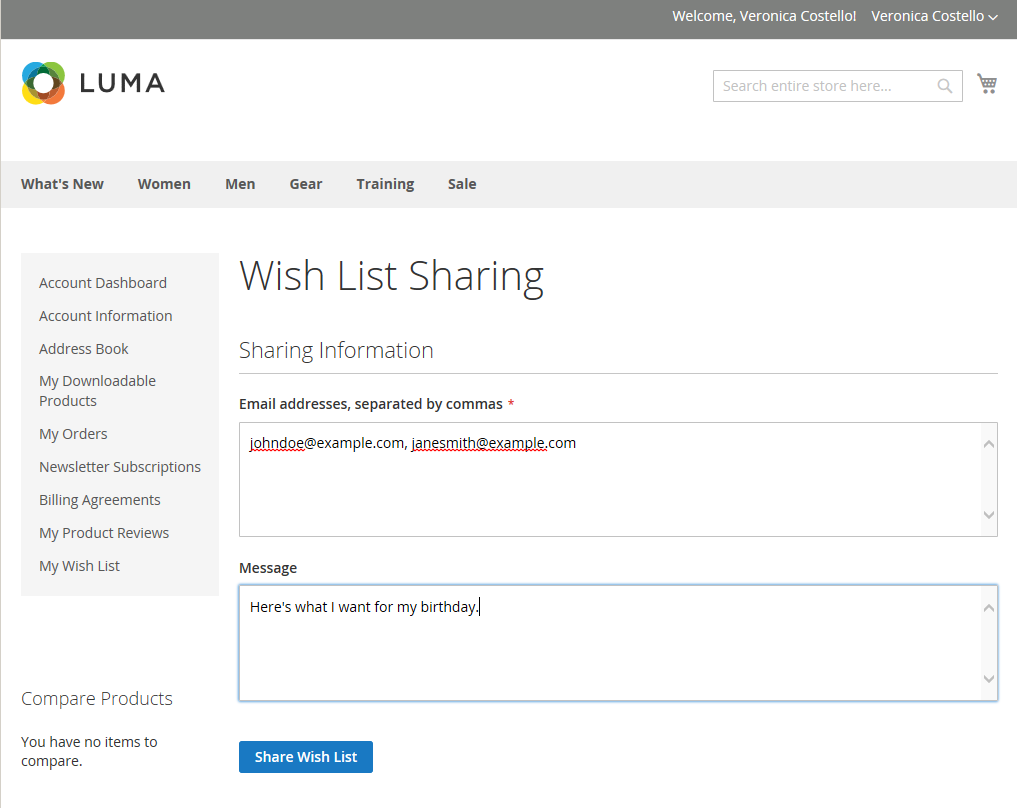 Customer Dashboard with Wish List
Customer Dashboard with Wish List
Transfer an Item to Your Cart
-
To add a single item, do the following:
-
Hover over the item, and enter the Qty that you want to add to the cart.
-
Click Add to Cart.
-
-
To transfer all wish list items to the cart, click Add All to Cart.