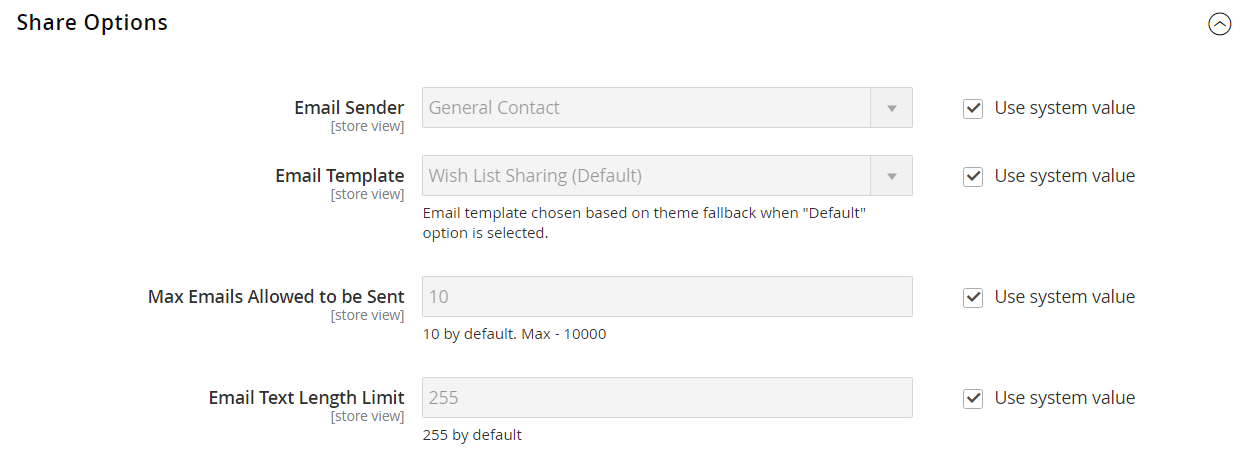Wish List Configuration
The configuration enables wish lists and determines the email template and sender of email messages that are used when a wish list is shared.
Configure the Wish List
-
On the Admin sidebar, go to Stores > Settings > Configuration.
-
In the left panel, expand Customers and choose Wish List.
-
Expand
 the General Options section and verify that Enabled is set to
the General Options section and verify that Enabled is set to Yes. -
Expand
 the Share Options section. Then, do the following:
the Share Options section. Then, do the following:-
Set Email Sender to the store contact that appears as the sender of the message.
-
Set Email Template to the template to be used when a customer shares a wish list.
-
To limit the number of emails a customer can send in a batch, enter the Max Emails Allowed to be Sent. The default value is 10, and the maximum allowed is 10,000.
-
To limit the size of the message, enter the Email Text Length Limit. The default value is 255.
-
-
Expand
 the My Wish List Link section and set Display Wish List Summary to one of the following:
the My Wish List Link section and set Display Wish List Summary to one of the following:Display number of items in wish listDisplay item quantities
-
When complete, click Save Config.