CMS Page Rewrites
Before you begin, make sure that you understand exactly what the redirect is to accomplish. Think in terms of target / source or redirect to / redirect from. Although people might still navigate to the former page from search engines or outdated links, the redirect causes your store to switch to the new target.
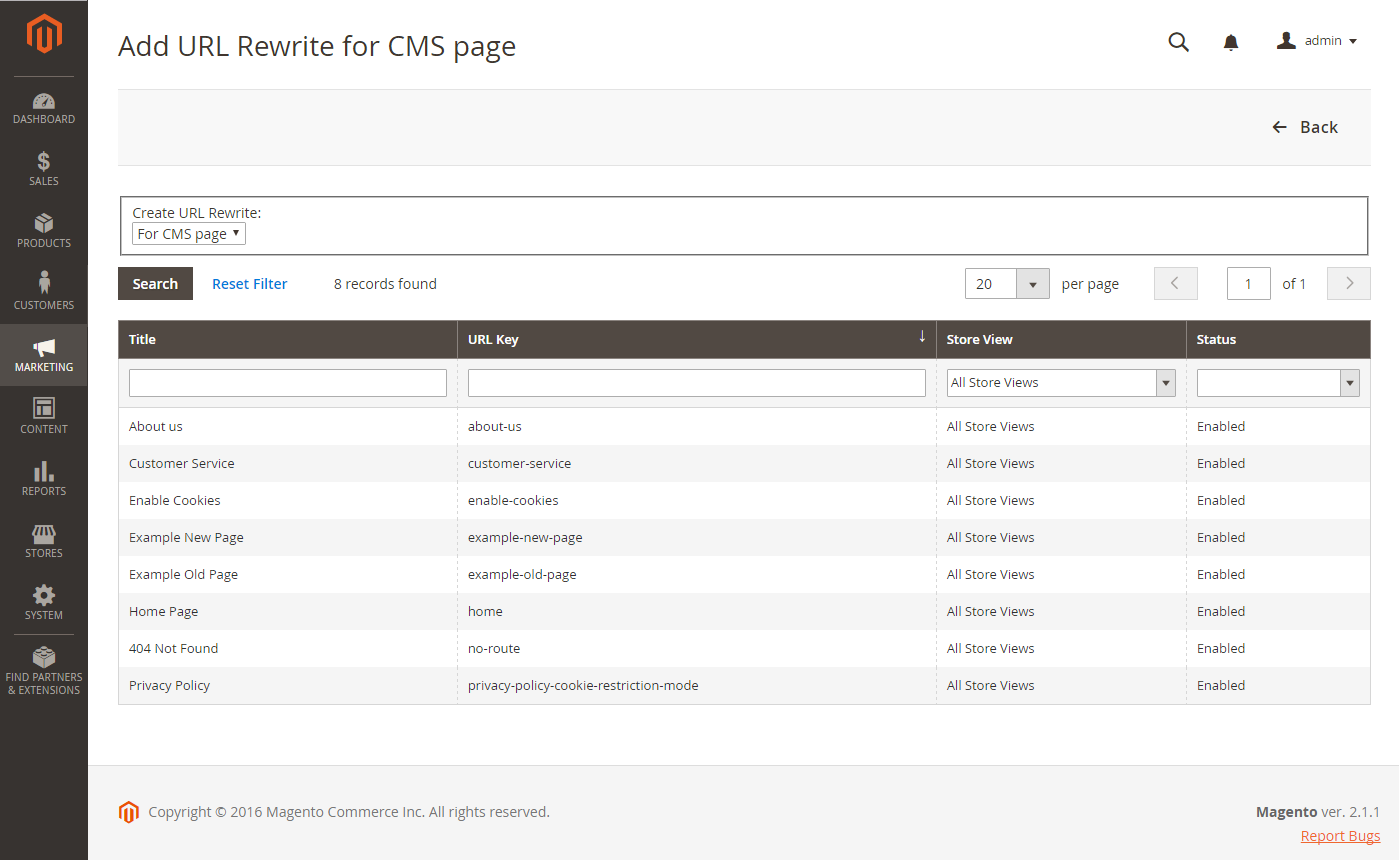 Add URL Rewrite
Add URL Rewrite
Step 1. Plan the Rewrite
To avoid mistakes, write down the URL key of the redirect to page and redirect from page.
If you are not sure, open each page in your store, and copy the path from the address bar of your browser.
CMS page path
| Redirect to: | new-page |
| Redirect from: | old-page |
Step 2. Create the Rewrite
-
On the Admin sidebar, go to Marketing > SEO & Search > URL Rewrites.
-
Before you proceed, do the following to verify that the request path is available.
-
In the search filter at the top of the Request Path column, enter the URL key of the page that is to be redirected and click Search.
-
If there are multiple redirect records for the page, find the one that matches the applicable store view and open it in edit mode.
-
In the upper-right corner, click Delete. When prompted, click OK to confirm.
-
-
When you return to the URL Rewrites page, click Add URL Rewrite.
-
Set Create URL Rewrite to
for CMS page. -
Find your new target page in the grid, and open in edit mode.
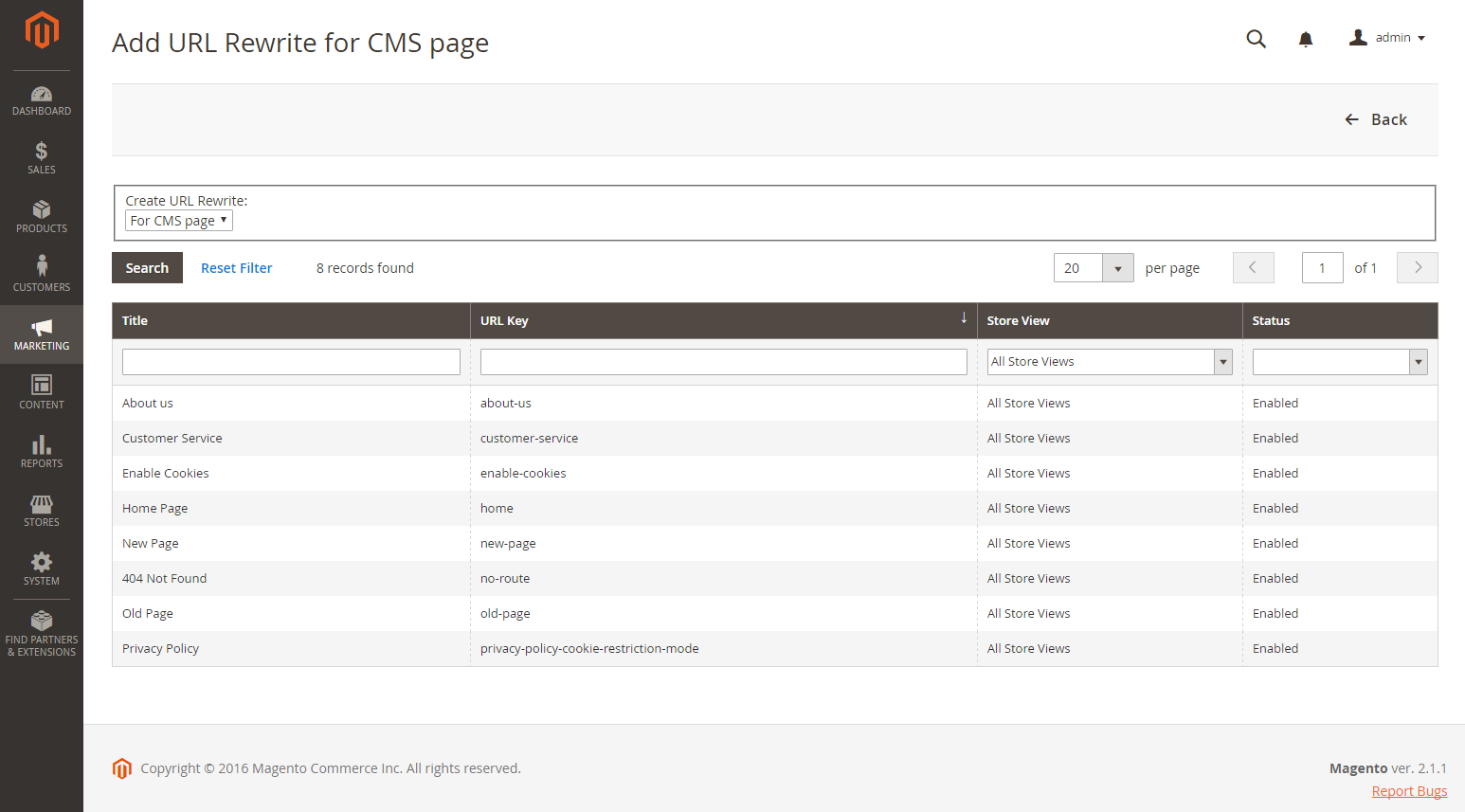 Custom URL Rewrite
Custom URL Rewrite -
Under URL Rewrite Information, do the following:
-
If you have multiple store views, select the Store where the rewrite applies.
-
In the Request Path field, enter the URL key of the original page that the customer requests. This is the redirect from page.
The Request Path must be unique for the specified store. If there is already a redirect that uses the same Request Path, you will receive an error when you try to save the redirect. The previous redirect must be deleted before you can create a new one.
-
Set Redirect to one of the following:
Temporary (302)Permanent (301)
-
For your reference, enter a brief description of the rewrite.
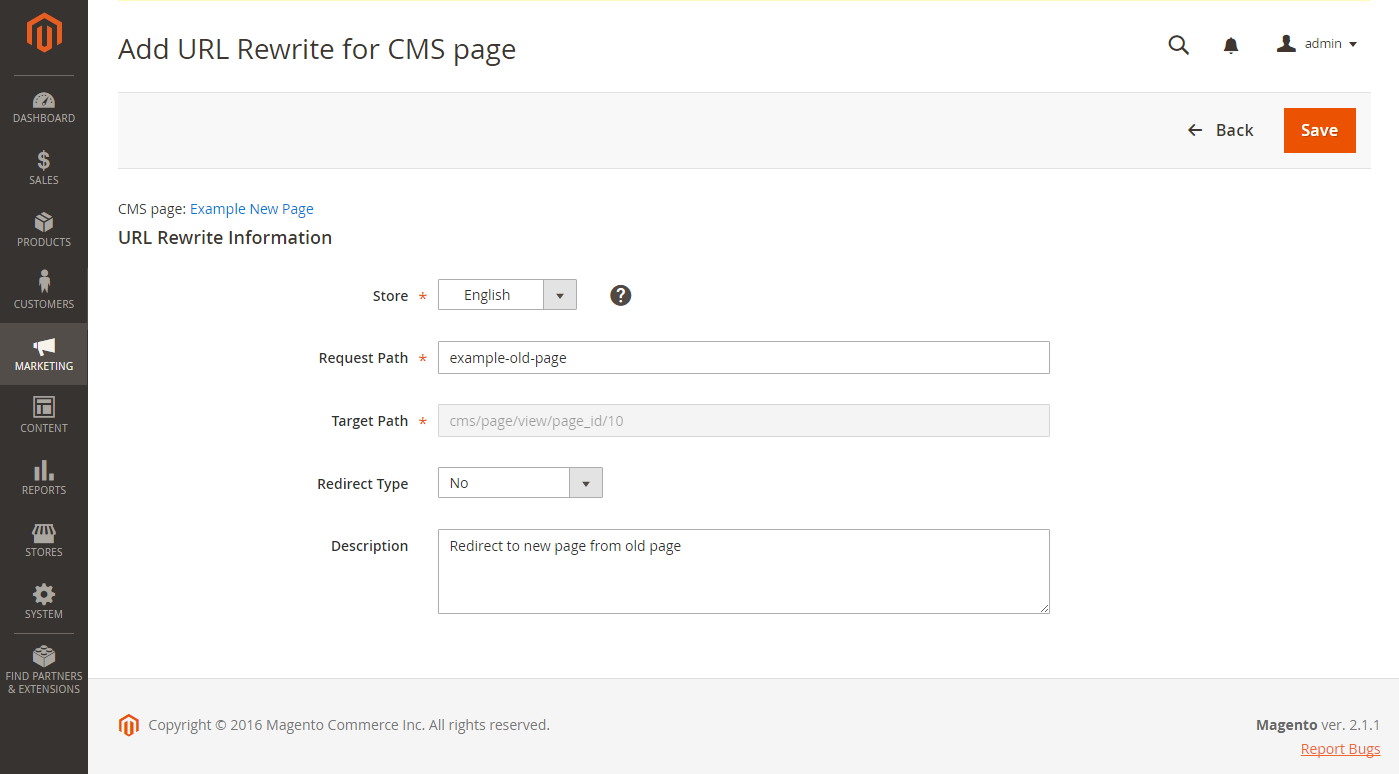 Custom URL Rewrite
Custom URL Rewrite -
-
Before saving the redirect, review the following:
- The link in the upper-left corner displays the name of the target page.
- The Request Path contains the path for the original redirect from page.
-
When complete, click Save.
The new rewrite appears in the grid at the top of the list.
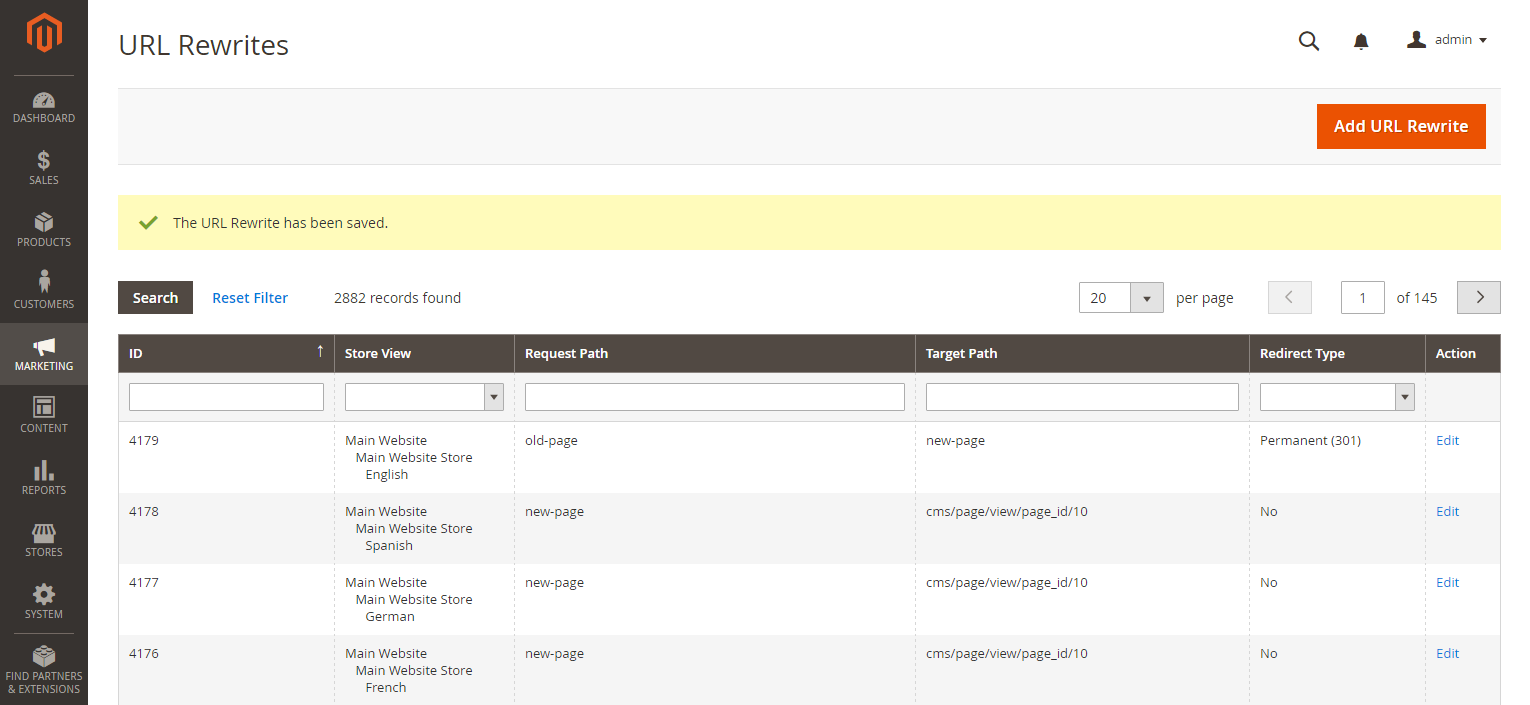 Saved URL Rewrite
Saved URL Rewrite
Step 3. Test the Result
-
Go to the home page of your store.
-
Do one of the following:
- Navigate to the original “redirect from” page.
- In the address bar of the browser, enter the name of the original “redirect from” page immediately after the store URL. Then, press Enter.
The new target page appears instead of the original page request.
Field Descriptions
| Create URL Rewrite | Indicates the type of rewrite. The type cannot be changed after the rewrite is created. Options: Custom / For category / For product / For CMS page |
| Request Path | The CMS page that is to be redirected. The Request Path must be unique, and cannot be in use by another redirect. If you receive an error message that the Request Path already exists, delete the existing redirect, and try again. |
| Target Path | The internal path that is used by the system to point to the destination. The target path is grayed out and cannot be edited. |
| Redirect | Determines the type of redirect. Options: No - No redirect is specified. Temporary (302) - Indicates to search engines that the rewrite is for a limited time. Search engines generally do not retain page rank information for temporary rewrites. Permanent (301) - Indicates to search engines that the rewrite is permanent. Search engines generally retain page rank information for permanent rewrites. |
| Description | Describes the purpose of the rewrite for internal reference. |
In the process of redirection, all GET parameters specified in the URL will be removed due to security reasons.