Exclusion Rules
Create an exclusion rule in Magento to prevent abandoned cart and review emails from being sent from dotdigital campaigns under certain conditions. A rule describes the conditions that must be met to trigger the action. For example, a rule might exclude all abandoned carts with a subtotal that is equal to, or less than ten.
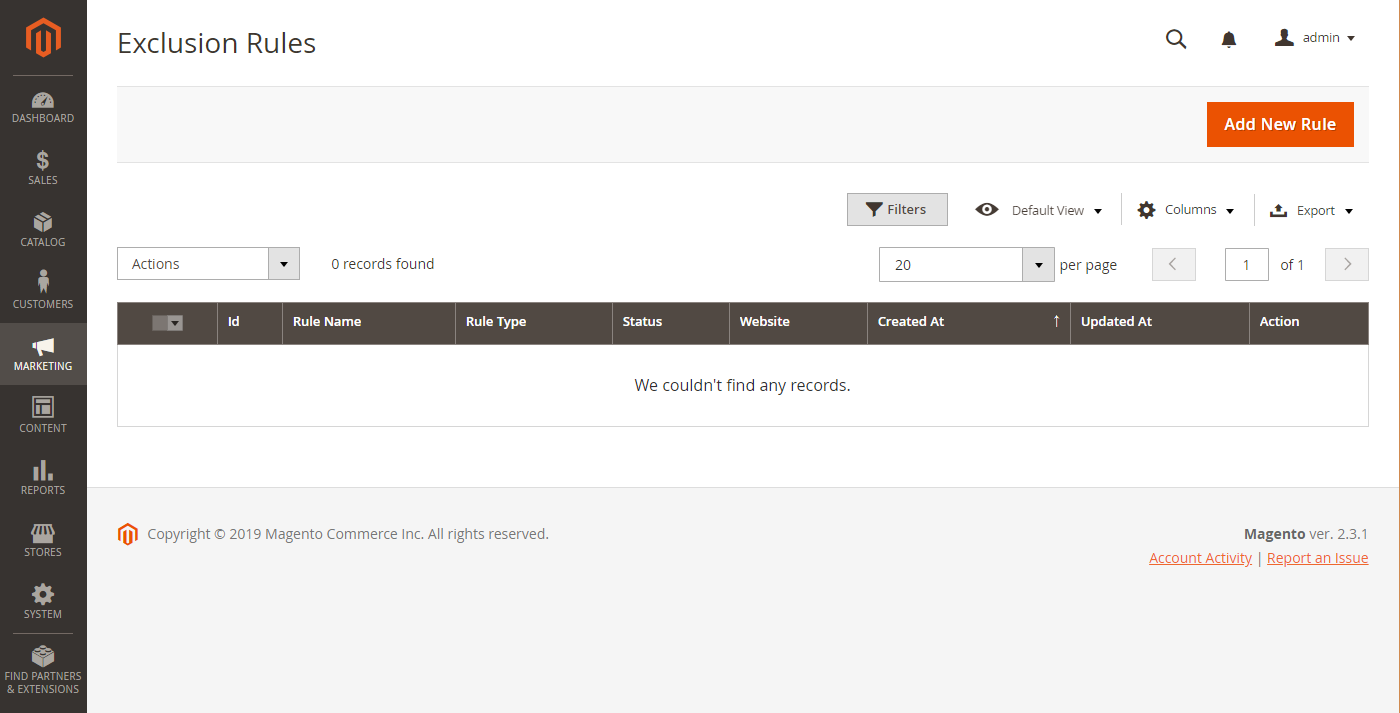 Exclusion Rules
Exclusion Rules
Add a New Rule
-
On the Admin sidebar, go to Marketing > Customer Engagement > Exclusion Rules.
-
In the upper-right corner, click Add New Rule.
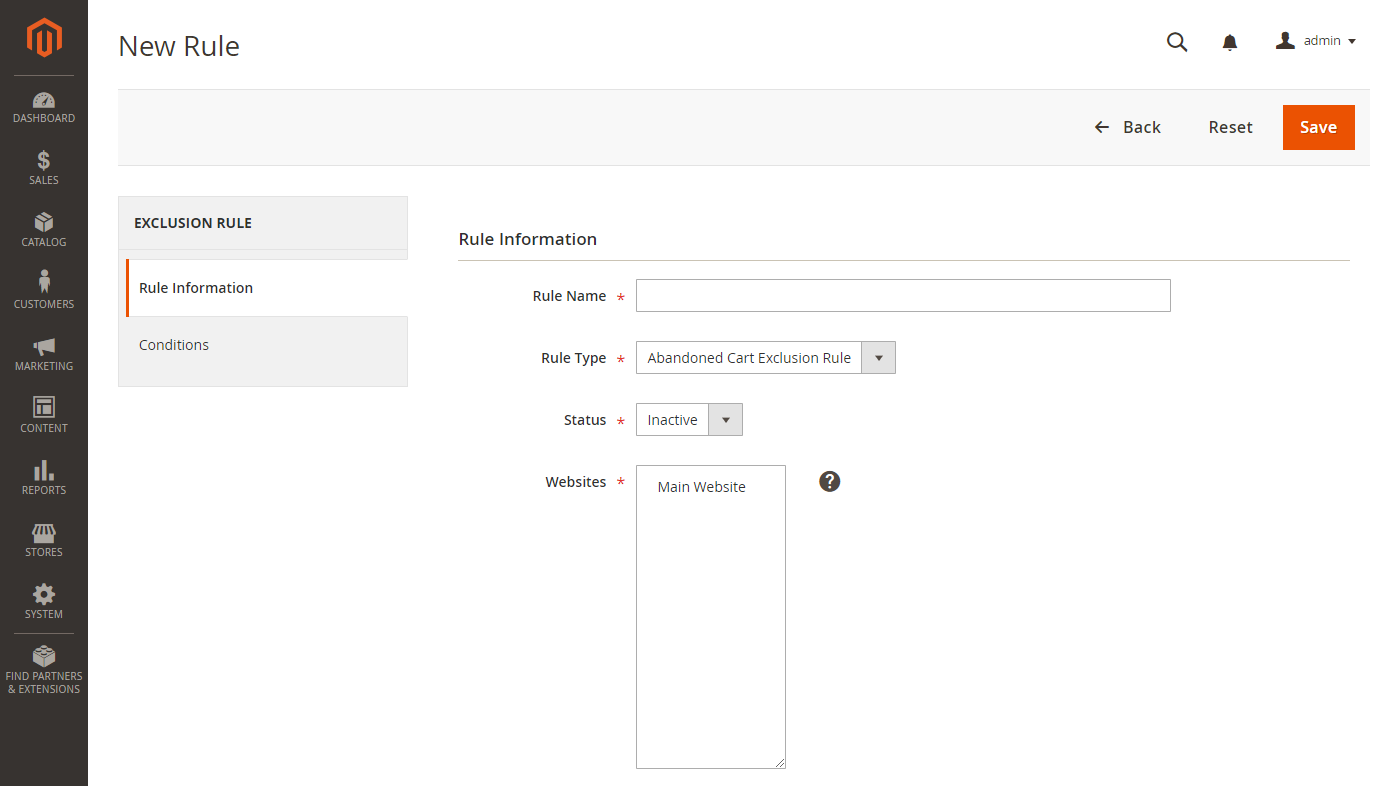 Rule Information
Rule Information -
On the Rule Information tab, do the following:
-
Enter a descriptive Rule Name.
-
Set Rule Type to one of the following:
Abandoned Cart Exclusion RuleReview Email Exclusion Rule
-
Leave Status set to
Inactivefor now. (You can change it toActivelater .) -
Choose the Websites where the rule applies.
-
-
Choose the Conditions tab and define the conditions for the rule.
Before you define the condition, think about what you want the rule to accomplish. Then, describe the condition in terms of attribute values and actions. A rule can be set to meet any or all of the stated condition, and a single rule can have multiple conditions.
-
Set Conditions Combination Match to one of the following:
ANY-
ALL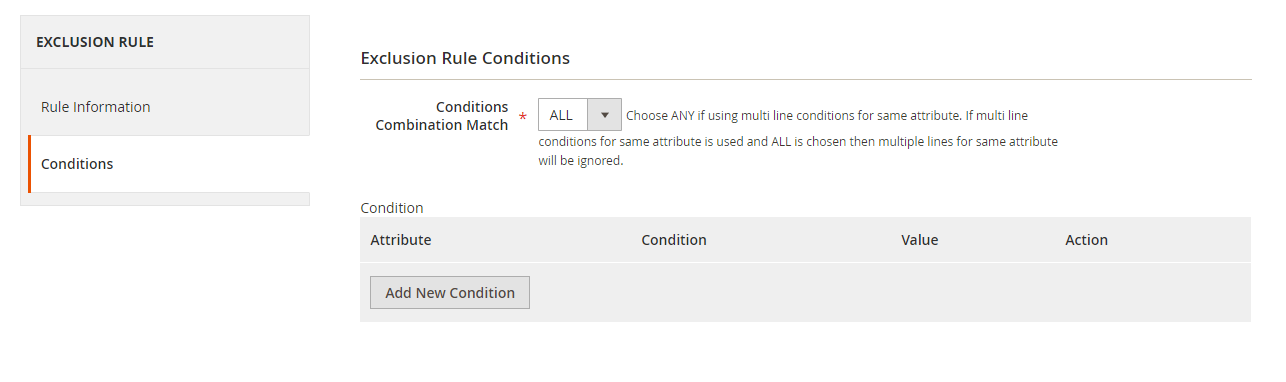 Exclusion Rule Conditions
Exclusion Rule Conditions
-
Click Add New Condition. Then, do the following:
-
Choose the Attribute that is the subject of the conditional statement.
-
Under Condition, choose the operator.
-
Enter the Value that is needed to complete the condition.
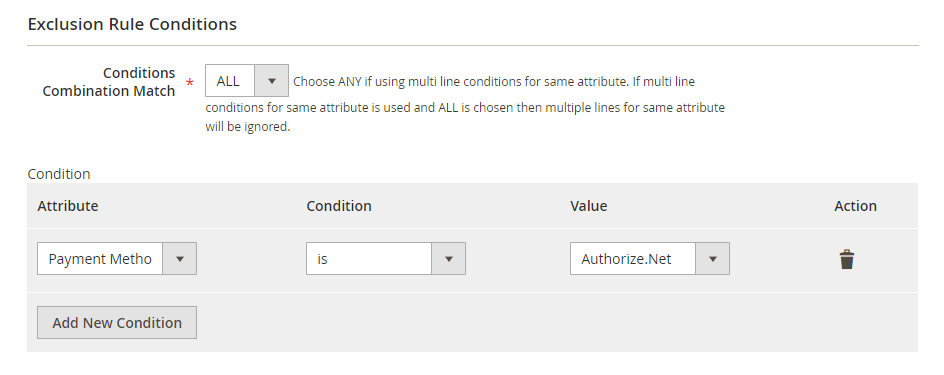 Add New Condition
Add New Condition
-
-
To add another condition, click Add New Condition and repeat these steps.
-
-
When complete, click Save.