Creating Email Reminders
Before setting up an email reminder rule, you must first set up a cart price rule to define the promotion that is being offered. Rule conditions that trigger an email reminder can be based on cart properties, wishlist properties, or both.
Email reminders might promote a cart price rule with, or without, a coupon. A cart price rule that defines an auto-generated coupon generates a random coupon code for each customer.
Create an Email Reminder
-
On the Admin sidebar, go to Marketing > Communications > Email Reminder Rules.
-
In the upper-right corner, click Add New Rule.
-
Complete the Rule Information, as follows:
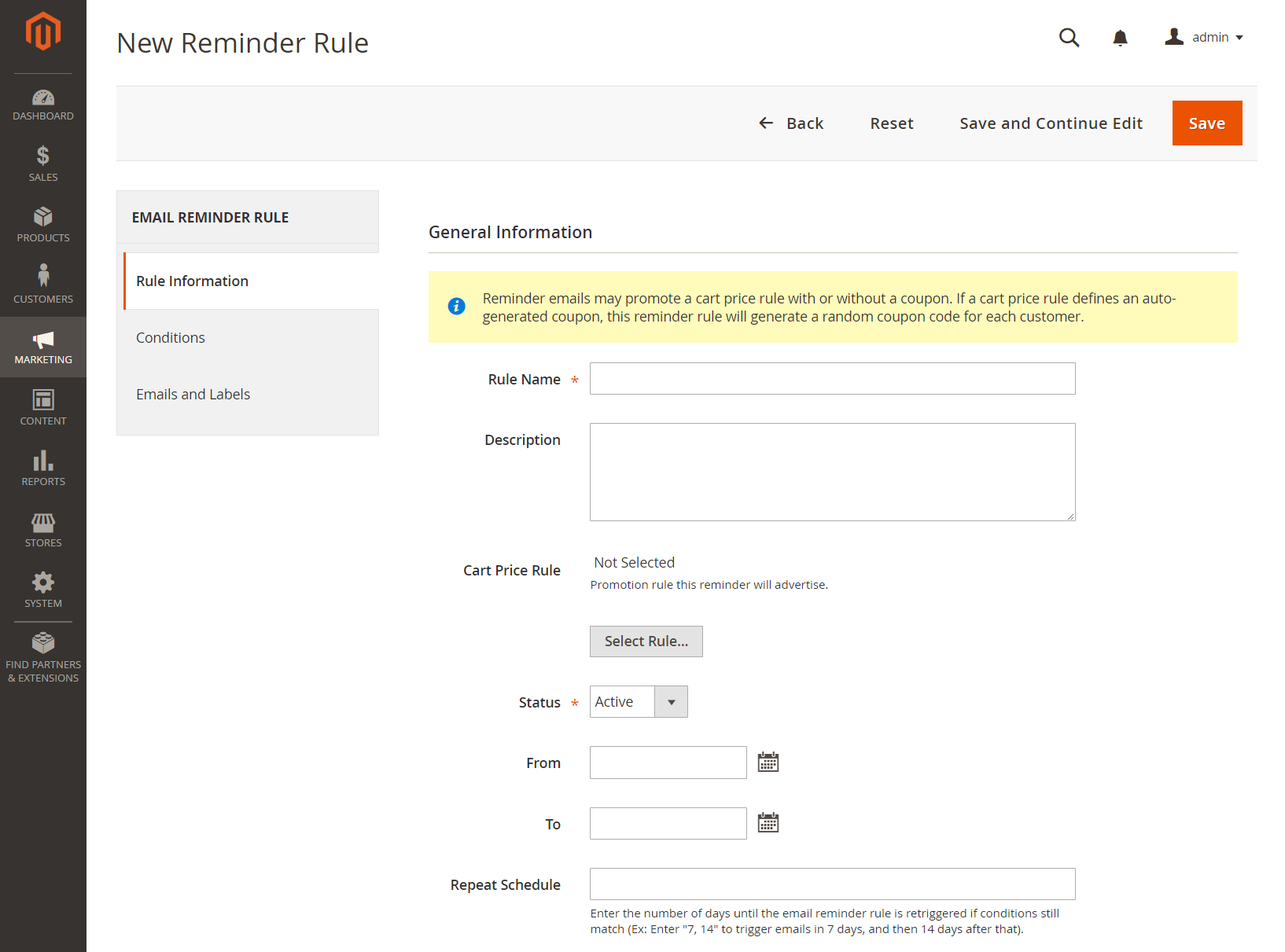 Rule Information
Rule Information-
Enter a Rule Name to identify the rule internally.
-
Enter a brief Description of the rule.
-
To choose the Cart Price Rule promotion that this reminder is to advertise, click Select Rule…, and select the rule.
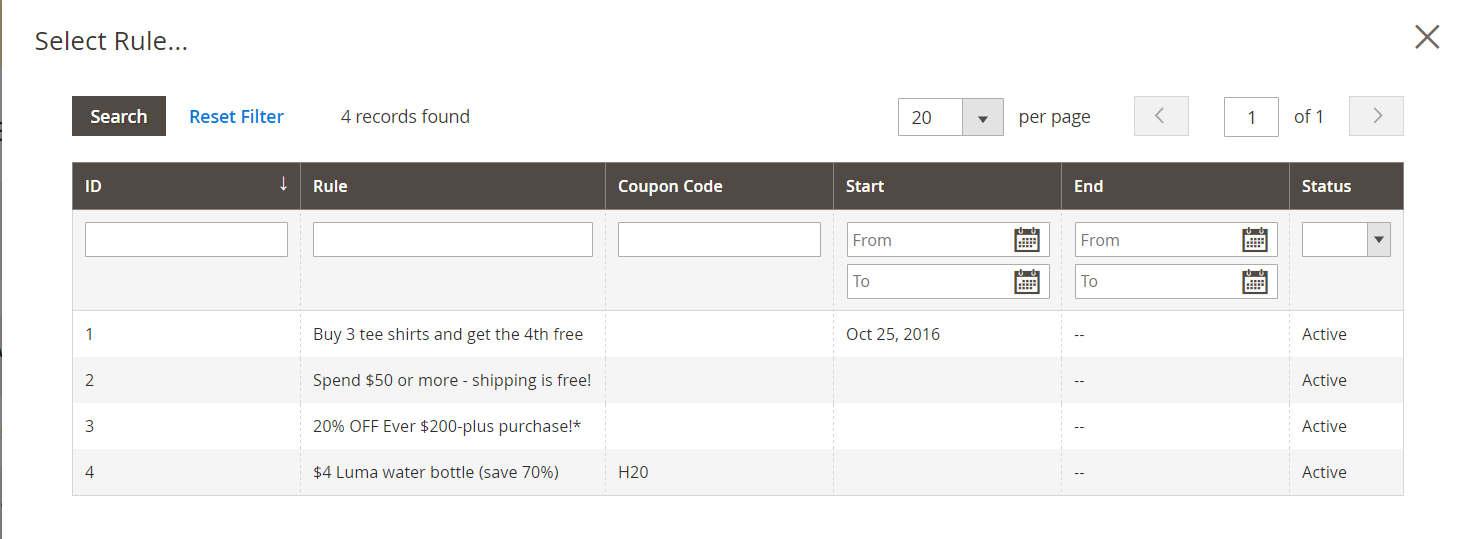 Select Cart Rule
Select Cart Rule -
If you want the rule to go into effect immediately, set Status to
Active. -
To set up a date range for the rule to be active, enter the From and To dates.
You can also choose the date from the Calendar (
 ).
). -
To send the reminder more than once, enter the number of days before the next email blast in the Repeat Schedule field.
-
-
In the panel on the left, choose Conditions. At least one condition must be defined for the rule. The process is similar to building a catalog price rule.
-
In the left panel, choose Conditions.
At least one condition must be defined for the rule. The process is similar to building a catalog price rule.
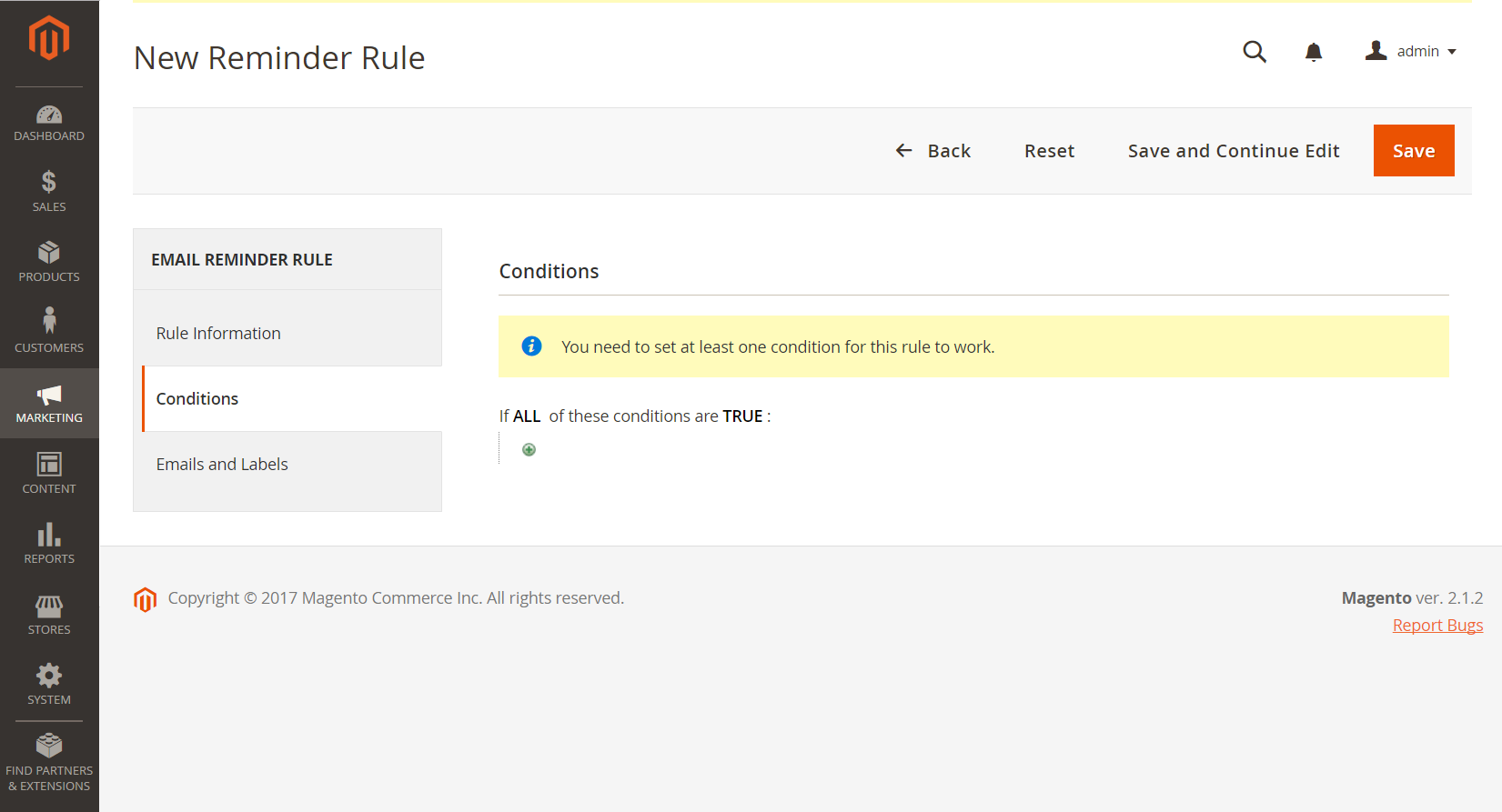 Conditions
Conditions-
Click Add (
 ) to display the list of options. Then, choose one of the following conditions:
) to display the list of options. Then, choose one of the following conditions:- Wish List
- Shopping Cart
-
Complete the condition to describe the scenario that triggers the email reminder.
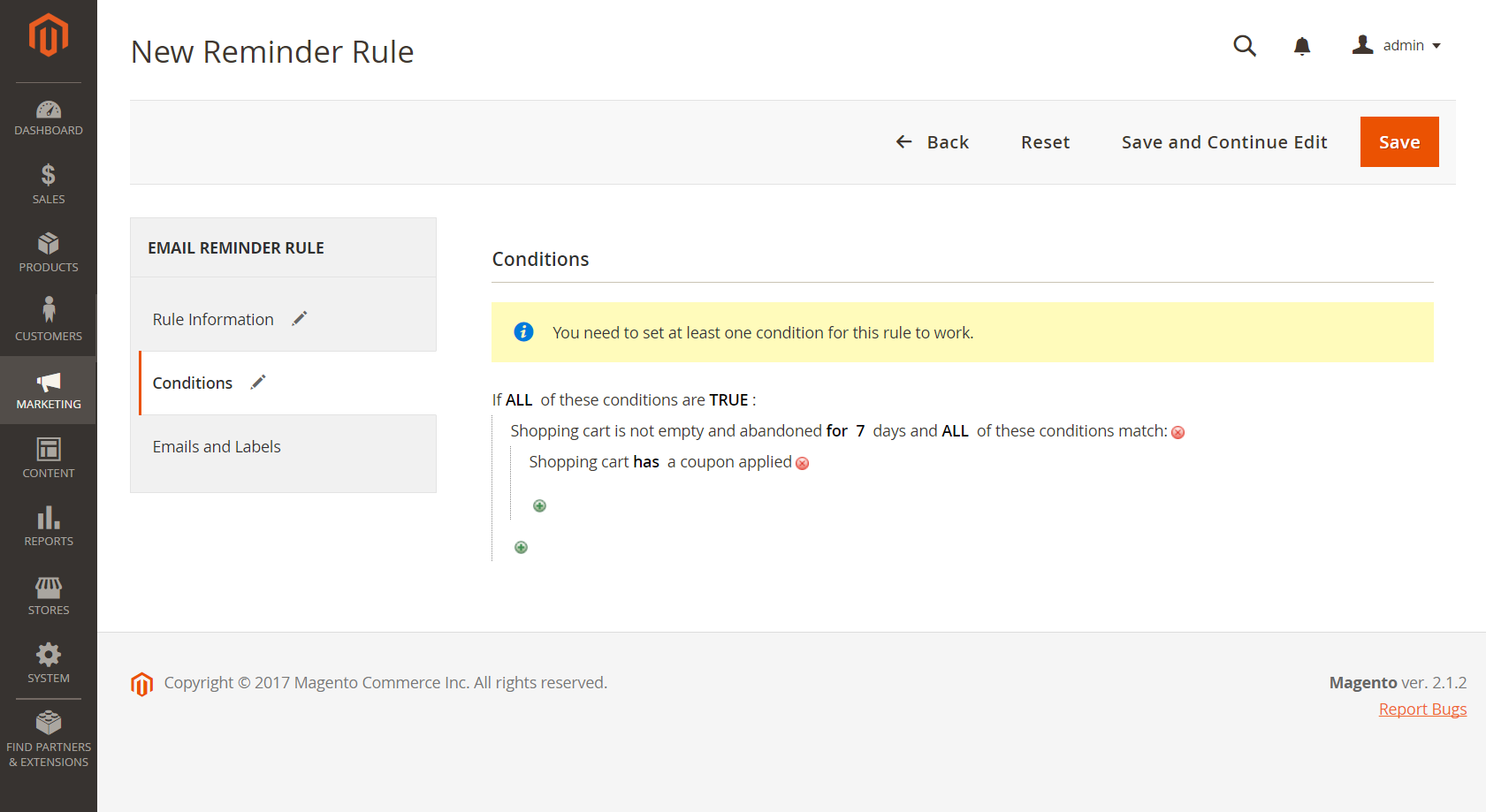 Completed Condition
Completed Condition
-
-
In the panel on the left, choose Emails and Labels.
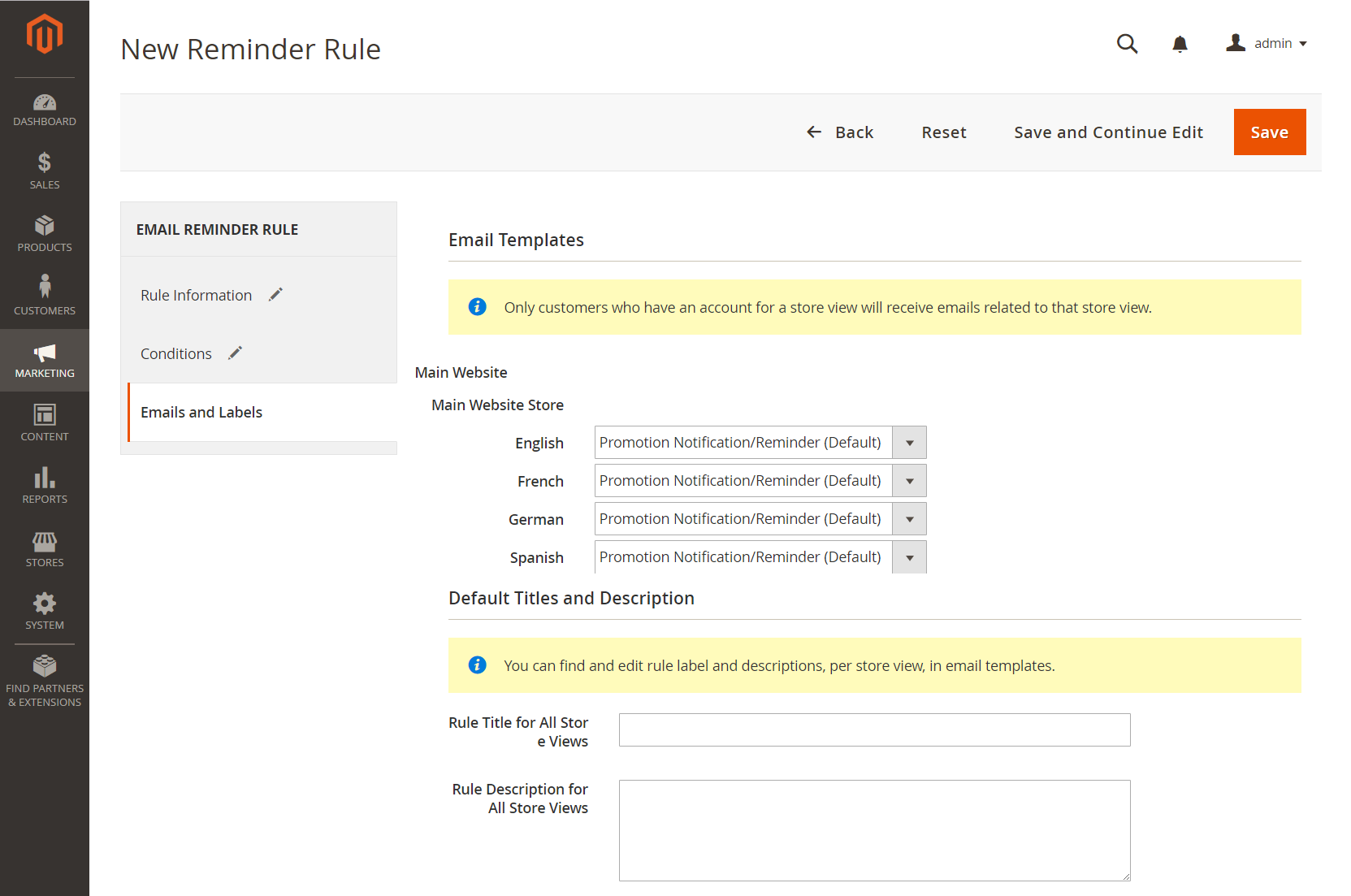 Email and Labels
Email and Labels -
In the Email Templates section, choose the email template to be used for each website and store view in your store hierarchy.
If you do not want to send the reminder email to customers of a store view, leave the value
Not Selected. -
In the Default Titles and Description section, do the following:
-
Enter the Rule Title for All Store Views.
This value can be incorporated into email templates by using the
promotion_namevariable. -
Enter the Rule Description for All Store Views.
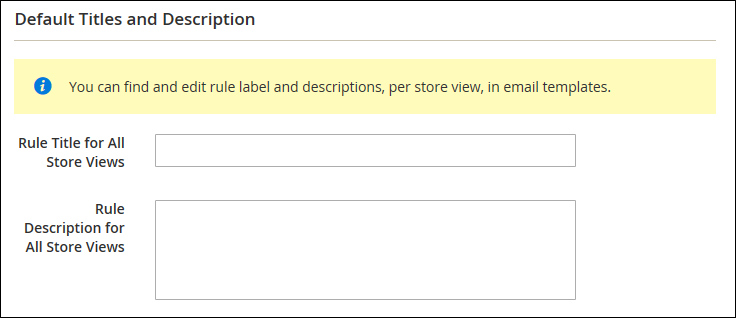 Default Titles and Description
Default Titles and Description -
In the Titles and Descriptions Per Store View section, enter the Rule Title and Description for the Default Store View. For multiple store views, enter the appropriate title and description for each.
The description can be incorporated into email templates by using the promotion_description variable.
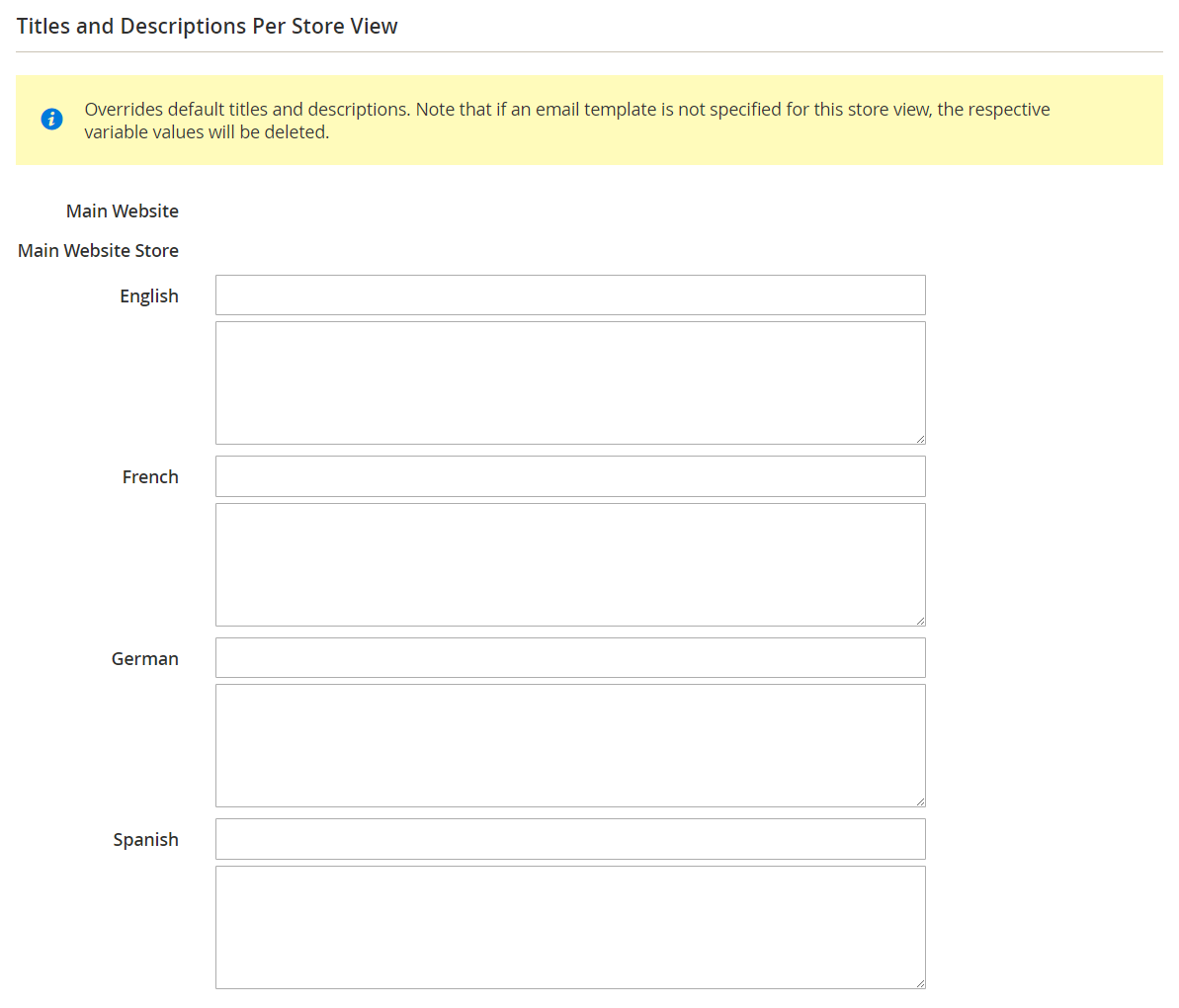 Titles and Description per Store View
Titles and Description per Store View
-
-
When complete, click Save.
Trigger Conditions
| Source | Trigger |
|---|---|
| Wish List | Number of days abandoned Sharing Number of items Specific items |
| Shopping Cart | Number of days abandoned Specific coupon code applied Line items quantity Items quantity Total Virtual items Specific Items |
Field Descriptions
| Field | Description |
|---|---|
| Rule Name | The name of the automated reminder rule identifies the rule internally. |
| Description | A description of the rule for internal reference. |
| Shopping Cart Price Rule | The shopping cart rule that is associated with this email reminder. Reminder emails can promote a shopping cart price rule with or without coupon. If a shopping cart price rule includes an auto-generated coupon, the reminder rule will generate a random, unique coupon code for each customer. |
| Assigned to Website | The websites to receive automated reminder emails based on this rule. |
| Status | Activates the rule. If status is inactive, then all other settings are ignored, and the rule is not triggered. Options: Active / Inactive |
| From Date | The starting date for this automated reminder rule. If no date is specified, the rule becomes active immediately. |
| To Date | The ending date for this automated reminder rule. If no date is specified, the rule becomes active indefinitely. |
| Repeat Schedule | The number of days before the rule is triggered, and the reminder email sent again, provided the conditions are met. To trigger the rule more than once, enter the number of days before the next email blast, separated by a comma. For example, enter 7 to have the rule triggered again seven days later; enter 7,14 to have the rule triggered in seven days, and again fourteen days later. |
| Email Templates | Determines the email template to be used for each store view. |
| Rule Title for All Store Views | Determines the title of the rule for each store view. |
| Rule Description for All Store Views | Determines the description of the rule for each store view. |