Gift Registry Search
The Widget tool can be used to place a gift registry search box most anywhere in your store. You can specify the search options to be available to customers, including: name, email address, and gift registry ID. When the customer clicks the Search button, the results appear on the Gift Registry Search page. If the search returns no results, the customer can try again with other parameters.
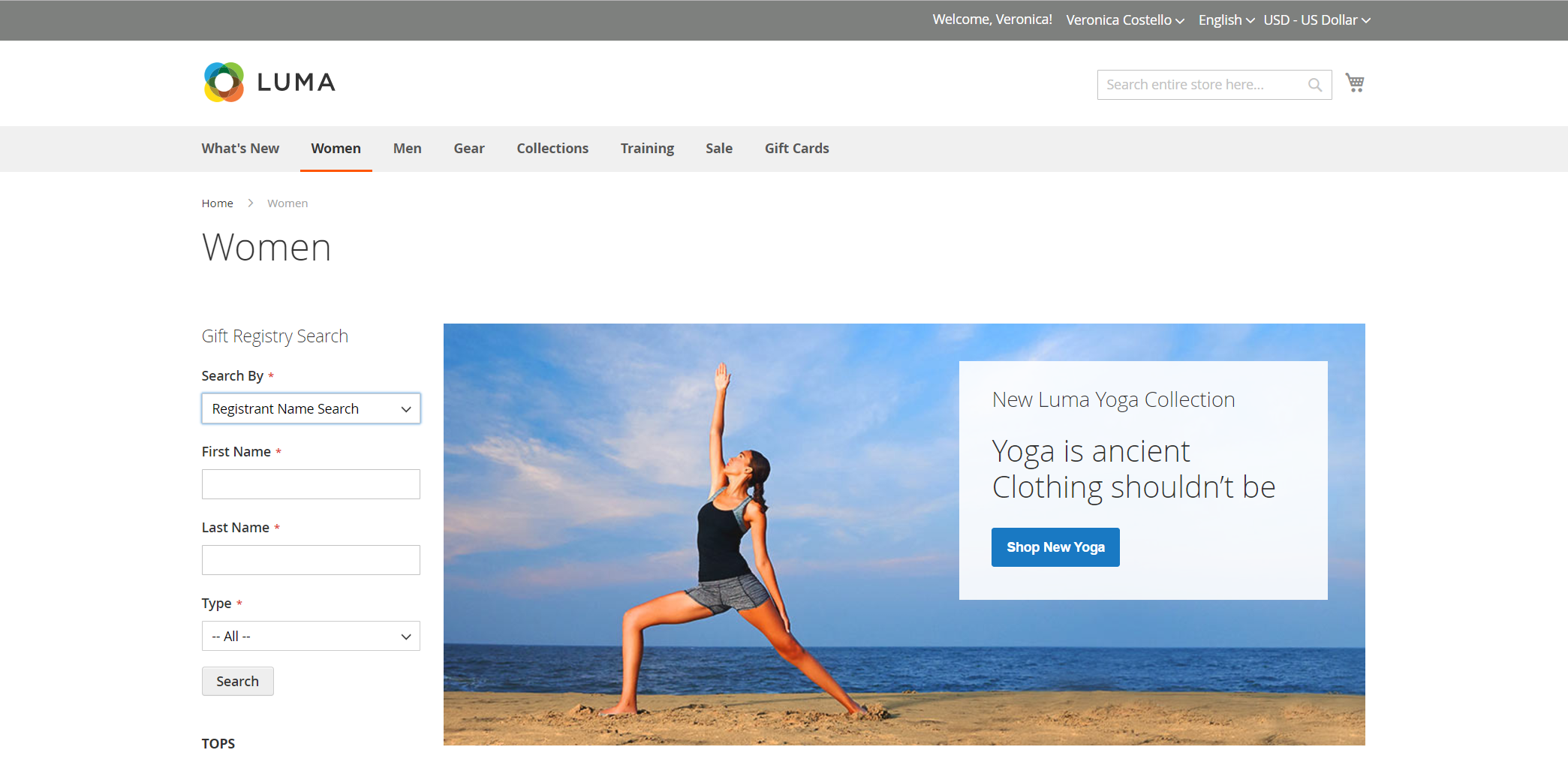 Gift Registry Search
Gift Registry Search
Add Gift Registry Search
-
On the Admin sidebar, go to Content > Elements > Widgets.
-
In the upper-right corner, click Add Widget.
-
Choose the Settings tab and do the following:
-
Set Type to
Gift Registry Search. -
Set Design Theme to the theme that is used by the store.
-
Click Continue.
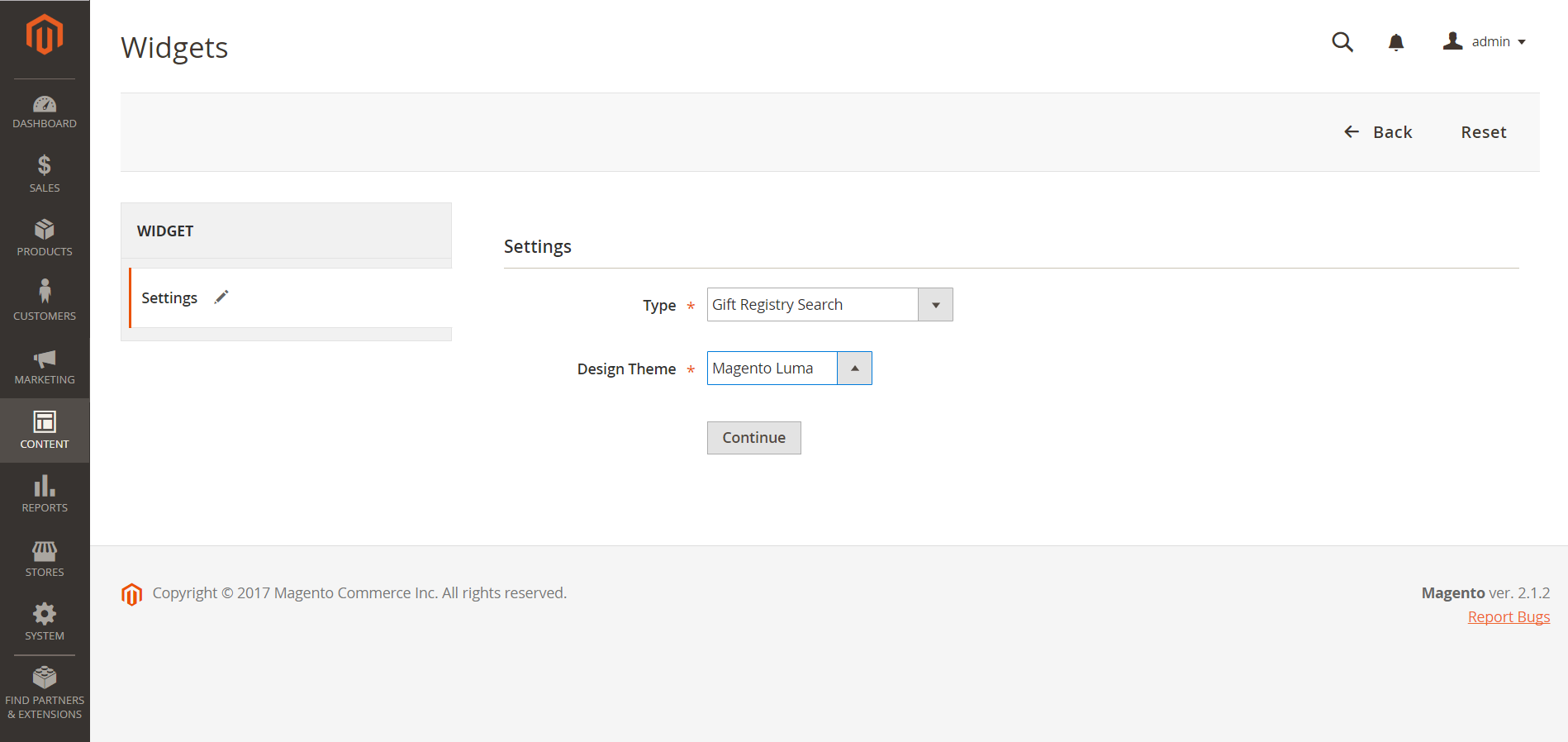 Gift Registry Search Settings
Gift Registry Search Settings -
-
In the Storefront Properties section, do the following:
-
Enter a Widget Title for internal reference.
-
Set Assign to Store Views to the store views where Gift Registry Search is to be available.
-
Set Sort Order to determine the order that the Gift Registry Search block appears if there are other blocks assigned to the same location on the page.
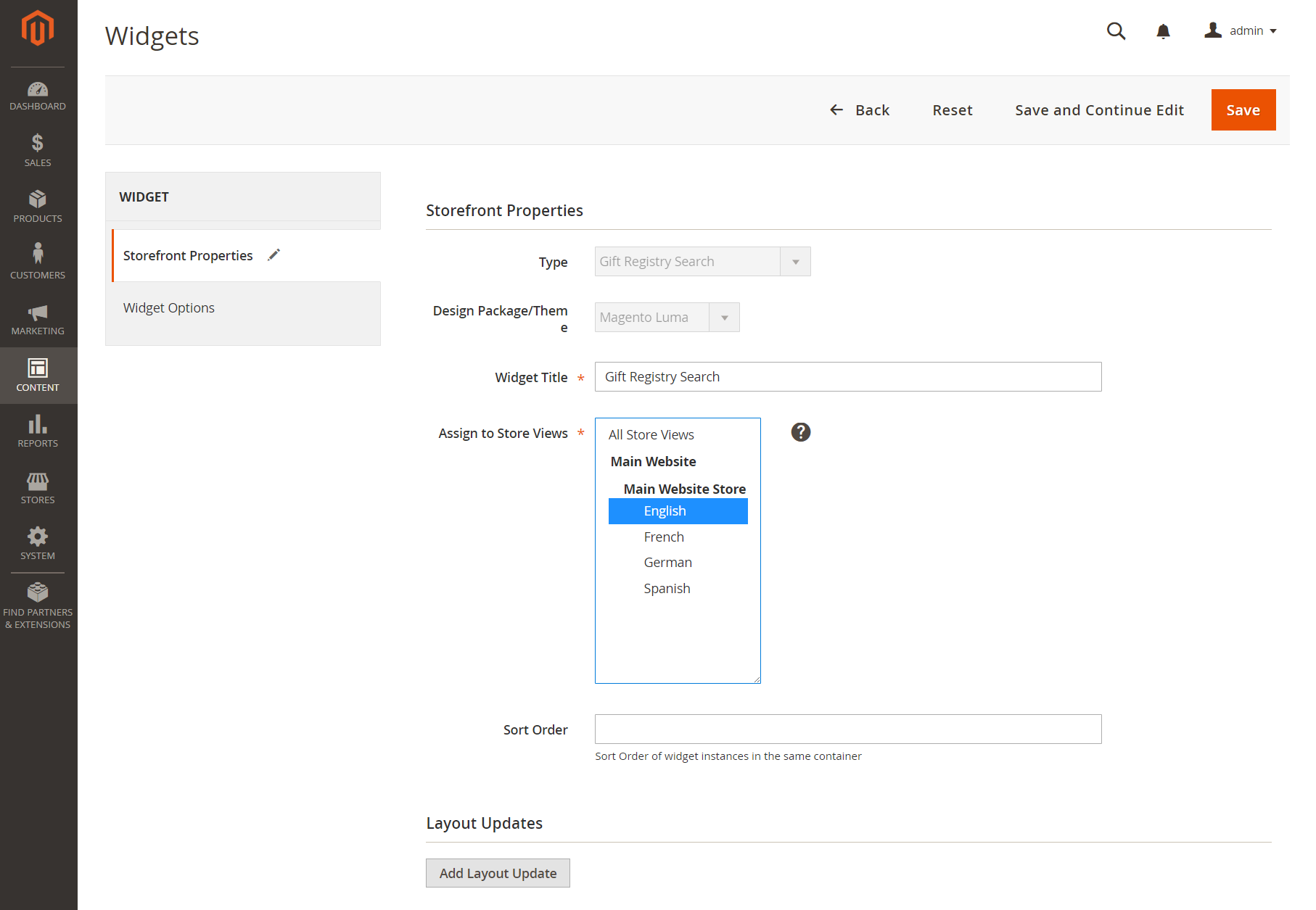 Storefront Properties
Storefront Properties -
-
In the Layout Updates section, click Add Layout Update.
-
To determine where the Gift Registry Search appears in the store, do the following:
-
Set Display On to the pages in your store where you want Gift Registry Search block to appear.
-
If applicable, choose the Categories where you want it to appear.
-
Set Container to the location on the page where you the Gift Registry Search block to be placed.
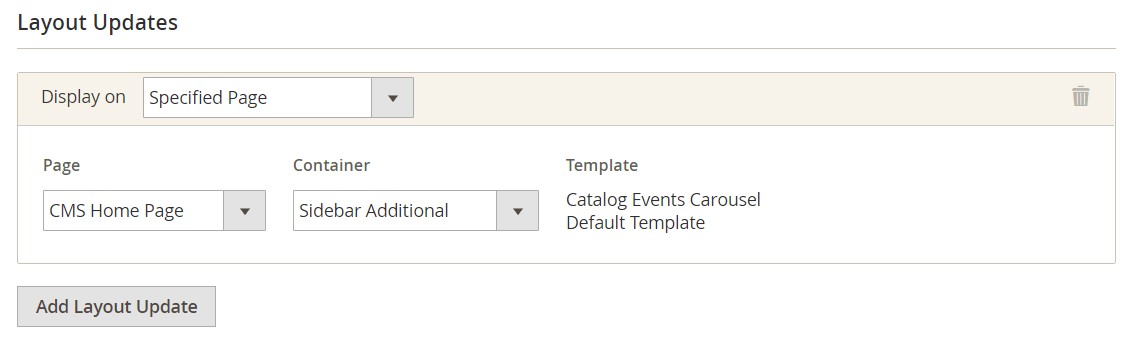 Layout Update
Layout Update -
-
In the left panel, choose Widget Options.
-
To determine how visitors to your site can search for gift registries, select as many of the following that apply:
- All Forms
- Registrant Name Search
- Registrant Email Search
- Gift Registry ID Search
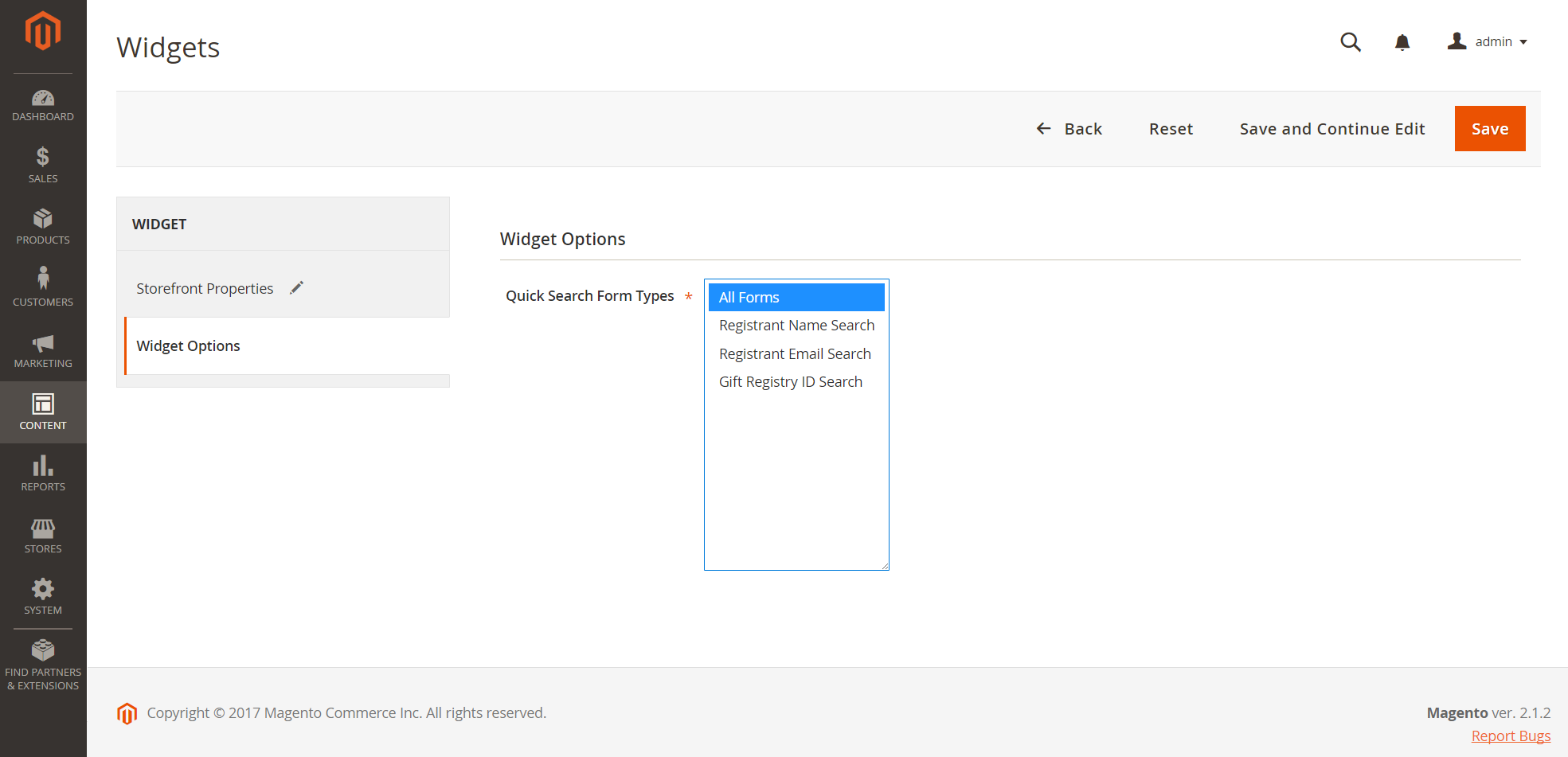 Widget Options
Widget Options -
When complete, click Save.
-
When prompted to refresh the page cache, click the link in the message at the top of the workspace and follow the instructions.
Field Descriptions
Settings
| Type | Identifies Gift Registry Search as the type of Widget. |
| Design Theme | The theme that is used by the store where the Gift Registry Search is to appear. |
Storefront Properties
| Widget Title | A name for internal reference. |
| Assign to Store Views | Identifies the store views where the Gift Registry Search is to be available. |
| Sort Order | Indicates the order that Gift Registry Search block appears if there are other blocks assigned to appear in the same location. |
Layout Updates
| Display On | Indicate the specific pages, or types of pages where Gift Registry Search is to appear. |
| Categories | If applicable, identifies the category pages where Gift Registry Search is to appear. |
| Container | Indicates the page layout block where Gift Registry Search will be placed. The options vary by template and theme. |
Widget Options
| Quick Search Form Types | Determines the types of searches that can be performed with Gift Registry Search. Options: All Forms / Registrant Name Search / Registrant Email Search / Gift Registry ID Search |