Enhanced Ecommerce
Enhanced Ecommerce is a plugin for Google Universal Analytics that gives you insight into the shopping and purchasing behavior of your customers. You can use Enhanced Ecommerce to produce reports about key customer activities, such as when customers add items the cart, begin the checkout process, or complete a purchase. You can also identify and analyze patterns of shoppers who abandon their carts without making a purchase.
The following instructions show how to configure Google Tag Manager with Universal Analytics to produce Enhanced Ecommerce data and reports.
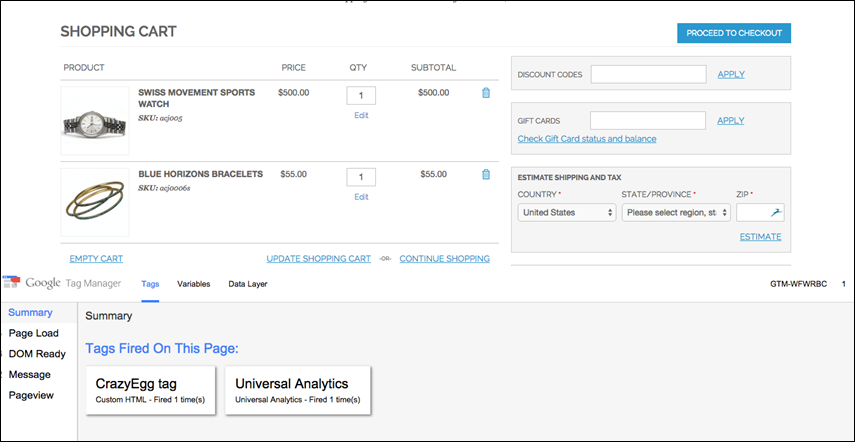 Tags Fired in Shopping Cart Shown in Debug Mode
Tags Fired in Shopping Cart Shown in Debug Mode
Step 1. Sign Up for Google Accounts
-
Sign up for a Google Tag Manager account, and complete the Magento configuration.
-
Sign up for a new Google Universal Analytics account.
Step 2. Configure Enhanced Ecommerce
-
Sign in to your Google Universal Analytics account.
-
Create a new property for Enhanced Ecommerce analytics with the following settings:
Status ON Related Products ON Enable Enhanced Ecommerce Reporting ON Checkout Labeling (not required) -
When complete, click Submit.
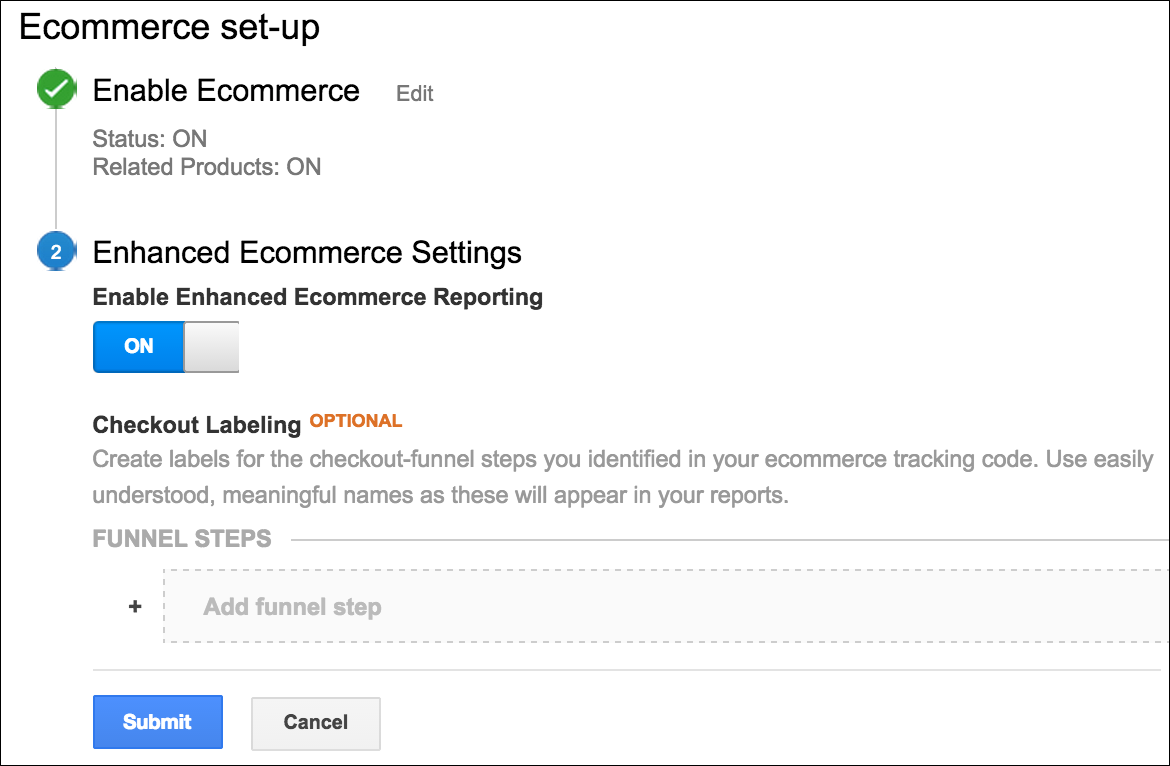 Enable Enhanced Ecommerce
Enable Enhanced Ecommerce
Step 3. Create Tags and Triggers
-
Sign in to your Google Tag Manager account and create the following triggers:
Name Event Type Filter AddToCart Custom Event Checkout Custom Event Checkout only Page View Page URL matches RegEx /checkout/.* CheckoutOption Custom Event gtm.dom Custom Event ProductClick Custom Event PromotionClick Custom Event RemoveFromCart Custom Event -
Create the following Universal Analytics tags with the same basic configuration.
Universal Analytics Tags
Name Type Firing triggers Add to cart tracking Universal Analytics AddToCart Checkout option tracking Universal Analytics CheckoutOption Checkout tracking Universal Analytics Checkout Pageview tracking Universal Analytics gtm.dom Product click tracking Universal Analytics ProductClick Promo click tracking Universal Analytics PromotionClick Remove from cart tracking Universal Analytics RemoveFromCart Basic Tag Configuration
Setting Value Product Google Analytics Tag Type Universal Analytics Tracking ID UA-XXX (The tracking ID from your Universal Analytics account.) Enable Enhanced Ecommerce Features True Use data layer True Use Debug version True -
Complete the individual tracking configurations.
-
Enter the following Add to Cart tracking settings:
Setting Value Track Type Event Category Ecommerce Action Add to Cart Trigger AddToCart -
Enter the following Checkout option tracking settings:
Setting Value Track Type Event Category Ecommerce Action Checkout Option Trigger CheckoutOption -
Enter the following PageView tracking settings:
Setting Value Track Type PageView Trigger gtm.dom -
Complete the following Product Click tracking configuration:
Setting Value Track Type Event Category Ecommerce Action Product Click Trigger ProductClick -
Complete the following Promotion Click tracking configuration:
Setting Value Track Type Event Category Ecommerce Action Promotion Click Trigger PromotionClick -
Complete the following Remove from Cart tracking configuration:
Setting Value Track Type Event Category Ecommerce Action Remove from Cart Trigger RemoveFromCart
-
-
When complete, click Preview and verify that the tags work correctly.
-
After verifying the settings, click Publish.