Cart Price Rules
Cart price rules apply discounts to items in the shopping cart, based on a set of conditions. The discount can be applied automatically as soon as the conditions are met, or when the customer enters a valid coupon code. When applied, the discount appears in the cart under the subtotal. A cart price rule can be used as needed for a season or promotion by changing its status and date range.
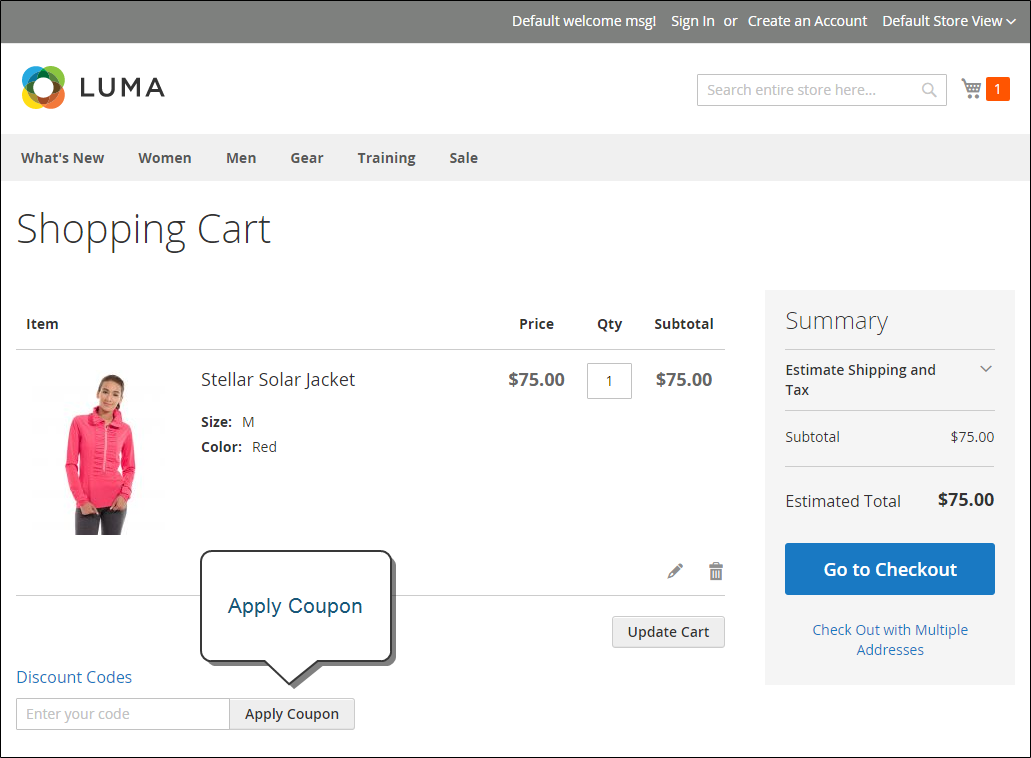 Apply Coupon in Cart
Apply Coupon in Cart
Access cart price rules
-
On the Admin sidebar, go to Marketing > Promotions > Cart Price Rules.
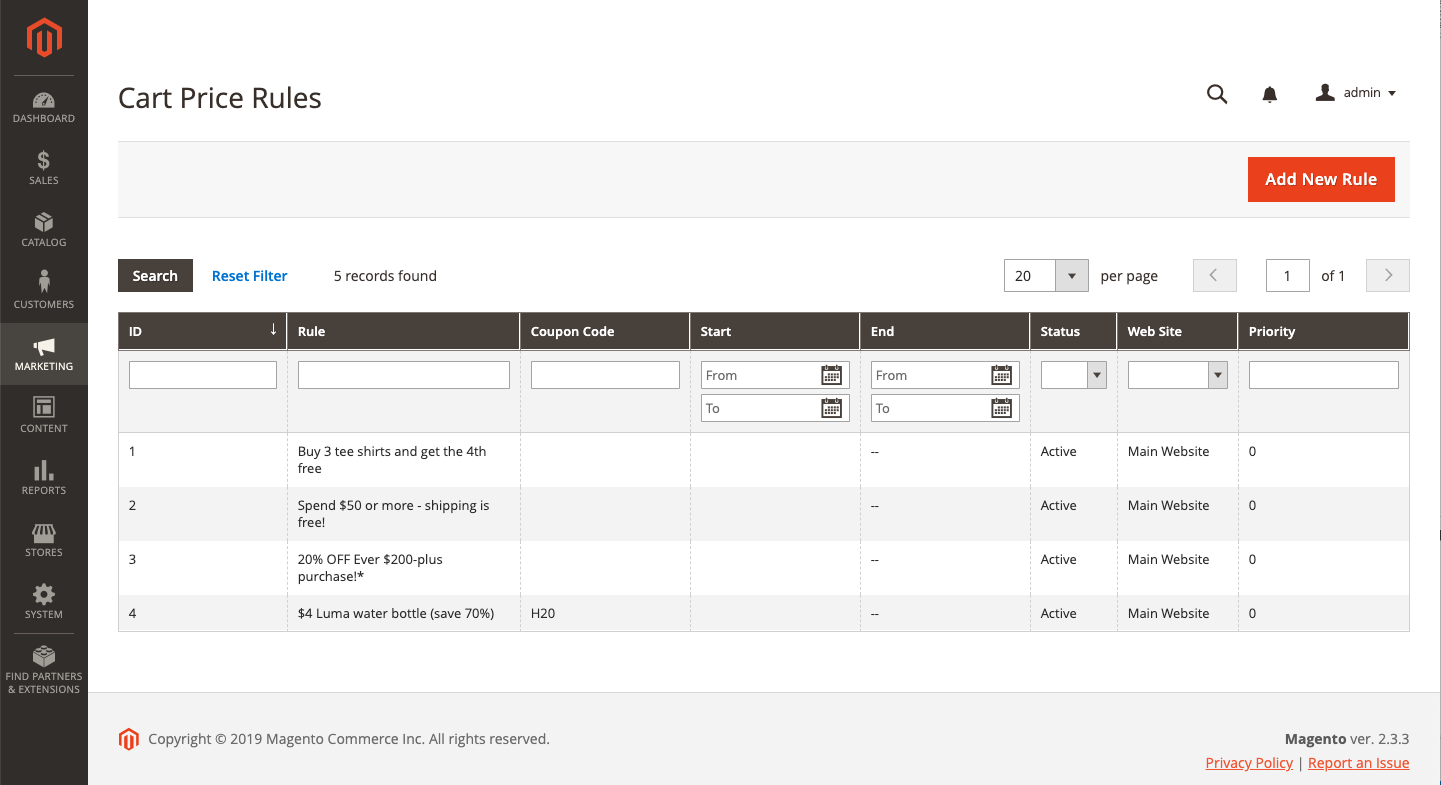 Cart Price Rules
Cart Price Rules -
If you have many rules, use the filter options at the top of each column to streamline the list and click Search to apply the filter(s).
-
To clear all filter options and display the complete list, click Reset Filter.
-
Update properties for a rule:
-
Click Edit to display the Rule Information page.
-
Click the rule in the list to display the Rule Information page.
There you can change the settings for the rule (similar to creating a new rule).
-
Filter Options by column
| Column | Description |
|---|---|
| ID | Enter text to filter the list for a specific rule ID number. |
| Rule | Enter text to filter the list based on the rule name defined when the rule was created. |
| Coupon Code | Enter text to filter the list based on the code name defined when the rule was created. |
| Priority | Free-text field that filters the list based on the priority defined for a rule. |
| Status | Use this option to filter the list based on rule status, Active or Inactive. |
| Web Site | Use this option to filter the list based on websites defined for a rule. |
| Action | Click Edit to display the Rule Information page and update the rule’s settings (similar to creating a new rule). |
| Start | Use the dynamic calendar fields (To: and From:) to filter the list based on the start date for the rule as defined when the rule was created. |
| End | Use the dynamic calendar fields (To: and From:) to filter the list based on the end date for the rule as defined when the rule was created. |