Refer to Amazon Sales Channel 4.0+ for updated documentation.
Amazon Store Dashboard
On the Amazon Stores tab in Amazon Sales Channel Home, you can click any store name (in Active or Inactive status) to access the store’s dashboard.
The store dashboard is the primary location for you to view the activity for one of your Amazon stores. With your Amazon Seller stores added and integrated, all orders and sales track through your store data view. On the dashboard, you can view revenue, track trends, and review sales data for all listings. All listings and sales are further grouped and tracked by listing type, including active, inactive, in-progress, incomplete, and orders awaiting shipment.
You can also review and update your store settings, integration settings, listing settings, price rules, order settings, and more from the store dashboard. On the dashboard, click one of your integrated stores. This store dashboard opens for stores in Active and Inactive status and displays data on sales, access for listings, and configuration options for the store.
The store dashboard includes the following sections and provides access to additional information:
- Store Data: Displays sales data and links to your listings by status.
- Revenue: Displays a graphical representation for the store’s revenue for the last 7 or 30 days.
- Most Recent Orders: Displays the most recent orders that have been received from your Amazon listings association with the store.
- I Want to See…: Provides links to view and update your various store, listing, rules, and order settings.
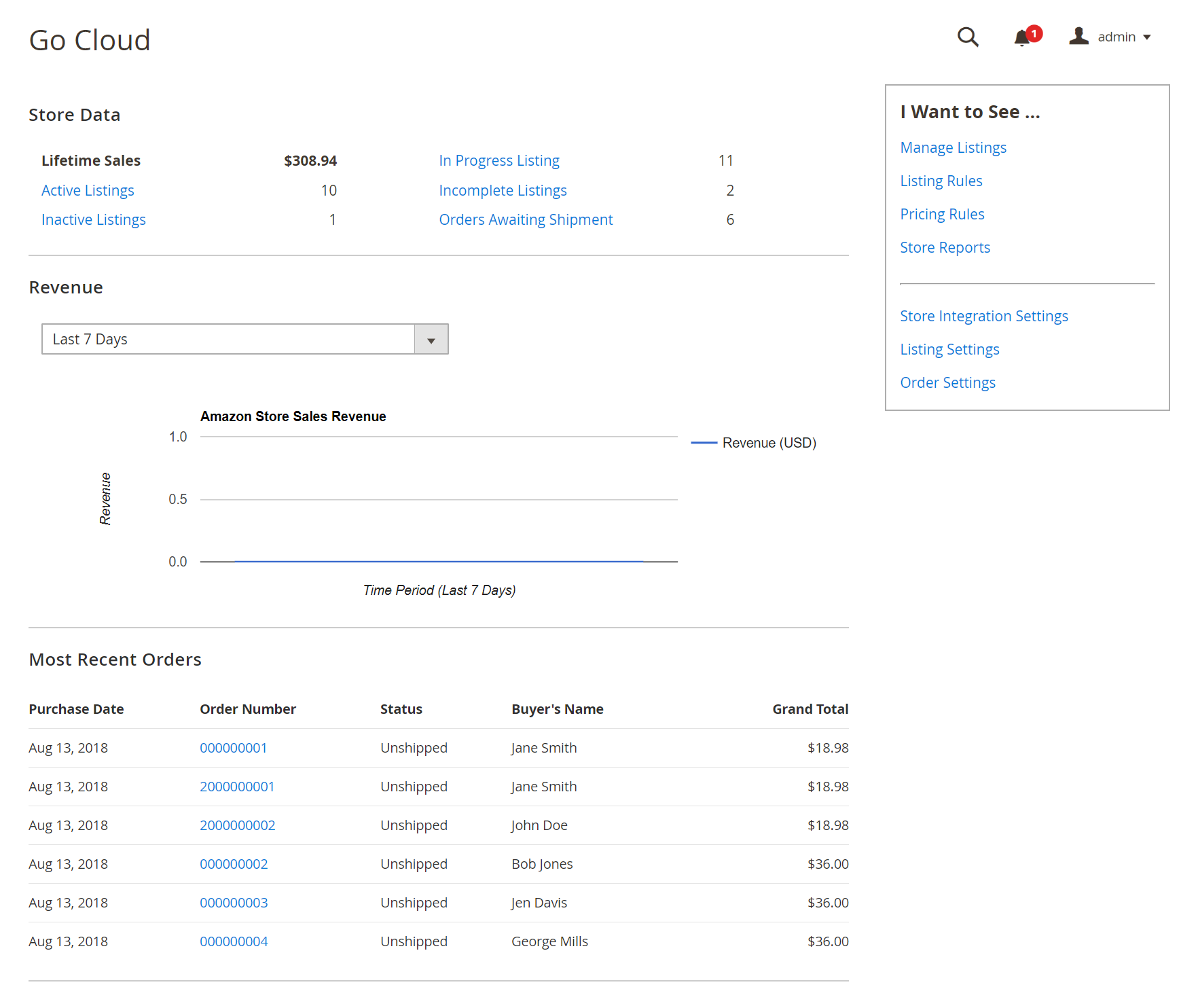 Amazon Store Dashboard
Amazon Store Dashboard
If you select a store with the In Setup status, the Onboarding steps open with populated data saved for the store integration.
| Section | Description |
|---|---|
| Store Data | Details about your store including lifetime sales, listings by status, and orders awaiting shipment. Click the a link to view details: Options: Active Listings Inactive Listings In Progress Listing Incomplete Listings Orders Awaiting Shipment |
| Revenue | A line graph of your sales revenue over a period of time. You can select to view either the data for last 7 days or the data for the last 30 days. The default view option is “Last 7 Days.” You can click in the drop-down to change the time period for the graph. This graph displays the store data from only your Amazon Seller Central account. |
| Most Recent Orders | A listing of the basic details for the most recent orders that have been placed in the Amazon store (through your Amazon Seller Central account). Data includes Purchase Date, Order Number, Status, Buyer’s Name, and purchase Grand Total. Clicking an order number will display the order details, similar to the Magento Order View. |
| I Want to See… | Links to configurations and settings for the store: Manage Listings Listing Rules Pricing Rules Store Reports Store Integration Settings Listing Settings Order Settings |