View Amazon Orders
There are two ways to view your Amazon orders: Recent Orders and All Orders.
Both options show you basic order information, as received from Amazon, including:
- Purchase Date
- Order Number
- Status
- Buyer’s Name
- Grand Total
- Order Notes
All Orders view adds filtering options for order searches.
With the exception of the Order Notes column, the Amazon orders table is populated with order information as received from Amazon. The Order Notes column is updated by Magento as the order processes.
Recent orders
You can view your most recent orders in the Recent Orders section of the store dashboard.
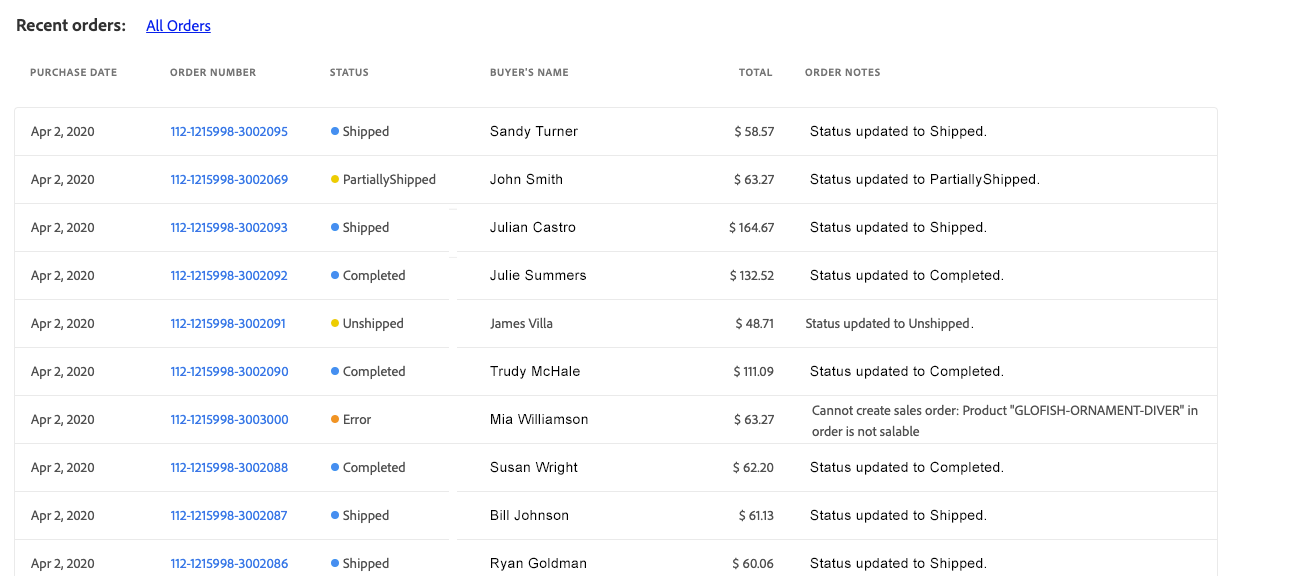 Recent Orders
Recent Orders
View recent Amazon orders
-
Click View Store on a store card.
-
View your orders in the Recent Orders section.
-
To view order details, click the Amazon order number in the Order Number column.
Depending on your order import setting, the order details will open in Amazon or in the Magento orders workflow.
View all orders
You can view all of your Amazon orders on the Amazon orders page (also referred to as the All Orders view). The Amazon Orders table is similar to the Recent Orders section of the store dashboard, but allows you to view all of your Amazon orders and to narrow your orders list with the following filter options:
- Purchase Date (range)
- Order Number
- Buyer’s Name
- Total (range)
- Status
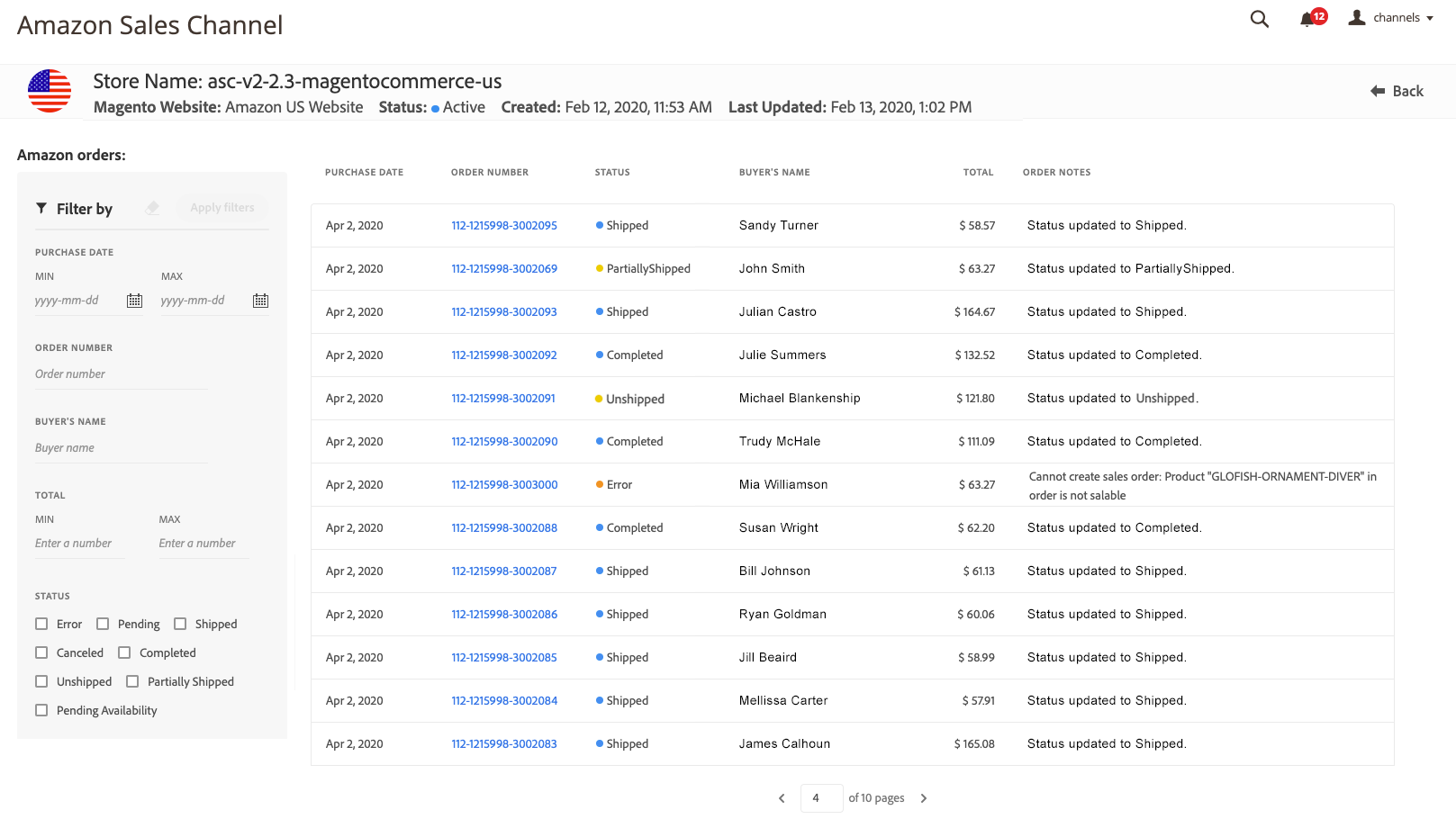 Amazon orders
Amazon orders
View all Amazon orders
-
Click View Store on a store card.
-
Click All Orders in the Recent Orders section.
-
To narrow the list or search for a specific order number, complete the Filter by parameters and click Apply filters.
-
To view order details, click the Amazon order number in the Order Number column.
Depending on your order import setting, the order details will open in Amazon or in the Magento orders workflow.
Using filters
You can apply filters to your order list in the Filter by section. Make your selections and click Apply filters. Your applied filters appear above the orders grid.
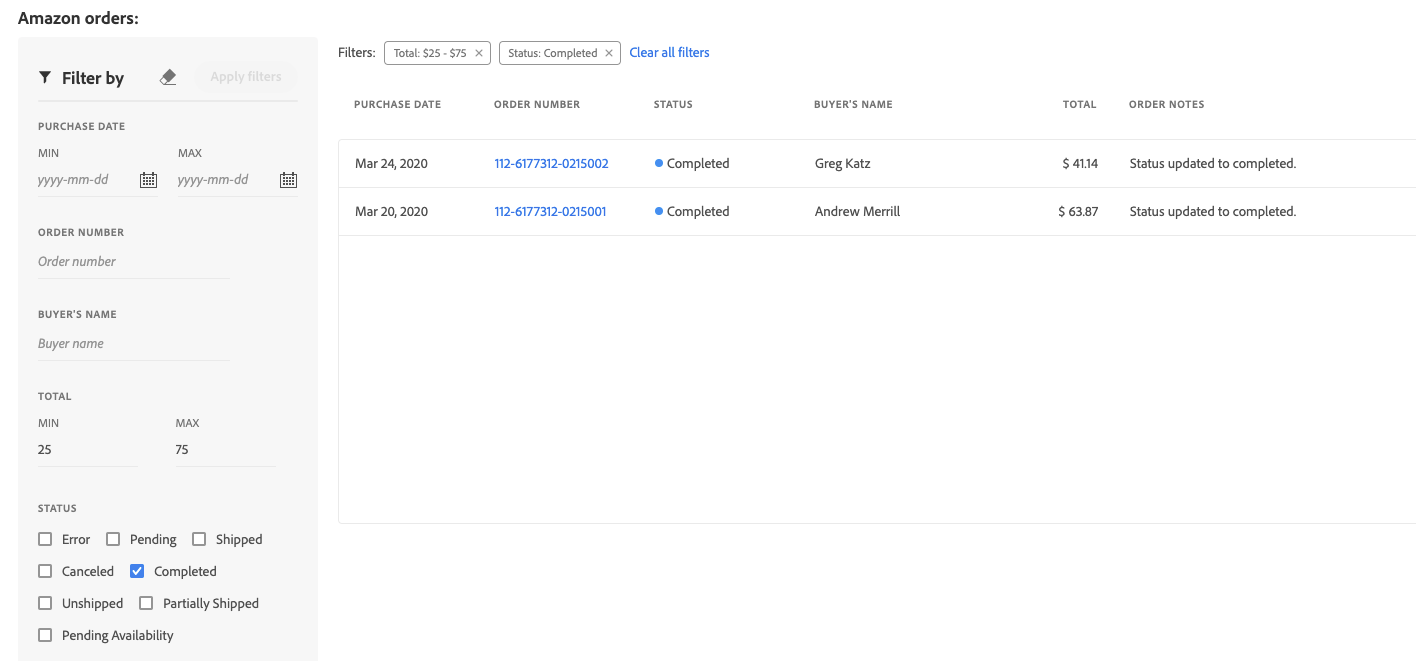 Filters
Filters
Changing applied filters
-
You can add to or change your filters in the Filter by section. Click Apply filters to update the order list and the filter options that appear above the orders grid.
-
You can remove filters, either one at a time by clicking the
xfor the filter or all at once by clicking Clear all filters. Removing a filter updates the order list and the filter options that appear above the orders grid. -
If your order list is long, you can use the pagination controls below the grid to view more orders.
A few notes about the orders view:
- If you have multiple Amazon store integrations, you may need to refresh your page view when switching between store views. This updates both the orders list and the pagination views for the current store.
- When sorting by column, the sort only applies to the current list view. We suggest filtering your list and then sorting the page you are viewing.
- Depending on the width of your view window, you may see overlapping text in the columns. Widen your window view to expand the columns for the text to wrap.
- When filtering by Total, filter by whole numbers. Entering a decimal amount may cause errors in the results.
Default Columns
| Column | Description |
|---|---|
| Filter by | Available only in the All Orders view. Narrow the list of orders based on: - Purchase Date (range) - Order Number - Buyer’s Name - Total (range) - Status |
| Purchase Date | The date of the purchase, as received from Amazon. |
| Order Number | The order number generated by and received from Amazon. Click the link to view the order details. Important: - If order import is enabled, clicking the order number opens the order details in the Magento orders workflow. - If order import is disabled, clicking the order number opens the order in Amazon Seller Central. |
| Status | The status of the order, as received by Amazon. Options: Error / Pending / Shipped / Canceled / Completed / Unshipped / PartiallyShipped / PendingAvailability |
| Buyer’s Name | The name of the person who placed the order, as received from Amazon. |
| Grand Total | The total currency value of the order, as received from Amazon. |
| Order Notes | Most recent action recorded for the order as it processes in Magento. Information includes, but is not limited to, order import errors and order processing updates. Note: This field is updated by Magento as the order processes. |