Compare Products
Compare Products generates a detailed, side-by-side comparison of two or more products. Depending on the theme, the Add to Compare link might be represented by an icon or text. The Compare Products block usually appears in either the left or right sidebar of a catalog page.
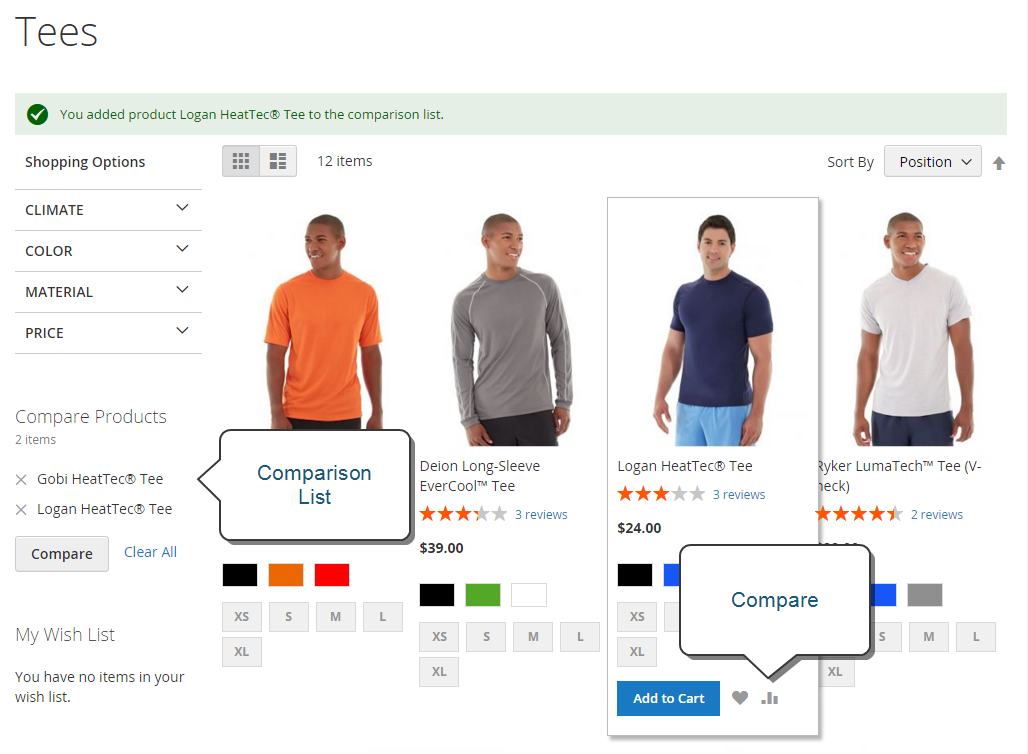 Comparison List
Comparison List
Unlike the Recently Viewed / Compared Products block, the Admin does not include additional configuration settings for Compare Products.
Compare Products on the Storefront
-
Find the products that you want to compare and click the Add to Compare link for each.
-
Navigate to an associated category page.
Depending on the theme and page layout, there might be a Compare Products block in the sidebar. If so, the items in the category that are marked for comparison are listed.
You can click Delete (
 ) for any product to remove it from the comparison report, or click Clear All to remove all items and start over with your compare selections.
) for any product to remove it from the comparison report, or click Clear All to remove all items and start over with your compare selections. -
Click Compare.
-
To print the comparison information, click Print This Page.
-
To remove a single product from the comparison page, click Delete (
 ).
).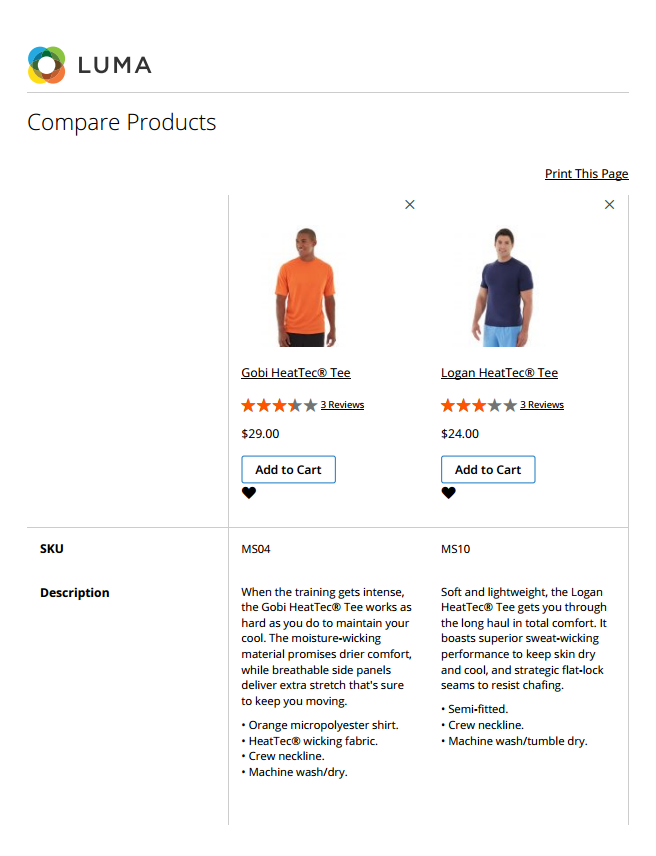 Compare Products
Compare Products