Refer to Amazon Sales Channel 4.0+ for updated documentation.
Price Rule Examples
Standard Price Rule Examples
Discard Subsequent Rules
The ability to discard subsequent rules is a great feature inside of pricing rules that prevents multiple pricing rules from stacking and providing unintended additional discounts. To discard subsequent rules, a pricing rule must use the priorities that are set in the Priority section.
If Discard Subsequent Rules is set to Yes, the rules with lower priority (higher numbers) will not apply to the eligible products.
For example, let’s say we have three pricing rules set up:
| Rule Name | Priority | Discard Subsequent Rule |
|---|---|---|
| 1. 10% off sale products | 1 | No |
| 2. $2 off sale products | 2 | Yes |
| 3. 5% off all products | 3 | No |
In this scenario, rules #1 and #2 would apply to the eligible products. Rule #3 would only apply to eligible products not contained within Rule #2. This is because it has a lower priority than #2 and Discard Subsequent Rules is set to Yes. So, the eligible products in the sale category would receive 10% off and $2 off their Amazon listing price.
Applying two standard price rules
| Field | Setting - Rule 1 | Setting - Rule 2 |
|---|---|---|
| Rule Name | Rule-1 | Rule-2 |
| Priority | 1 | 2 |
| Rule Type | Standard price rule | Standard price rule |
| Price action | Decrease By | Decrease By |
| Apply | Apply as percentage | Apply as fixed amount |
| Adjustment Amount | 10 | 10 |
Product 1:
Price: $45.49
Rule 1 applied: $45.49 x (0.9) = $40.94
Rule 2 applied: $40.94 - $10.00 = $30.94
The final price after Rule 1 and Rule 2 are applied: $30.94
Product 2:
Price: $47.76
Rule 1 applied: $47.76 x (0.9) = $42.98
Rule 2 applied: $42.98 - $10.00 = $32.98
The final price after Rule 1 and Rule 2 are applied: $32.98
Intelligent Repricing Rule Examples
Buy Box price with Floor Price Source = Price
| Field | Setting |
|---|---|
| Rule Name | Rule-1 |
| Priority | 1 |
| Rule Type | Intelligent repricing rule |
| Competitor Price Source | Use “Buy Box” Price |
| Price Action | Match Competitor Price |
| Floor Price Source | Price |
| Floor Price Action | Match |
Product 1:
Price: $15
Buy Box price from Amazon: $10
Because the Buy Box price is less than the original price, the product is listed at the original price.
The final price after the rule is applied: $15
Product 2:
Price: $5
Buy Box price from Amazon: $10
Because the Buy Box price is greater than the original price, the product is listed at the Buy Box price.
The final price after the rule is applied: $10
Buy Box price with Floor Price Source = Price and a 20% price decrease
| Field | Setting |
|---|---|
| Rule Name | Rule-1 |
| Priority | 1 |
| Rule Type | Intelligent repricing rule |
| Competitor Price Source | Use “Buy Box” Price |
| Price Action | Match Competitor Price |
| Floor Price Source | Price |
| Floor Price Action | Decrease By |
| Apply | Apply as a percentage |
| Floor Adjustment Amount | 20 |
Product 1:
Price: $20
Calculated Floor Price: $16
Buy Box price from Amazon: $15
Because the Buy Box price is less than the Calculated Floor Price, the product is listed at the Calculated Floor Price.
The final price after the rule is applied: $16
Product 2:
Price: $15
Calculated Floor Price: $12
Buy Box price from Amazon: $15
Because the Buy Box price is greater than the Calculated Floor Price, the product is listed at the Buy Box price.
The final price after the rule is applied: $15
Product 3:
Price: $17
Calculated Floor Price: $13.60
Buy Box price from Amazon: $15
Because the Buy Box price is greater than the Calculated Floor Price, the product is listed at the Buy Box price.
The final price after the rule is applied: $15
Lowest Price with All Competitor’s Prices and Use all competitor’s product conditions
| Field | Setting |
|---|---|
| Rule Name | Rule-1 |
| Priority | 1 |
| Rule Type | Intelligent repricing rule |
| Competitor Price Source | Use Lowest Competitor Price |
| Minimum Positive Feedback | All Competitor Prices |
| Conditional Variance | Use all competitor’s product conditions |
| Price Action | Match Competitor Price |
| Floor Price Source | Price |
| Floor Price Action | Match |
| Price | Condition |
|---|---|
| $17 | New |
| $15 | New |
| $14 | Used; Very Good |
| $13 | Used; Good |
Product 1:
Price: $10
Condition: New
Because the lowest competitor price for the New condition is $15, the product is listed at $15.
The final price after the rule is applied: $15
Product 2:
Price: $10
Condition: Used; Acceptable
Because the lowest competitor price for the Used condition is $13, the product is listed at $13.
The final price after the rule is applied: $13
Intelligent repricing rule combining ceiling price, currency conversion, and VAT
| Field | Setting |
|---|---|
| VAT | 10% |
| Ceiling price source | $10 |
| Currency conversion | 1.25Euro:1USD |
Ceiling price in the European (VAT) market: $10 x 1.25 = $12.50
When the ceiling price in the European (VAT) market is hit, the VAT is calculated and added.
Final price after VAT: $12.50 x (1.1) = $13.75
Combining multiple pricing rules, ceiling price, currency conversion, and VAT
Intelligent pricing rule (from previous example):
| Field | Setting |
|---|---|
| Priority | 1 |
| VAT | 10% |
| Ceiling price source | $10 |
| Currency conversion | 1.25Euro:1USD |
Ceiling price in the European (VAT) market: $10 x 1.25 = $12.50
Final price after VAT: $12.50 x (1.1) = $13.75
Standard pricing rule:
| Field | Setting |
|---|---|
| Priority | 2 |
| Price Action | Increase By |
| Apply | Apply as fixed amount |
| Adjustment Amount | $5.00 |
When the ceiling price is hit, the standard pricing rule will be applied on top of the intelligent pricing rule.
Final price after the standard pricing rule is applied: $13.75 + $5.00 = $18.75
Price Adjustment
In this example, we have chosen to define our most competitive price by looking at our Amazon competitor’s lowest price who also have 95% positive feedback and a minimum feedback count of 1,000 merchant reviews.
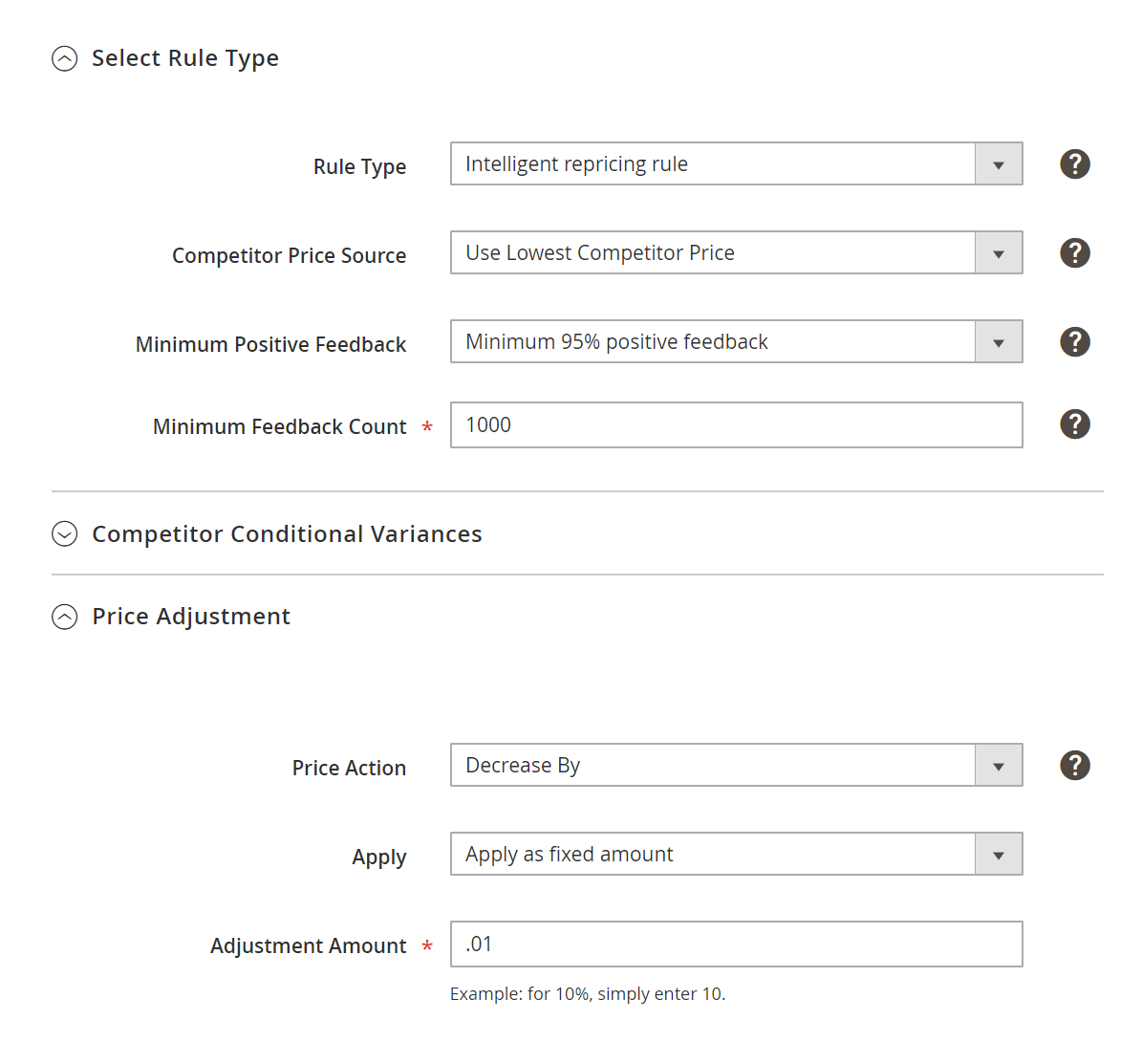 Price Adjustment Example
Price Adjustment Example
After running this search based on these parameters, our competitive price comes back at $25.
From here, we have three different Price Action choices based on this lowest price.
| Field | Description |
|---|---|
| Price Action | Options: Decrease By – This option will decrease your listing price relative to the lowest competitor price. Increase By – This option will increase your listing price relative to the lowest competitor price. Match Competitor Price – This option will change your Amazon listing price to match the lowest price based on our parameters. In our example, the Amazon listing price will be $25. |
| Apply | Options: Apply as percentage / Apply as fixed amount |
| Adjustment Amount | Numerical value to define the percentage or fixed amount for the discount to be applied. These selections mean that we are going to take the lowest price and set ours $0.01 less. |
Floor Price
| Field | Setting |
|---|---|
| Floor Price Source | Cost = $5 |
| Floor Price Action | Increase By |
| Apply | Apply as percentage |
| Floor Adjustment Amount | 5 |
Floor price calculation = Floor Price Source [$5] * Floor Adjustment Amount [5%] = $5.25
This means that when our intelligent pricing rule is applied, it will not allow the listing price to be lower than $5.25 for this specific product when the cost is $5.