Store Integration Settings
After integrating your store, review and configure the integration settings store through the Amazon Store Dashboard. These settings display for Inactive and Active stores. Here you can change the name of your Amazon store and the email address you associated with the store during store integration.
Modify store integration settings
-
Click View Store on a store card to show the store dashboard.
-
Click Store Integration Settings in the left-side menu.
-
For Email Address, update your preferred contact email address.
-
For New Store Name, update the descriptive name for your new Amazon Sales Channel store. This name appears on the Amazon Stores tab.
This name is used as a Magento reference only and will identify the store in the list on the Amazon Sales Channel home page. You will want to make it something your team can easily identify. For example, your Amazon store that sells in the United States region might be named
Amazon Store USA. -
Click Save.
The Amazon Marketplace Country setting defined during store integration cannot be updated. To edit the country setting, you must delete the store (under Action on the store card) and add a new store for the different country.
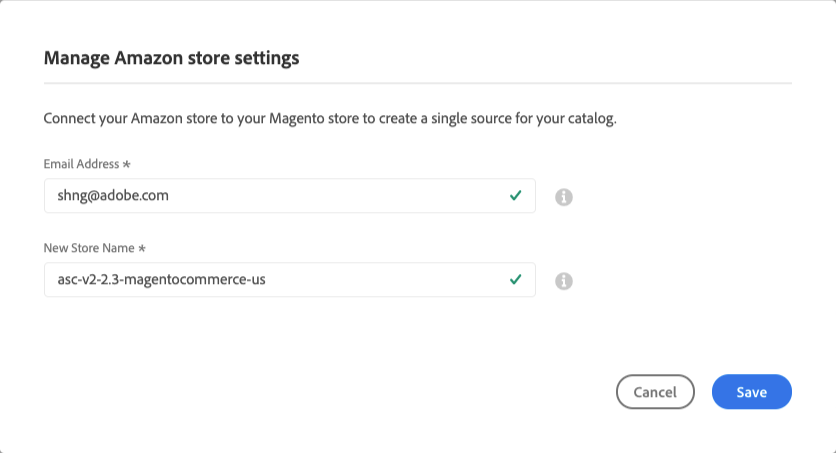 Store Integration Settings
Store Integration Settings