Updating Wish Lists
Customers can manage their wish lists by logging in to their accounts. Store administrators can also manage customer wish lists from the Admin.
 “My Wish List” in Customer Account
“My Wish List” in Customer Account
Update the Wish List from a Customer Account
-
Log in to your customer account.
-
In the left panel, choose My Wish List.
-
Find the item you want to edit in the wish list, and do any of the following:
- Update the Qty.
- Edit the product options.
- Add a comment.
- Add to Gift Registry.
- Move or Copy to a New Wish List.
- Delete the item from the wish list.
- Add to Cart.
-
When complete, click Update Wishlist.
Update Wish List Items from the Admin
-
On the Admin sidebar, go to Customers > All Customers.
-
Find the customer in the list. Then, in the Action column, click Edit.
-
In the left panel, choose Wish List. Then, find the item to be edited in the list.
Any options selected for the product appear below the product name.
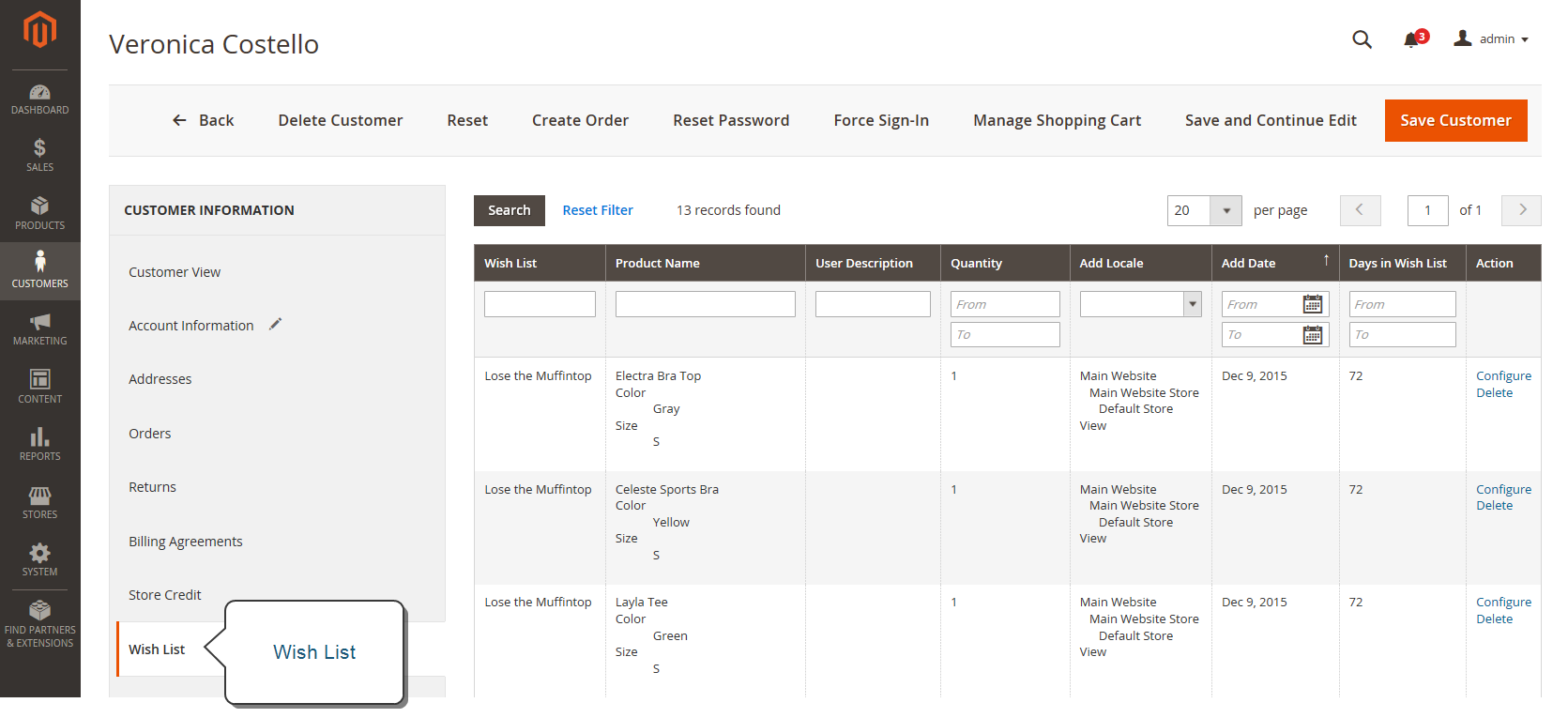 Wish List from Admin
Wish List from Admin -
To edit the product options, do the following:
-
In the Action column, click Configure.
-
On the product page, update the options and Quantity as needed.
-
Click OK.
-
-
When complete, click Save Customer or Save and Continue Edit.