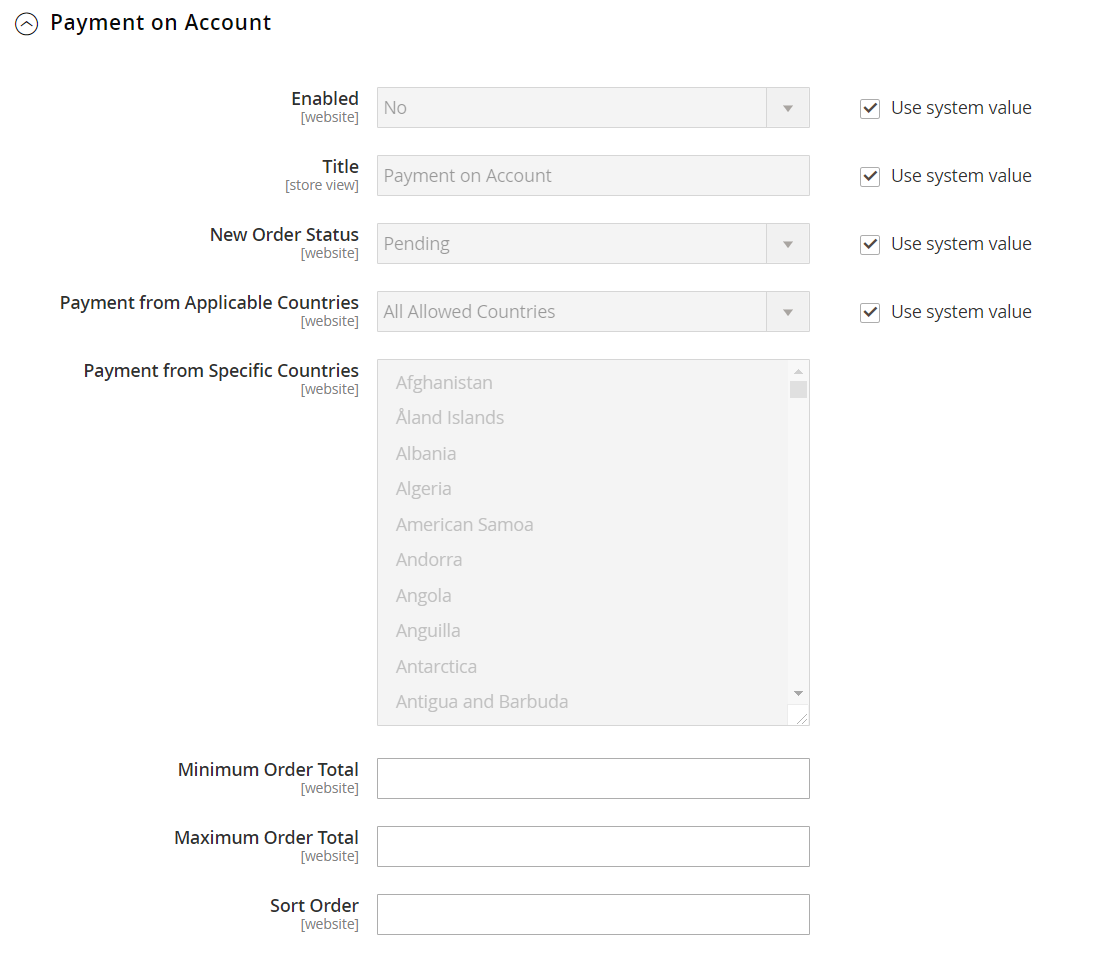Payment on Account
Payment on Account is an offline payment method that allows companies to make purchases up to the credit limit that is specified in their profile. Payment on Account can be enabled globally, or per company, and appears during checkout only if enabled. When Payment on Account is used as a payment method, a message appears at the top of the order that indicates the status of the account. To configure this payment method for a specific company, see Updating a Company Profile.
Configure payment on account
-
On the Admin sidebar, go to Stores > Settings > Configuration.
-
In the left panel, choose Payment Methods.
-
Expand
 the Payment on Account section.
the Payment on Account section.If necessary, first deselect the Use system value checkbox to change these settings.
-
To allow payment on account, set Enabled to
Yes. -
Enter a Title to identify the this payment method during checkout, or you can accept the
Payment on Accountdefault title. -
If orders typically wait for approval, accept the default New Order Status as
Pendinguntil it is approved.If you prefer, you can use the
ProcessingorSuspected Fraudstatus for new orders with this payment method. -
Set Payment from Applicable Countries to one of the following:
All Allowed Countries Customers from all countries specified in your store configuration can use this payment method. Specific Countries After you choose this option, the Payment from Specific Countries list appears. To select multiple countries, hold down the Ctrl key (PC) or the Command key (Mac) and click each option. -
Set Minimum Order Total and Maximum Order Total to the order amounts required to qualify for this payment method.
An order qualifies if the total falls between, or exactly matches, the minimum or maximum total values.
-
Enter a Sort Order number to determine the position of this item in the list of payment methods that is displayed during checkout.
This is relative to the other payment methods. (
0= first,1= second,2= third, and so on.) -
When complete, click Save Config.