Check / Money Order
Magento allows you to accept payments by check or money order. The Check / Money Order payment method is enabled for your store by default. You can accept checks and money orders only from specific countries, and you can fine tune the configuration with minimum and maximum order total limits.
Configure payment by check or money order
-
On the Admin sidebar, go to Stores > Settings > Configuration.
-
In the left panel, expand Sales and choose Payment Methods.
-
Under Other Payment Methods, expand
 the Check / Money Order section.
the Check / Money Order section.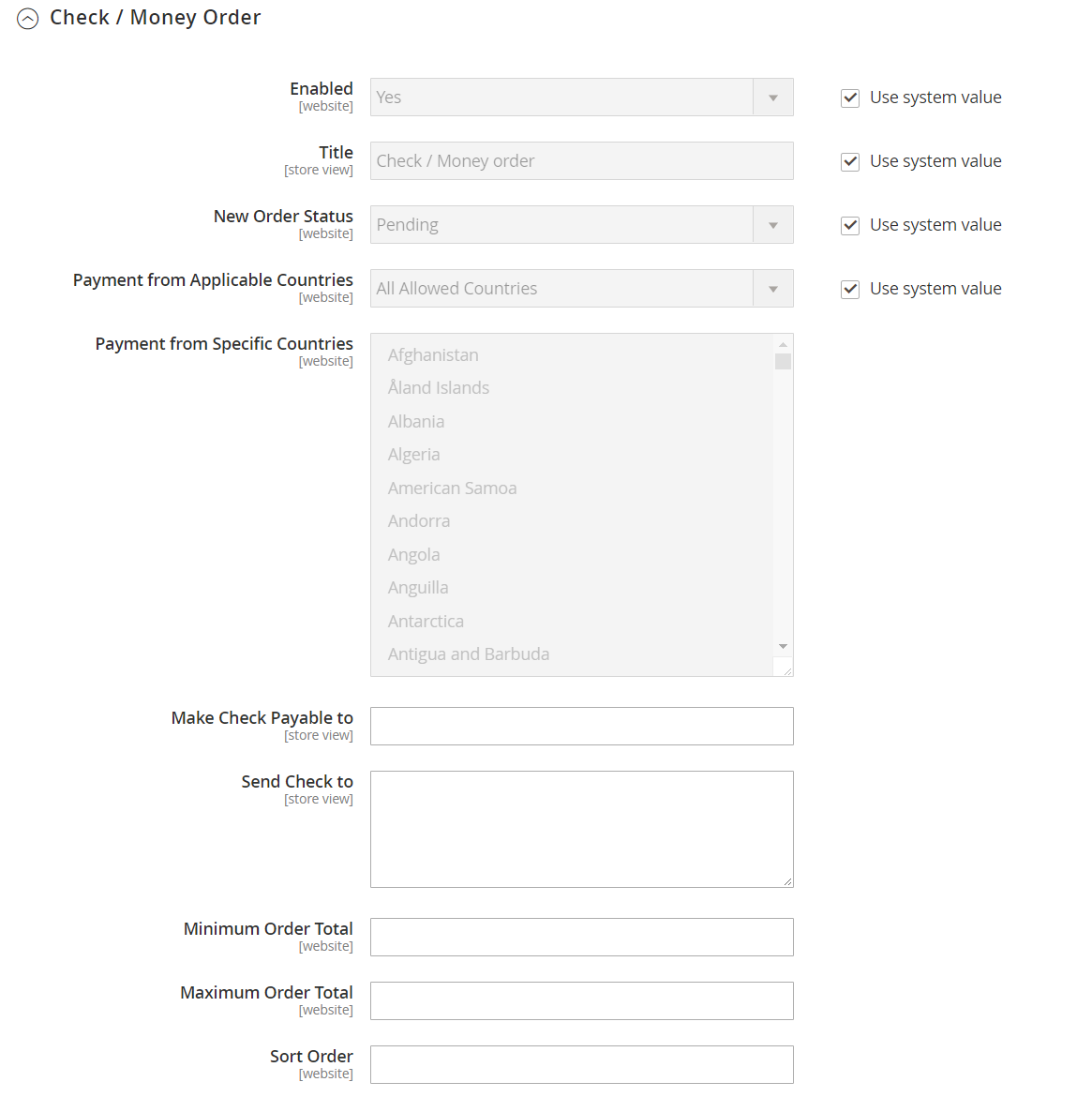 Check / Money Order configuration
Check / Money Order configurationIf necessary, first deselect the Use system value checkbox to change these settings.
-
To accept payment by check or money order, set Enabled to
Yes. -
Enter a Title to identify the Check / Money Order payment method during checkout.
-
If orders typically wait for approval, accept the default New Order Status as
Pending"until it is approved.If you prefer, you can use the
ProcessingorSuspected Fraudstatus for new orders with this payment method. -
Set Payment from Applicable Countries to one of the following:
All Allowed Countries Customers from all countries specified in your store configuration can use this payment method. Specific Countries After you choose this option, the Payment from Specific Countries list appears. To select multiple countries, hold down the Ctrl key (PC) or the Command key (Mac) and click each option. -
For Make Check Payable To, enter the name of the party to whom the check must be payable.
-
For Send Check To, enter the street address or PO Box where the checks are mailed.
-
Set Minimum Order Total and Maximum Order Total to the order amounts required to qualify for this payment method.
An order qualifies if the total falls between, or exactly matches, the minimum or maximum total values.
-
Enter a Sort Order number to determine the position of this item in the list of payment methods that is displayed during checkout.
This is relative to the other payment methods. (
0= first,1= second,2= third, and so on.) -
When complete, click Save Config.