Updating an Order
When helping a customer who has placed an order, you need to determine the status of the order. The available options for a Pending order are different than the options for a Processing order. For more information, see Processing an Order.
Pending orders
After a customer places an order, but before the payment is received, the order is in Pending status. You can edit the order, place it on hold, or cancel it entirely. The button bar of a pending order lists the available actions for an order.
 Pending order options
Pending order options
Button bar
| Button | Description |
|---|---|
| Back | Returns to the Orders page without saving changes. |
| Cancel | Cancels the pending order. |
| Send Email | Sends an email about the pending order to the customer. |
| Hold / Unhold | Changes the status of the pending order to On Hold. To release the hold, choose Unhold. |
| Invoice | Creates an invoice from the pending order by converting the order to an invoice, and changes the order status to processing. |
| Ship | Creates a shipment record for the order. |
| Reorder | Creates a new pending order that is a duplicate of the current pending order. |
| Edit | Opens a pending order in edit mode. The Edit button is only available for pending orders, or for orders based on negotiated quotes. |
Processing orders
When payment is received and the invoice is generated, the status of the order changes to Processing. You cannot change the substance of the order, but you can edit the billing and shipping address. A Processing order cannot be canceled, but a credit memo can be issued for the full or partial amount of the order, or a return merchandise authorization (RMA) issued for product returns. To learn more, see Processing an Order.
 Processing order options
Processing order options
Button bar
| Button | Description |
|---|---|
| Back | Returns to the Orders page without saving changes. |
| Send Email | Sends an email about the order to the customer. |
| Credit Memo | Initiates the process to create a credit memo. |
| Hold / Unhold | Changes the status of the sales order to On Hold. To release the hold on the sales order, choose Unhold. |
| Reorder | Creates a new pending order based on the current order. |
| Create Returns | Initiates the process to return one or more items from the order. |
Edit a pending order
If you modify the substance of an order, the original order is canceled and a new order is generated. You can, however, change the billing or shipping address without generating a new order.
Edit shipping or billing address for an order
-
On the Admin sidebar, go to Sales > Orders.
-
In the Action column for the order to be edited, click View.
-
Under the Address Information, click Edit for either the Billing Address or Shipping Address.
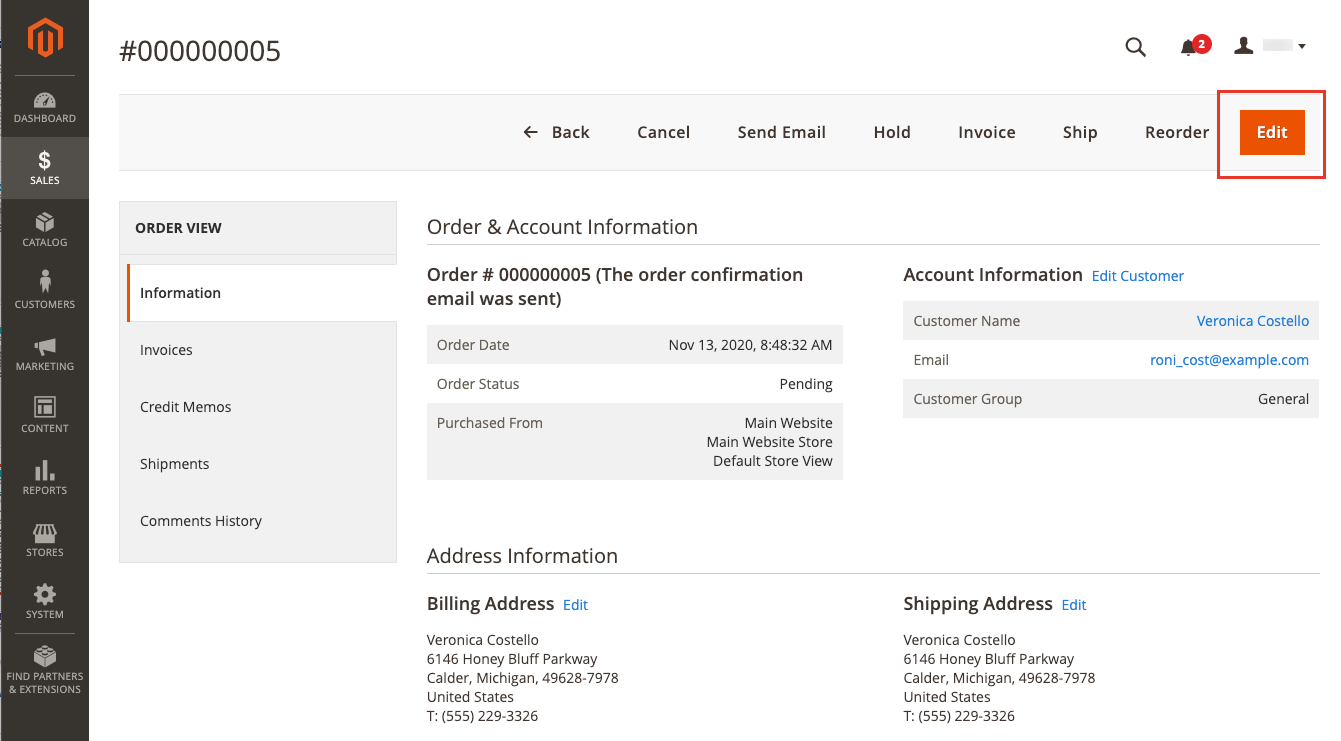 Edit a order address information
Edit a order address information -
Change the Order Address Information according to the needed changes.
-
To save changes made to the billing or shipping address, click Save Order Address.
Edit substance of an order
-
On the Admin sidebar, go to Sales > Orders.
-
In the Action column for the order to be edited, click View.
-
Click Edit.
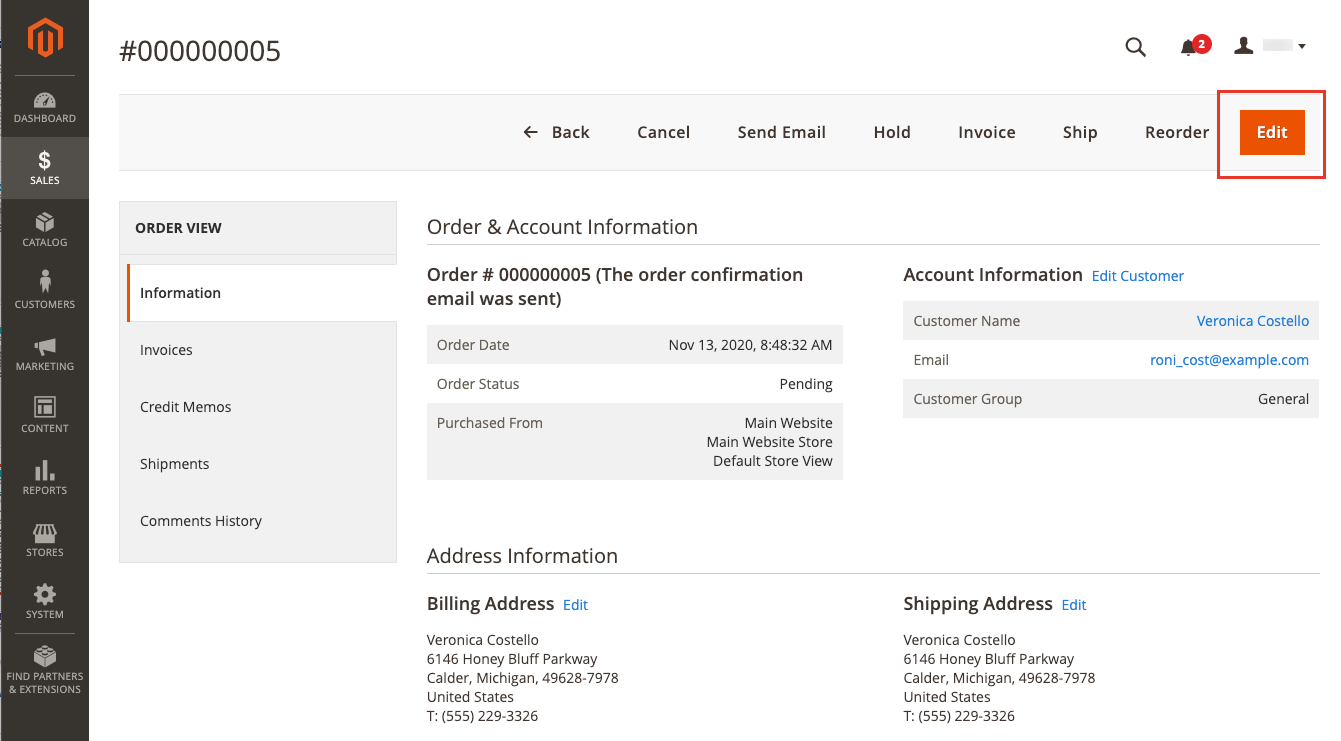 Edit a pending order
Edit a pending order -
At the warning prompt, click OK to continue editing.
-
Update the order as needed.
-
To save changes made to line items and resubmit the order, click Submit Order.
Place an order on hold
If the customer’s preferred method of payment is not available or if the item is temporarily out of stock, you can place the order on hold.
-
In the Orders grid, find the
Pendingorder that you want to place on hold. -
In the Action column, click View.
-
Click Hold to place the order on hold.
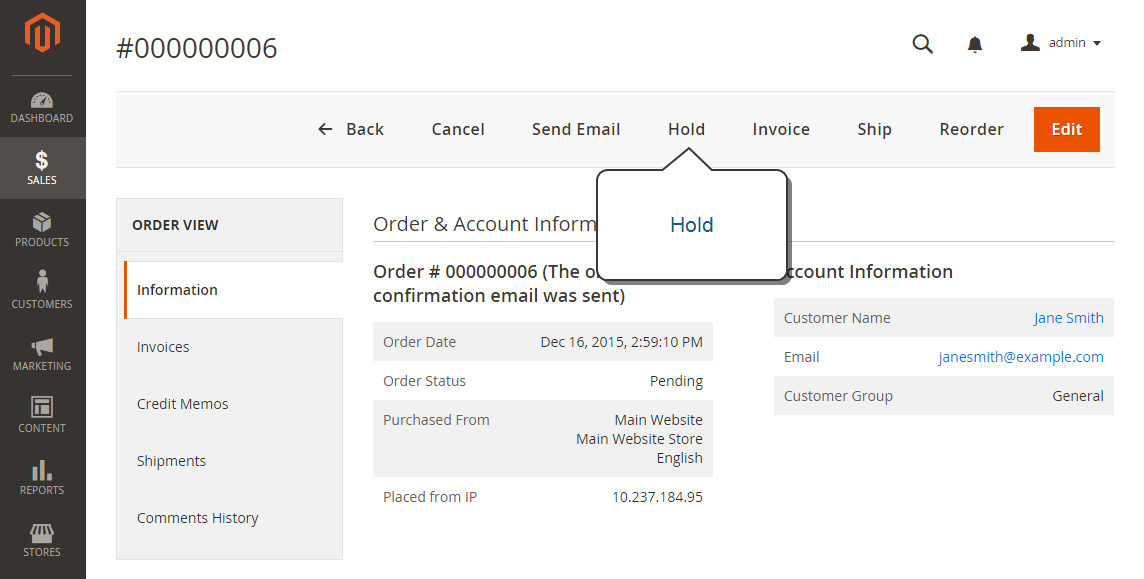 Hold Order
Hold Order
To remove the hold on an order, edit the order again and click Unhold.
Cancel a pending order
Canceling an order changes its status from Pending to Canceled.
-
In the Orders grid, find the pending order to be canceled.
-
In the Action column, click View.
-
Click Cancel to cancel the order.
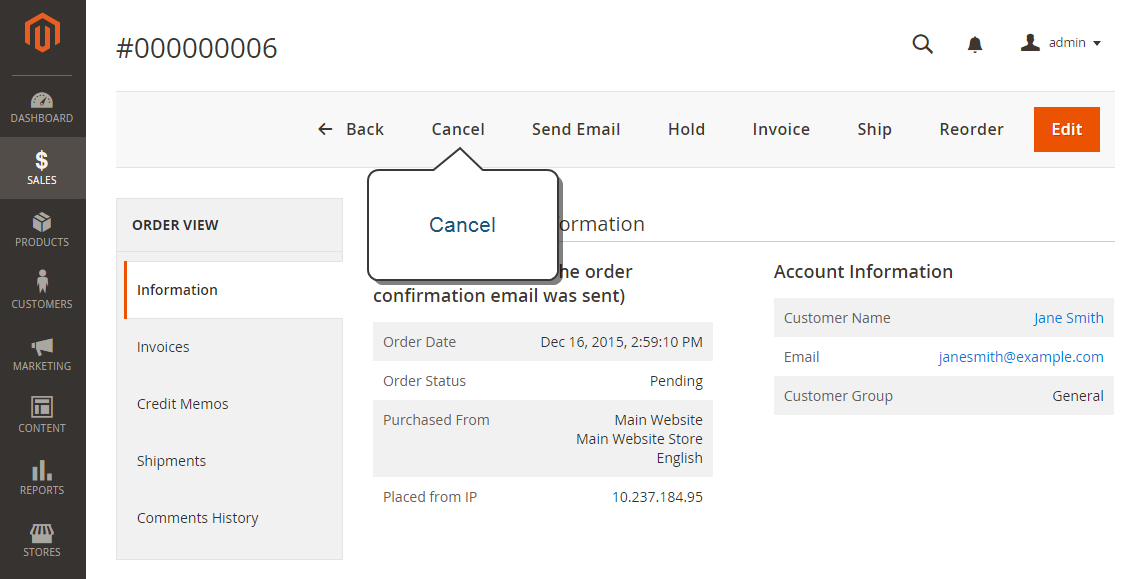 Cancel Order
Cancel Order
The status of the order is now Canceled.