Order Grid Layout
The selection of columns and their order in the grid can be changed according to your preference. The new layout can be saved as a grid view. By default, only nine of twenty available columns are included in the grid.
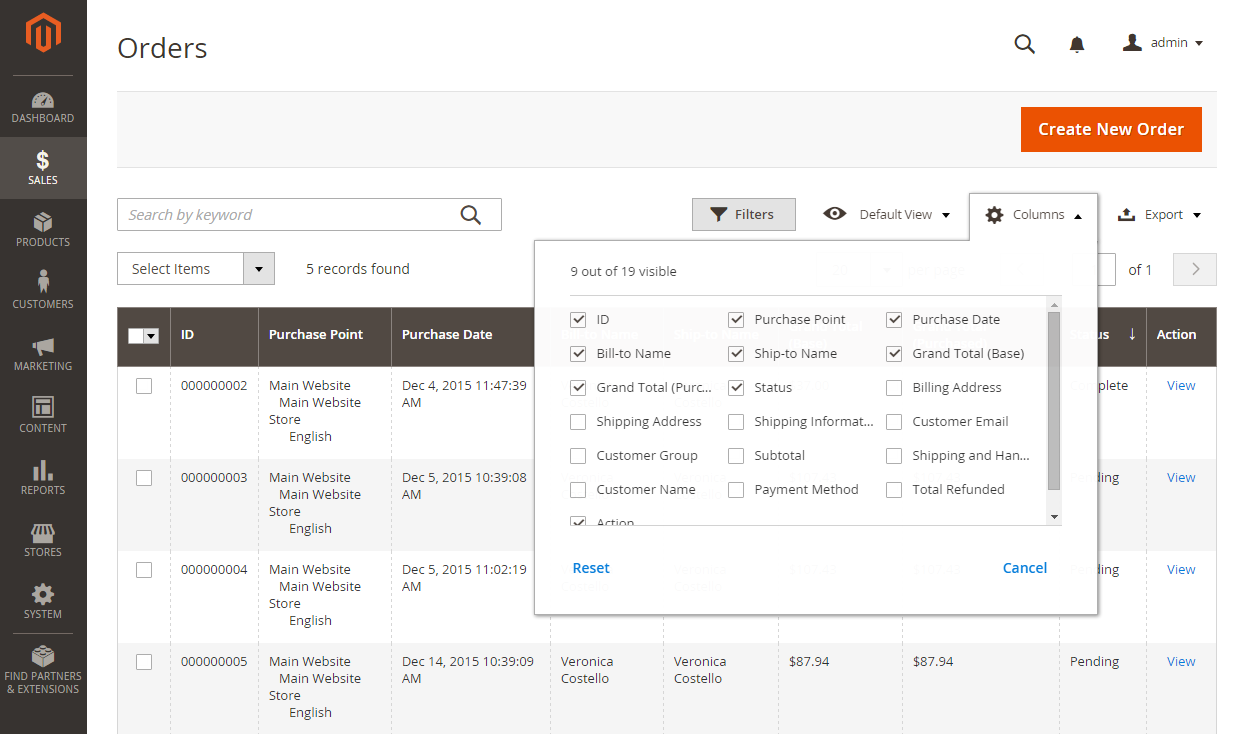 Order Grid Columns
Order Grid Columns
Change the column selection
In the upper-right corner, click the Columns ( ) control and do the following:
) control and do the following:
- Select the checkbox of any column you want to add to the grid.
- Clear the checkbox of any column you want to remove from the grid.
Make sure to scroll down to see all available columns.
Move a column
-
Click and hold the header of the column.
-
Drag the column to the new position and release.
Save a grid view
-
Click the View (
 ) control.
) control. -
Click Save Current View.
-
Enter a name for the view.
-
Click the arrow (
 ) to save all changes.
) to save all changes.The name of the view now appears as the current view.
Change the view
Click the View ( ) control. Then, do one of the following:
) control. Then, do one of the following:
-
To use a different view, click the name of the view.
-
To change the name of a view, click the Edit (
 ) icon and update the name.
) icon and update the name.