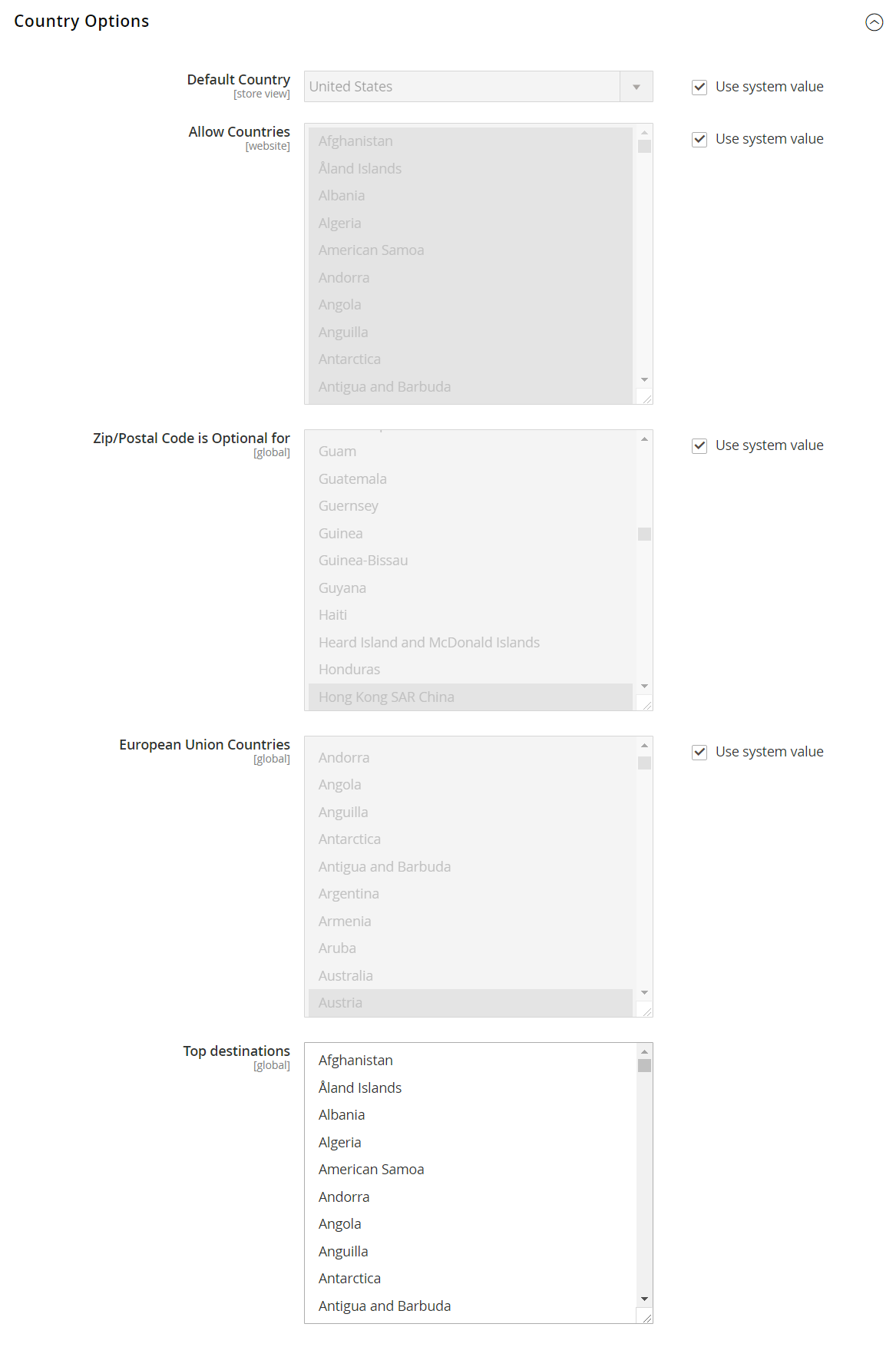Country Options
The Country Options identify the country where your business is located and the countries from which you accept payment.
Set the country options for your store
If needed, clear the Use system value checkbox for each setting you want to change.
-
On the Admin sidebar, go to Stores > Settings > Configuration.
-
In the left panel under General, choose General.
-
Expand
 the Country Options section.
the Country Options section. -
Choose the Default Country where your business is located.
-
In the Allow Countries list, select each country from which you accept orders.
By default, all countries in the list are selected. To select multiple countries, hold down the Ctrl key (PC) or the Command key (Mac) and click each item.
-
In the Zip/Postal Code is Optional for list, select each country where you conduct business that does not require a ZIP or postal code to be included as part of the street address.
-
In the European Union Countries list, select each country in the EU where you conduct business.
By default, all EU countries are selected. To select the countries you need, hold down the Ctrl key (PC) or the Command key (Mac) and click each item.
-
In the Top Destinations list, select the primary countries that you target for sales.
-
When complete, click Save Config.