CyberSource - Deprecated
Deprecation Notice
Due to the Payment Service Directive PSD2 and the continued evolution of many APIs, this payment integration is at risk of becoming outdated and no longer security compliant in the future. For this reason, it is now deprecated, and we recommend that you disable it in your Magento configuration and transition to the corresponding Magento Marketplace extension.
This integration will be removed from the Magento 2.4.0 release and has been deprecated from current versions of 2.3.
For details about making a secure transition from deprecated payment integrations, see our DevBlog.
CyberSource was one of the pioneers in the early online payment industry, and later acquired Authorize.Net. Today, CyberSource is a wholly-owned subsidiary of Visa Inc. Over 400,000 businesses worldwide use CyberSource to process online payments, streamline fraud management, and to simplify payment security. The company is based in Foster City, California, and has offices throughout Asia, Europe, Latin America, the Middle East, Africa, and the United States.
CyberSource supports shipments to multiple addresses as part of the checkout flow. The order is duplicated for each address that the customer wants to ship to.
CyberSource account credentials
Sign up for a CyberSource merchant account. You will need the account credentials to connect your account in the Magento Admin.
Set up CyberSource in Magento
Click Save Config at any time to save your progress.
Step 1: Enable the CyberSource payment method
-
On the Admin sidebar, go to Stores > Settings > Configuration.
-
In the left panel, expand Sales and choose Payment Methods.
-
If your Magento installation has multiple websites, stores, or views, set Store View to the store view where you want to apply this configuration.
-
In the Merchant Location section, select the Merchant Country where your business is located.
 Merchant Country
Merchant Country -
Expand
 the Deprecated Payment Methods section and the CyberSource (Deprecated) section.
the Deprecated Payment Methods section and the CyberSource (Deprecated) section.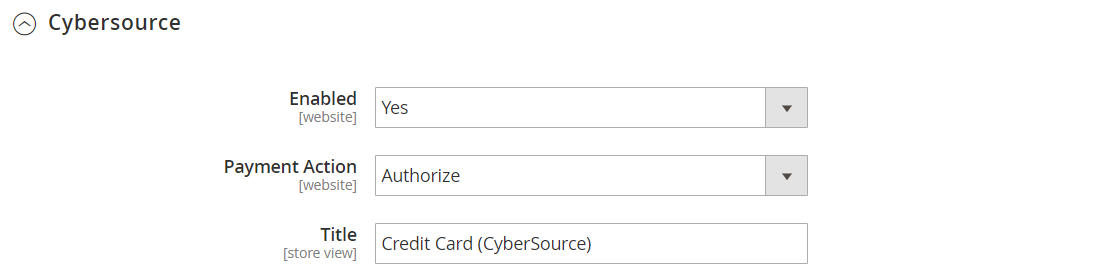 Enable CyberSource
Enable CyberSource -
Set Enabled to
Yes. -
Accept the Default Payment action of
Authorized Only, which approves the purchase and puts a hold on the funds. The amount is not withdrawn from the customer’s bank account until the sale is captured by the merchant. -
Enter a Title to identify CyberSource during checkout.
Step 2: Enter your CyberSource credentials
Enter the following credentials from your CyberSource account:
- Merchant ID
- Profile ID
- Transaction Key
- Access Key
- Secret Key
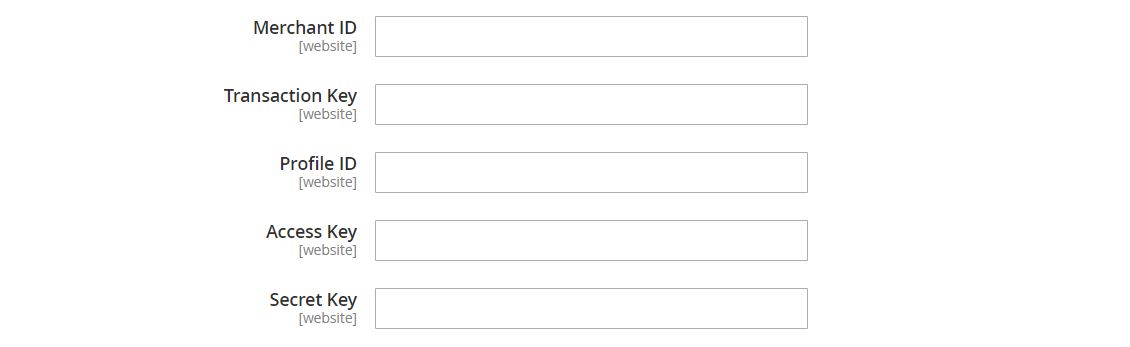 CyberSource Credentials
CyberSource Credentials
Step 3: Complete the payment information
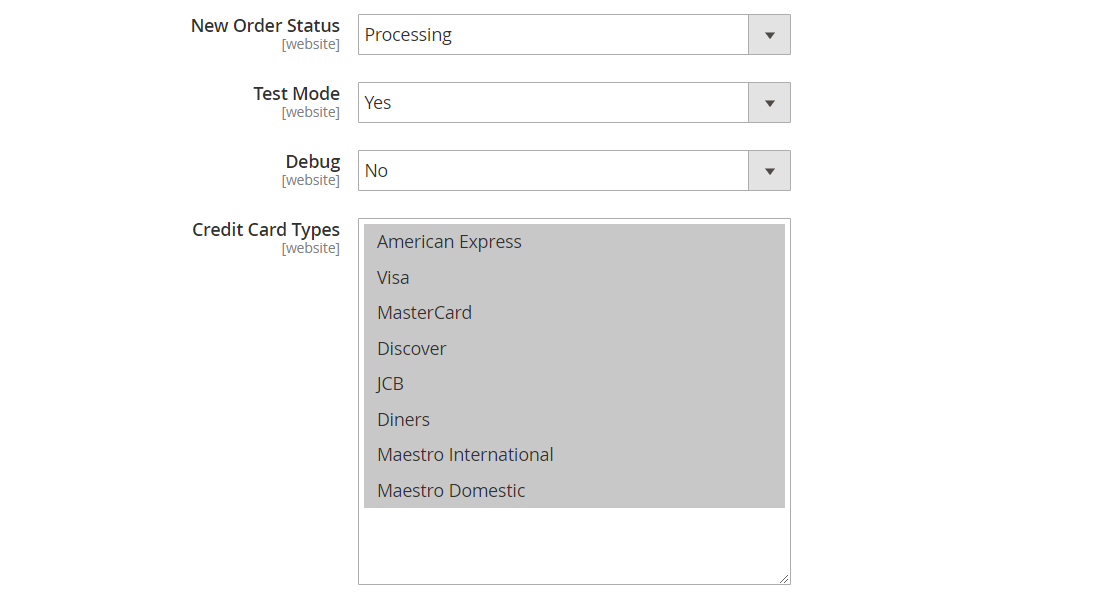 CyberSource payment information
CyberSource payment information
-
Set New Order Status to one of the following order status settings:
ProcessingSuspected Fraud
-
To run CyberSource in a test environment before going live, set Test Mode to
Yes.When you are ready to go live with CyberSource, set Test Mode to
No. -
If you want the system to save a log file of interactions between your store and CyberSource, set Debug to
Yes. -
Set Credit Card Types to each card that you accept as payment.
To choose multiple credit cards, hold down the Ctrl key (PC) or Cmd key (Mac) and click each option.
Step 4: Complete the remaining information
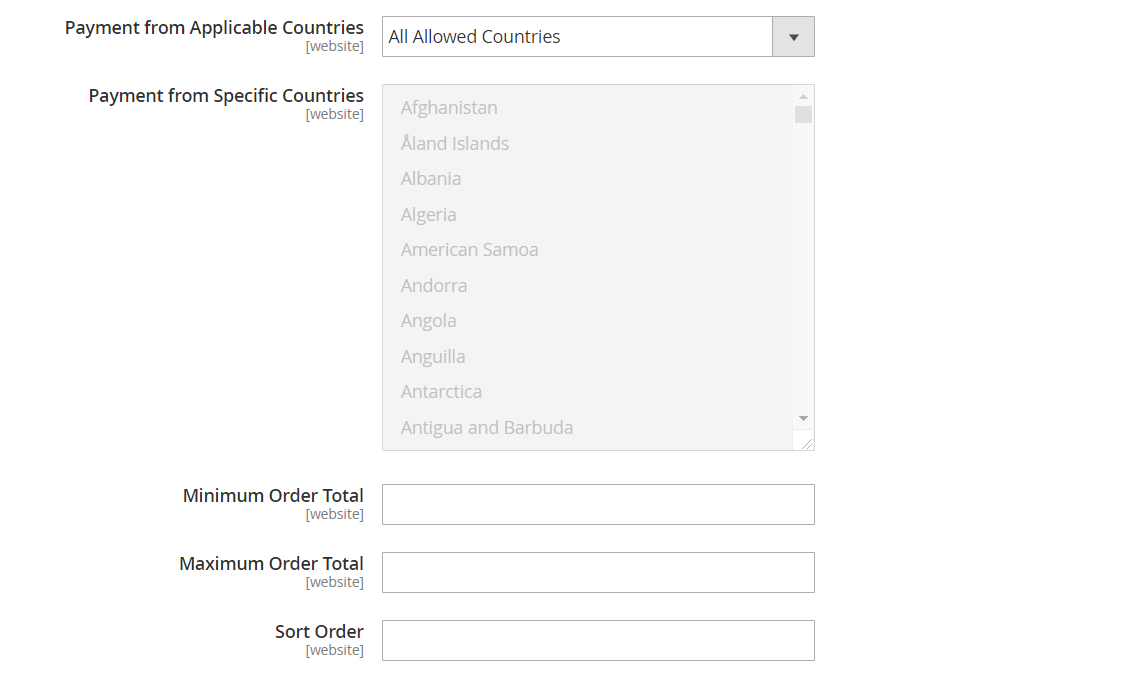 CyberSource configuration
CyberSource configuration
-
Set Payment from Applicable Countries to one of the following:
All Allowed CountriesCustomers from all countries specified in your store configuration can use this payment method. Specific CountriesAfter you choose this option, the Payment from Specific Countries list is available. To select multiple countries, hold down the Ctrl key (PC) or the Command key (Mac) and click each option. -
To set limits on the total amount that is allowed for any order, enter the Minimum Order Total and Maximum Order Total.
-
If you offer multiple payment methods, enter a number for Sort Order to determine the sequence in which CyberSource appears when listed with the other payment methods.
This is relative to the other payment methods. (
0= first,1= second,2= third, and so on.) -
When complete, click Save Config.