Batches
Due to the shutdown of Temando, the provider of the technology behind Magento Shipping, it is no longer possible to create a new Magento Shipping account. For detailed status information and recommendations for new shipping implementations in Adobe Commerce and Magento Open Source, see the shipping solutions page.
Batch processing allows you to process a large number of shipments in a fraction of the time it would take to process the shipments manually. Unlike the standard process to create a shipment, the batch process leverages the Temando API, which is synchronized to your Magento installation.
At this time, batch processing is available only for domestic shipments.
The Batches grid lists the available Magento Shipping batches, the number of shipments in each, and their status. You can view the detail of a single batch, print packing slips, and shipping labels. The grid at the bottom of the page lists the shipments in the batch.
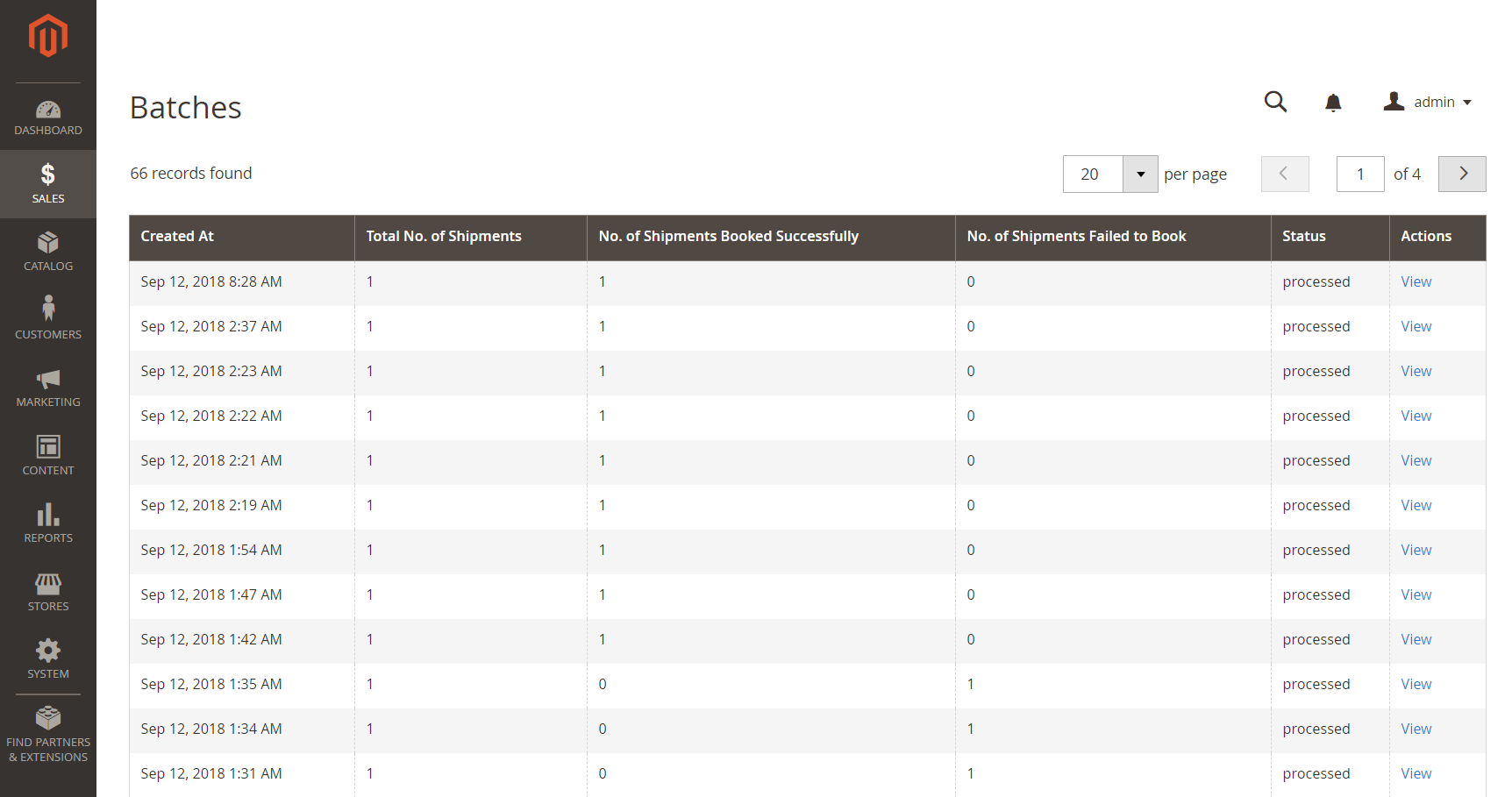 Batches list
Batches list
Batches list columns
| Column | Description |
|---|---|
| Created At | The date and time the batch was created. |
| Total No. of Shipments | The number of shipments in the batch. |
| No. of Shipments Booked Successfully | The number of shipments in the batch that booked properly. |
| No. of Shipments Failed to Book | The number of shipments that failed to book properly. |
| Status | The current status of the batch. |
| Actions | View – View the batch detail. |
View batch details
-
On the Admin sidebar, go to Sales > Batches.
-
Find the batch in the list.
-
In the Actions column, click View.
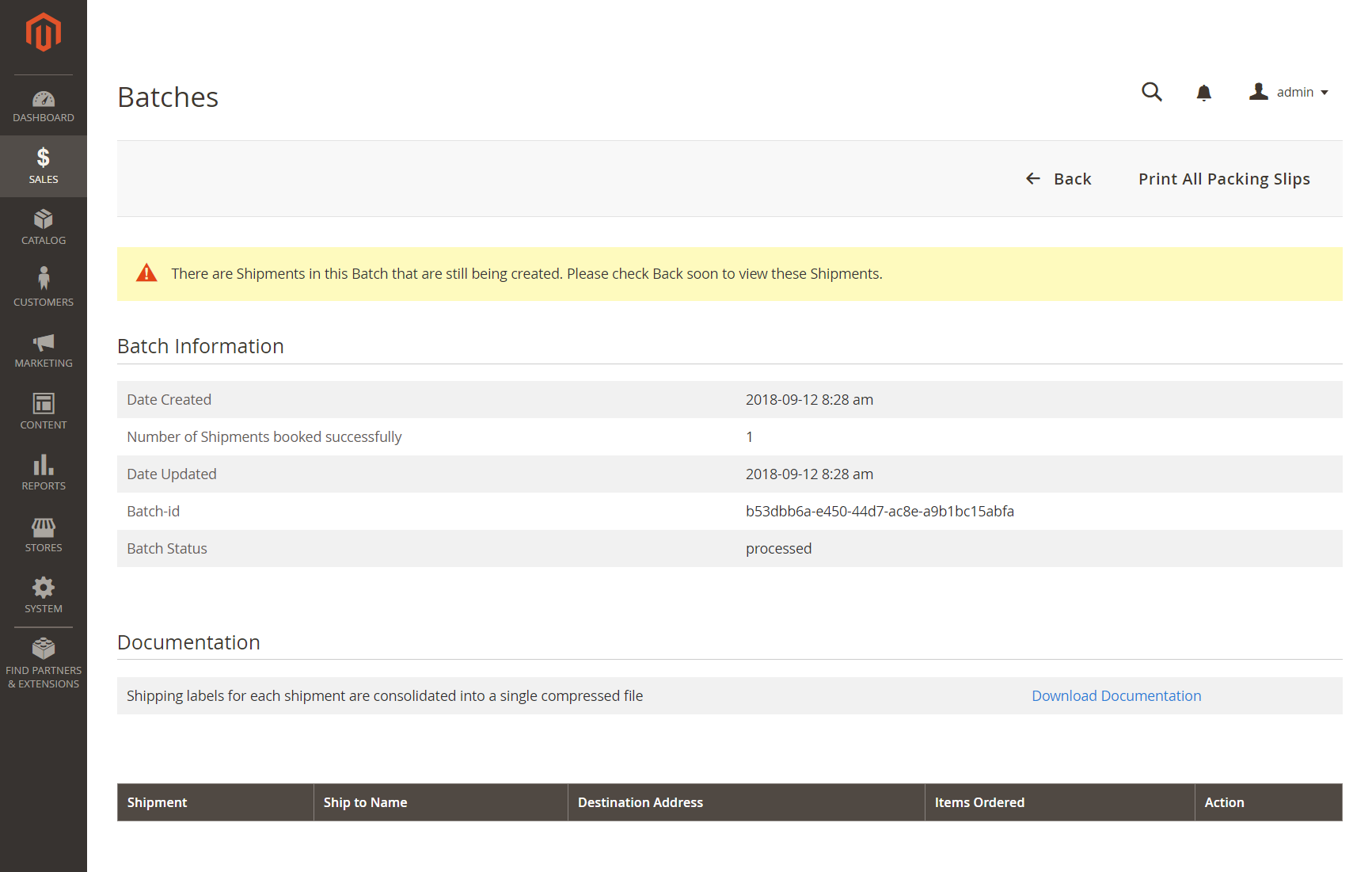 Batch Detail page
Batch Detail page -
To print packing slips for each shipment in the batch, click Print All Packing Slips.
Print shipping labels
-
In the Batch Detail page under Documentation, click Download Documentation.
-
Look for the ZIP file of labels in your browser downloads location.
-
Click the download file to view the individual PNG files.
-
Open and print each label.
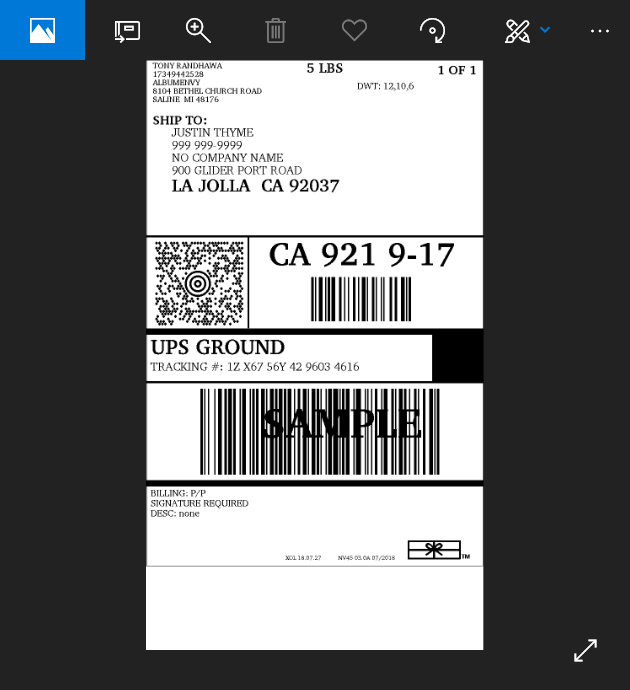 Shipping label
Shipping label
View shipment detail
-
Find the shipment in the grid at the bottom of the Batch Detail page.
-
In the Action column, click View.