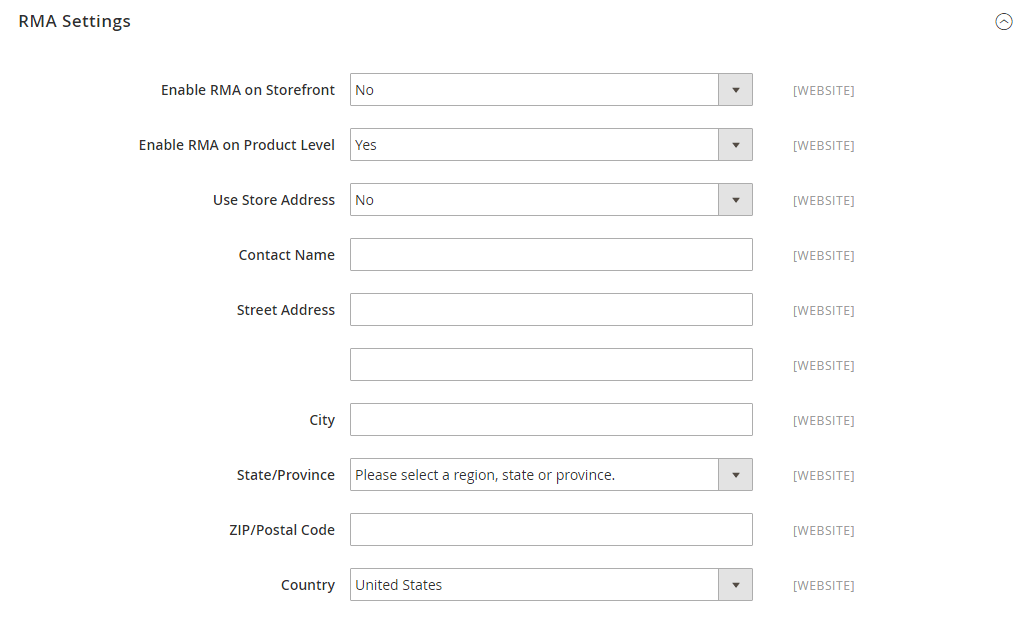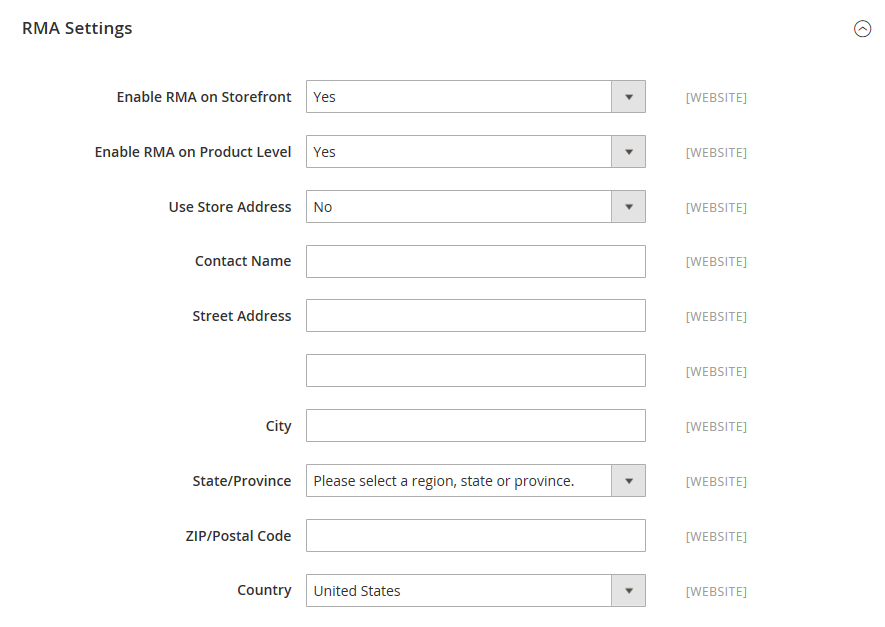Configuring Returns
When enabled, RMA requests can be submitted by customers from the storefront. An RMA can be generated only if there is an item in the order that is available for return. Requests to return individual items are managed by the Enable RMA attribute in each product record. By default, the configuration settings are applied to the product (Use Config Settings is selected). If Enable RMA is set to No, the product does not appear in the list of items that are available for return. If you change the Enable RMA setting, it applies to both new and existing orders.
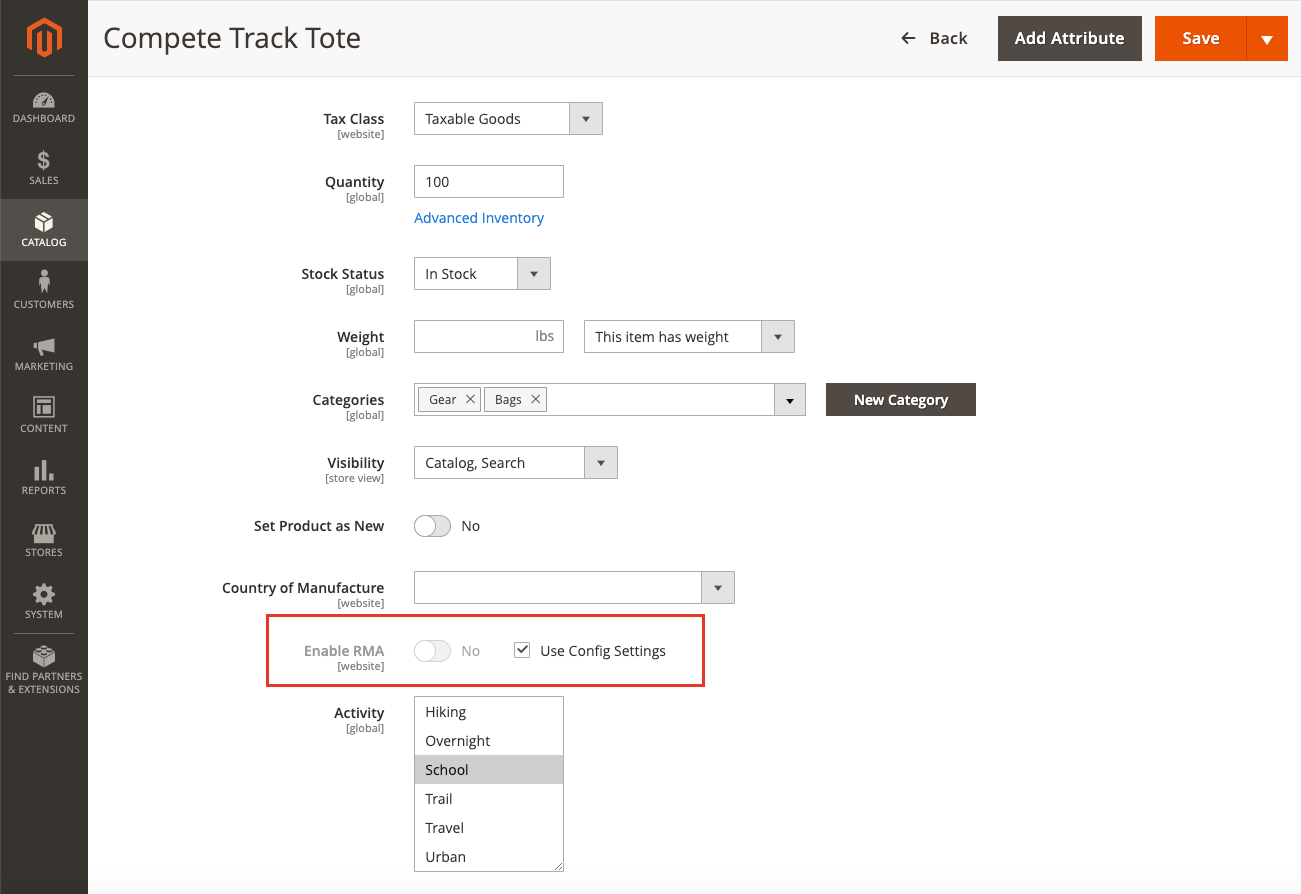 Enable RMA for a product
Enable RMA for a product
Enable RMAs for your store
-
On the Admin sidebar, go to Stores > Settings > Configuration.
-
In the left panel, expand Sales and choose Sales underneath.
-
Expand
 the RMA Settings section.
the RMA Settings section. -
Set Enable RMA on Storefront to
Yes.This determines if customers can create and view RMA requests from the storefront. RMAs can be applied to both new and existing orders.
-
Set Enable RMA on Product Level to
Yes.This determines the default value for the Enable RMA attribute for individual products.
-
Set Use Store Address to one of the following values:
Yes– Send returned products to the store address.No– Enter an alternate address for product returns.
-
Click Save Config.