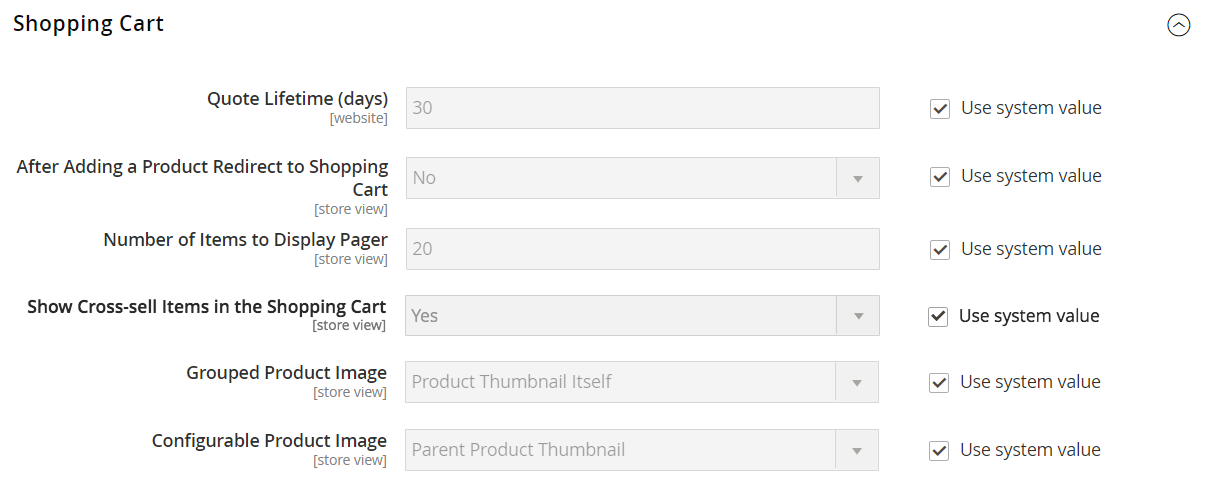Cart Thumbnails
The thumbnail images displayed in the cart give customers a quick overview of the items they are about to purchase. However, for products with multiple options, the image might not match the variation of the product that is in the cart. If the customer purchases an item in a specific color, ideally, the thumbnail in the cart should match.
The thumbnail image for both grouped and configurable products can be set to display the image from either the “parent” product or from the product variation.
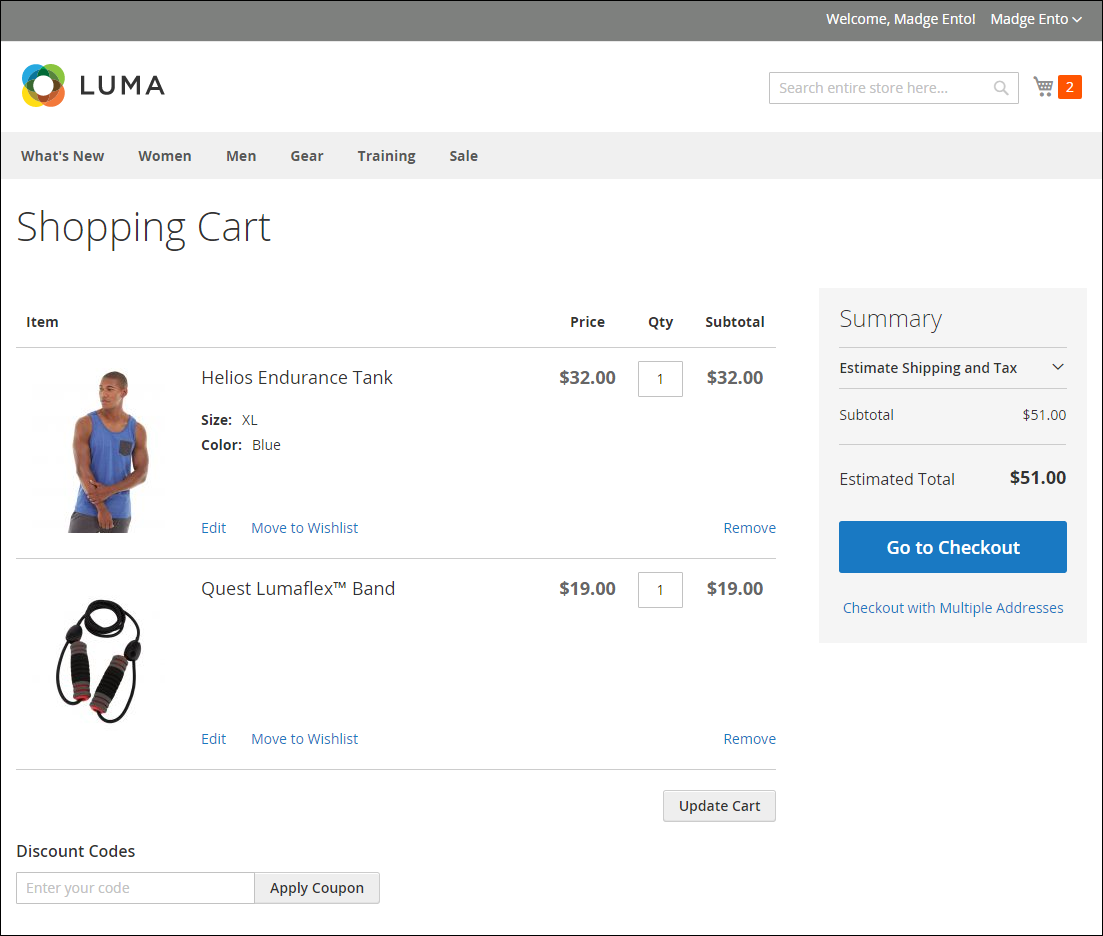 Thumbnail images displayed in the cart
Thumbnail images displayed in the cart
Configure cart thumbnails
-
On the Admin sidebar, go to Stores > Settings > Configuration.
-
In the left panel, expand Sales and choose Checkout.
-
Expand
 the Shopping Cart section.
the Shopping Cart section. -
Set Grouped Product Image to determine the thumbnail that is used in the cart for grouped products:
Product Thumbnail Itself Uses the thumbnail assigned to the product variation that is added to the cart. Parent Product Thumbnail Uses the thumbnail assigned to the parent product. -
Set Configurable Product Image to determine the thumbnail that is used in the cart for configurable products:
Product Thumbnail Itself Uses the thumbnail assigned to the product variation that is added to the cart. Parent Product Thumbnail Uses the thumbnail assigned to the parent product. -
Click Save Config.